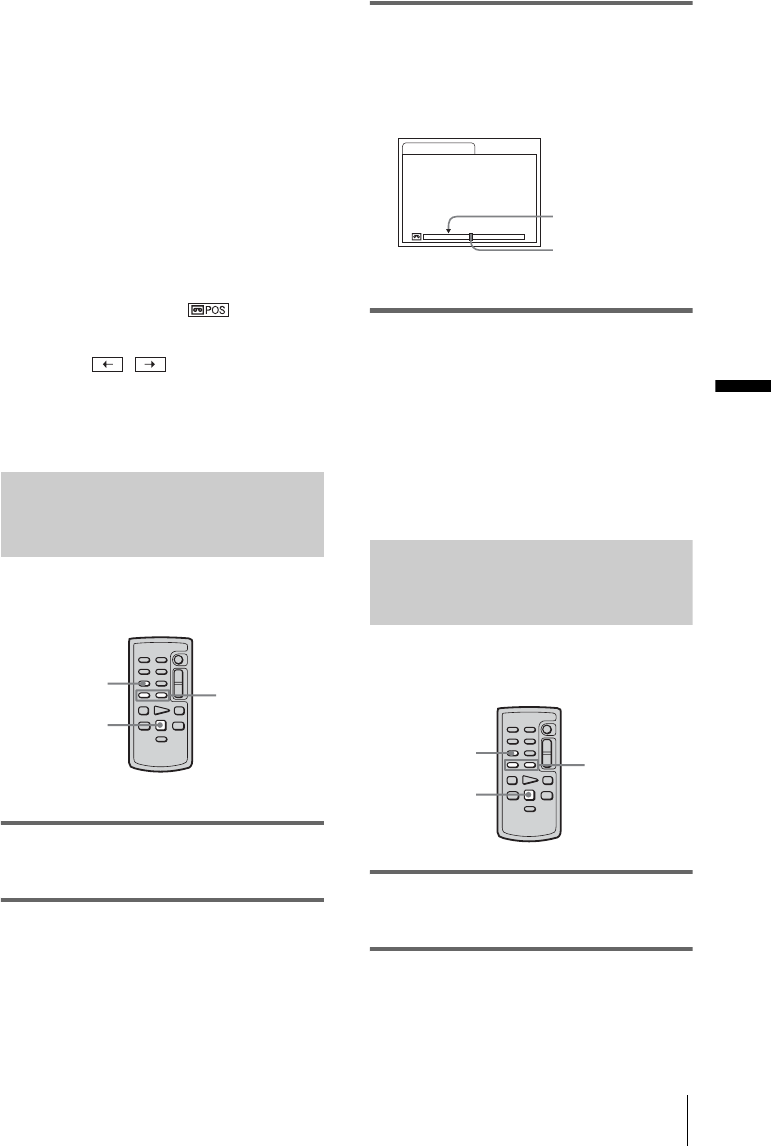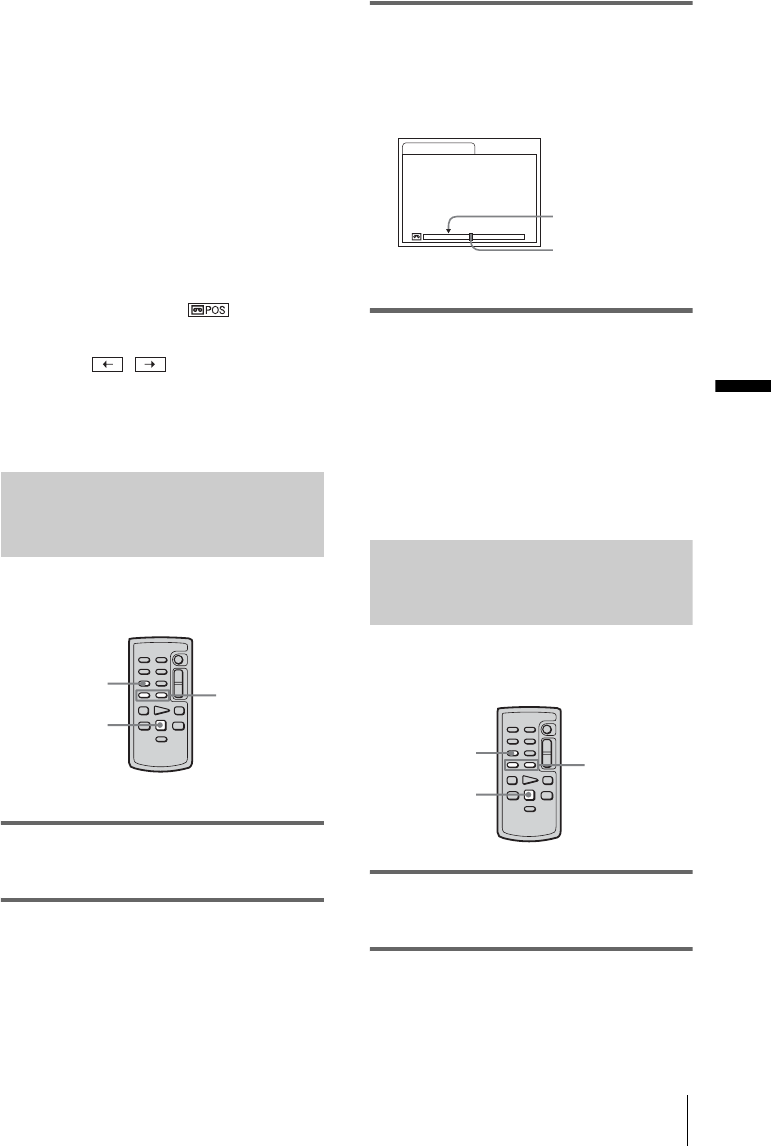
Playback
Playback
47
• The maximum 11 thumbnails may not be displayed
under the following conditions.
– Fewer than 11 moving pictures are recorded in the
current scanned range.
– When scanning a cassette that has been partially
overwritten.
– When all the data in the micro Cassette Memory
was deleted.
• Depending on the condition of the tape, the
thumbnails may not be displayed. This is not a
malfunction.
• Noise may appear on the thumbnail images. But
recorded images are not affected by this.
z Tips
• You can switch the display so that it indicates the
title/date/time or the current scanning position on the
tape by touching [DATE] or . While
scanning the cassette, the current scanning position
on the tape is displayed when you select [DATE].
• If you touch / before scanning is
complete, you can scan the next 11 moving pictures.
• Even before scanning is completed and the first
thumbnail is displayed, you can cue the thumbnail
scene by touching it.
Searching for a scene using titles
— Title search
You can locate a scene where you have added a
title (p. 64).
1 Slide the POWER switch repeatedly to
select the PLAY/EDIT mode.
2 Press SEARCH M. on the Remote
Commander repeatedly to select
[TITLE SEARCH].
3 Press . (previous) / > (next) on
the Remote Commander and select a
title that you want to play.
Playback starts automatically from the
selected title.
To cancel the operation
Press STOP on the Remote Commander.
b Notes
• The Title search will not function correctly when
there is a blank section between recorded sections on
the tape.
• You can record up to 20 title data in a micro Cassette
Memory.
Searching for a scene by date of
recording — Date search
You can locate a scene by selecting a
recording date.
1 Slide the POWER switch repeatedly to
select the PLAY/EDIT mode.
2 Press SEARCH M. on the Remote
Commander repeatedly to select
[DATE SEARCH].
. / >
STOP
SEARCH M.
m
0:30:00
TITLE SEARCH
1 1ST
2 HELLO!
3 HAPPY BIRTHDAY
Present point on the
tape
Point where the
playback starts
. / >
STOP
SEARCH M.
,continued