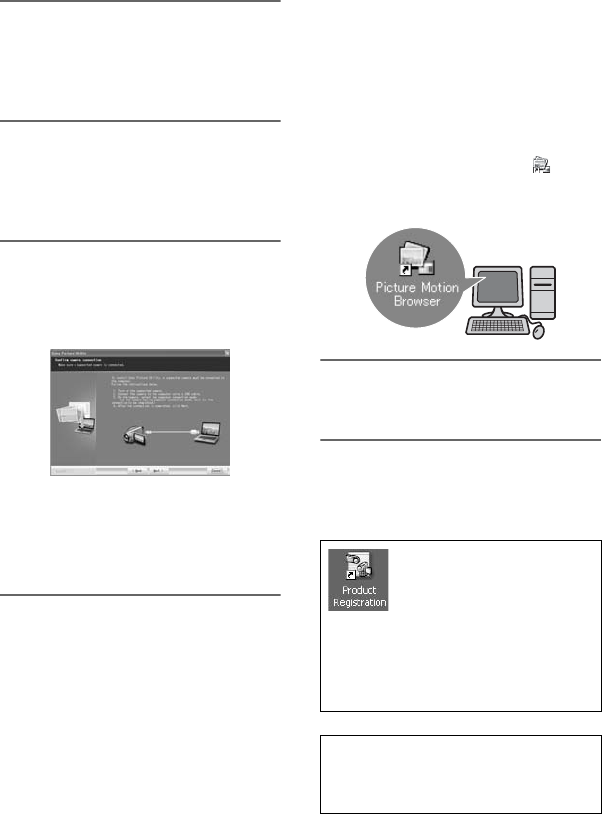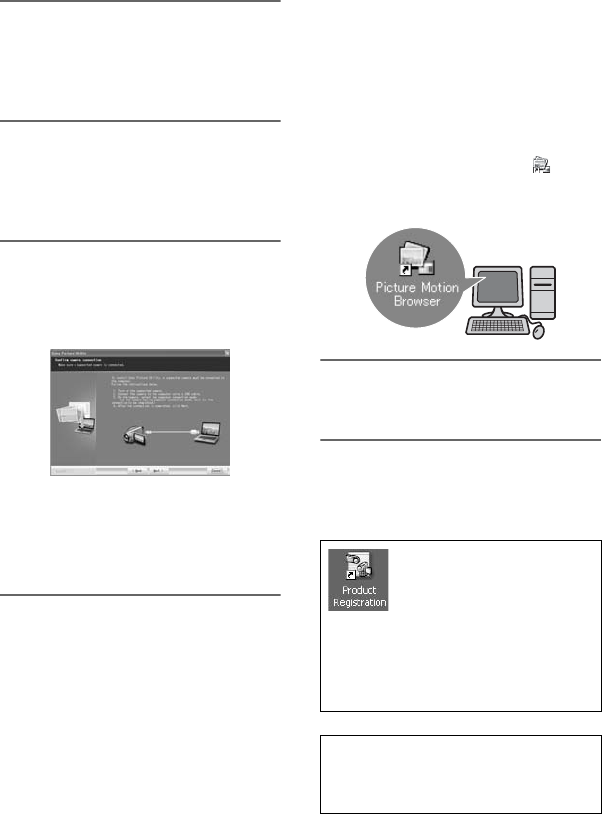
86
Installing the “First Step Guide” and software (Continued)
4 Check your area and country/
region, then click [Next].
The software is set up for your selected
country/region.
5 Read [License Agreement], select
[I accept the terms of the license
agreement] when you agree, then
click [Next].
6 Connect your camcorder to your
computer via a USB cable, then
click [Next] on the connection
confirmation screen.
b Notes
• Even if a screen prompting you to restart
your computer appears, you do not need to
restart it at this time. Restart your computer
after completing the installation.
7 Follow the on-screen instructions
to install the software.
Depending on the computer, you may
need to install third party software
(shown below). If the installation screen
appears, follow the instructions to
install the required software.
x Sonic UDF Reader
Software required to recognize a DVD-RW
(VR mode)
x Windows Media Format 9 Series
Runtime (Windows 2000 only)
Software required to create a DVD
x Microsoft DirectX 9.0c
Software required to handle movies
Restart the computer if required to
complete the installation.
The short-cut icons, such as [ ]
(Picture Motion Browser), appear on the
desktop.
8 Remove the CD-ROM from the
disc drive of your computer.
z Tips
• Refer to the "First Step Guide" for how to
remove the USB cable.
After you install the software,
a shortcut icon for the
customers registration
website is created on the
desktop.
• Once you register on the website, you
can get secure and useful customer
support.
http://www.sony.net/registration/di/
• For the information about Picture
Motion Browser, visit the following
URL:
http://www.sony.net/support-disoft/