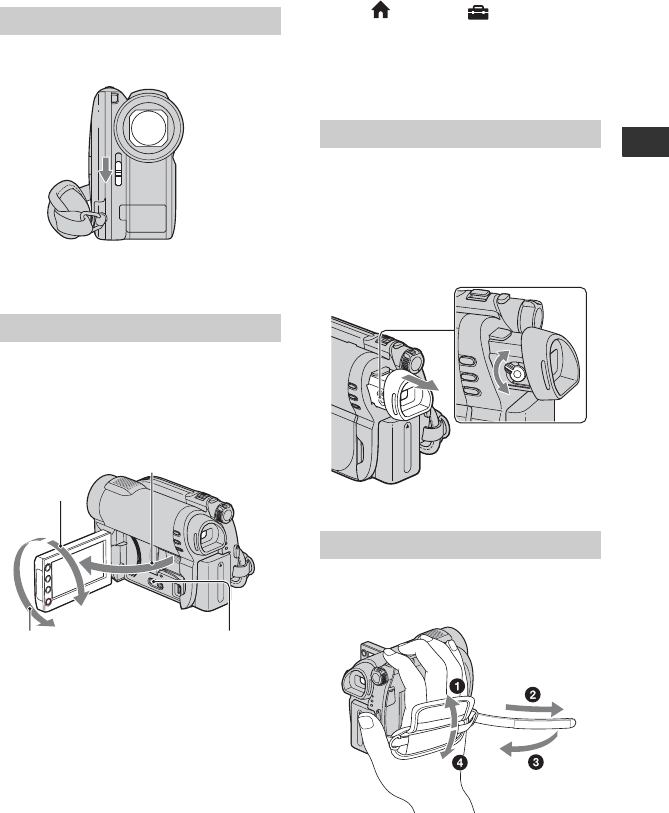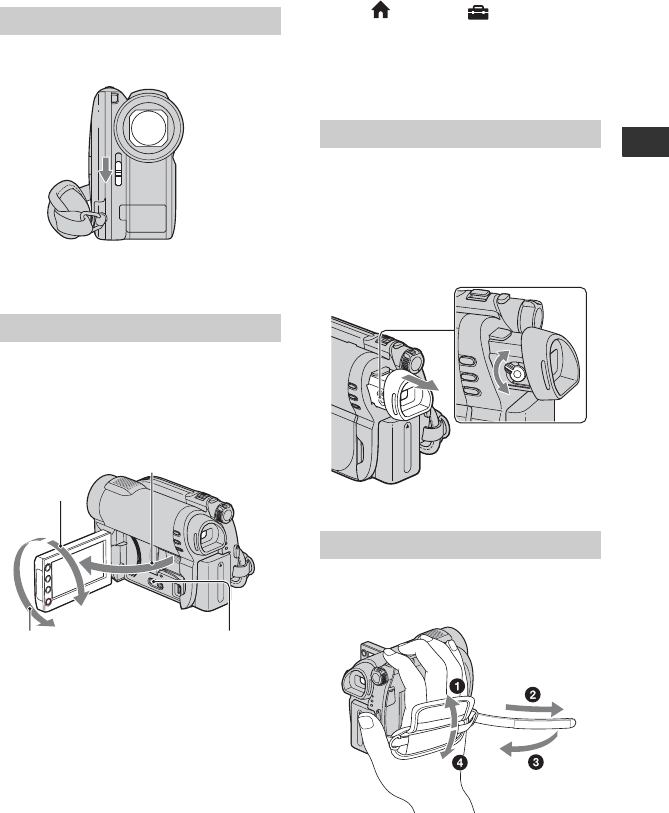
25
Getting Started
Step 4: Making adjustments before recording
Slide the LENS COVER switch to OPEN.
After recording, set the LENS COVER
switch to CLOSE to close the lens cover.
Open the LCD panel 90 degrees to the
camcorder (1), then rotate it to the best
angle to record or play (2).
b Notes
• Do not press the buttons on the LCD frame
accidentally when you open or adjust the LCD
panel.
z Tips
• If you open the LCD panel 90 degrees to the
camcorder, then rotate it 180 degrees to the lens
side, you can close the LCD panel with the LCD
screen facing out. This is convenient during
playback operations.
• Touch (HOME) t (SETTINGS) t
[SOUND/DISP SET] t [LCD BRIGHT]
(p. 83), and adjust the brightness of the LCD
screen.
• The information is displayed or hidden (display
y no display) each time you press DISP.
You can view images using the viewfinder
to avoid wearing down the battery, or when
the image seen on the LCD screen is poor.
Pull out and look into the viewfinder.
Adjust the viewfinder to your eyesight.
Adjust and fasten the grip belt as illustrated,
and hold your camcorder properly.
Opening the lens cover
Adjusting the LCD panel
190 degrees to the
camcorder
2180 degrees
(max.)
290 degrees
(max.)
DISP
Adjusting the viewfinder
Fastening the grip belt
Viewfinder lens
adjustment lever
Move it until the
image becomes clear.
Viewfinder