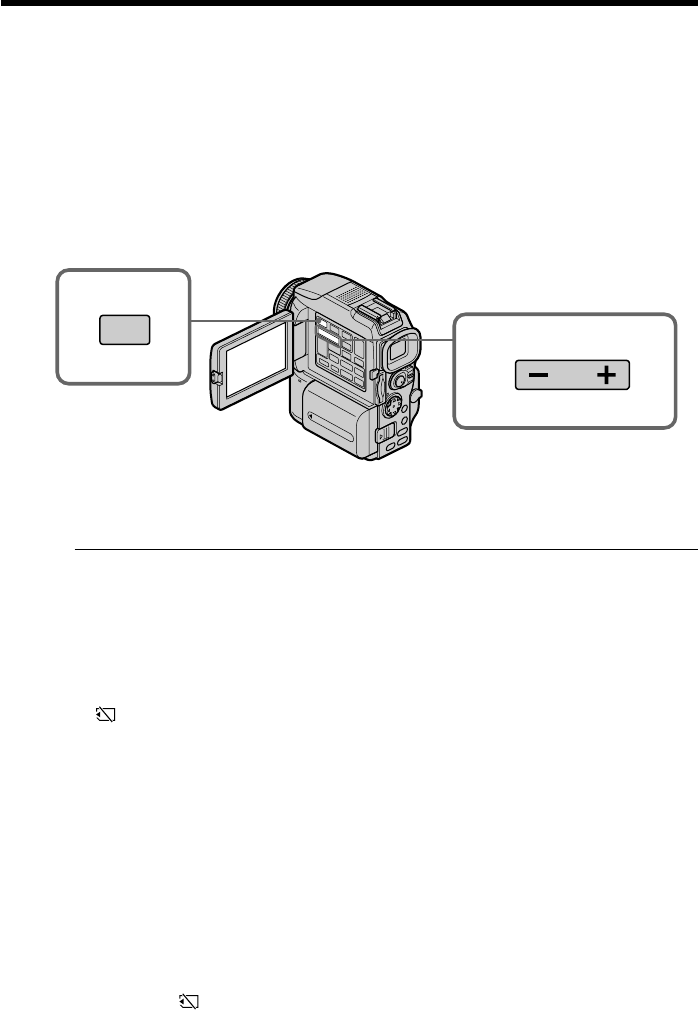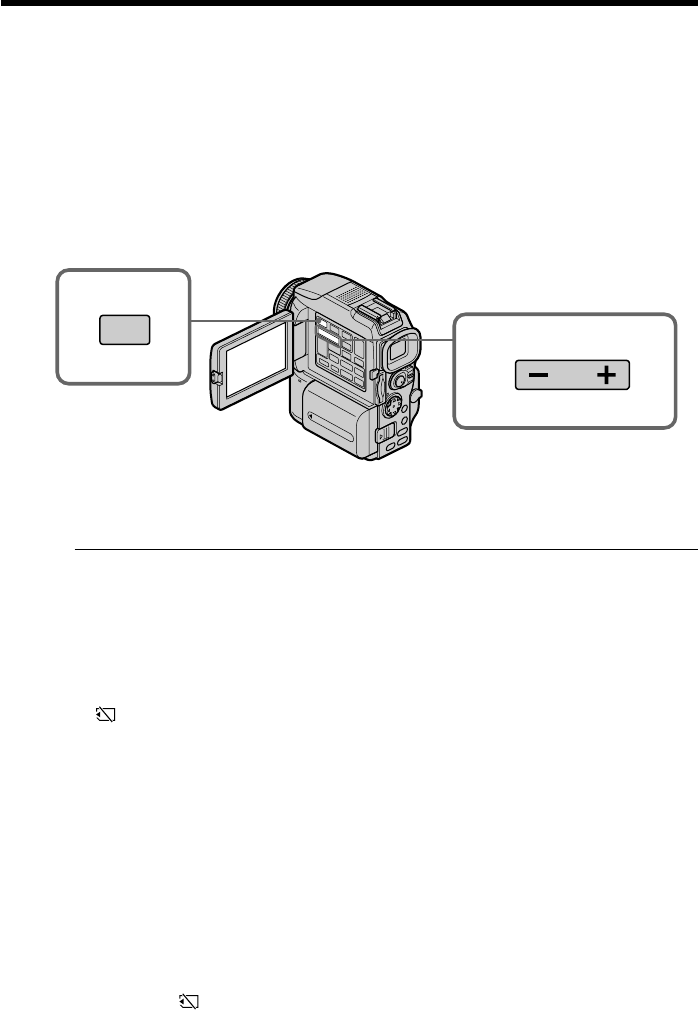
136
You can play back still images recorded on a “Memory Stick.” You can also play back
six images including moving pictures in order at a time by selecting the index screen.
Before operation
Insert a “Memory Stick” into your camcorder.
(1) Set the POWER switch to MEMORY or VCR. Make sure that the LOCK switch
is set to the right (unlock) position.
(2) Press MEMORY PLAY. The last recorded image is displayed.
(3) Press MEMORY +/– to select the desired still image. To see the previous
image, press MEMORY –. To see the next image, press MEMORY +.
To stop memory photo playback
Press MEMORY PLAY.
Note
You may not be able to play back images with your camcorder:
– when playing back image data modified on your computers.
– when playing back image data shot with other equipment.
Notes on the file name
•The directory number may not be displayed and only the file name may be displayed
if the structure of the directory does not conform to the DCF standard.
•“ - DIRECTORY ERROR” may appear on the screen if the structure of the
directory does not conform to the DCF standard. While this message appears, you can
play back images but cannot record them on the “Memory Stick.”
•The file name flashes on the screen if the file is corrupted or the file is unreadable.
To play back recorded images on a TV screen
•Connect your camcorder to the TV with the A/V connecting cable supplied with your
camcorder before operation.
•When operating memory photo playback on a TV or on the LCD screen, the image
quality may appear to have deteriorated. This is not a malfunction. The image data is
as good as ever.
•Turn the audio volume of the TV down before operation, or noise (howling) may be
output from the TV speakers.
When no image is recorded on the “Memory Stick”
The message “ NO FILE” appears.
Viewing a still image
– Memory photo playback
2
PLAY
3