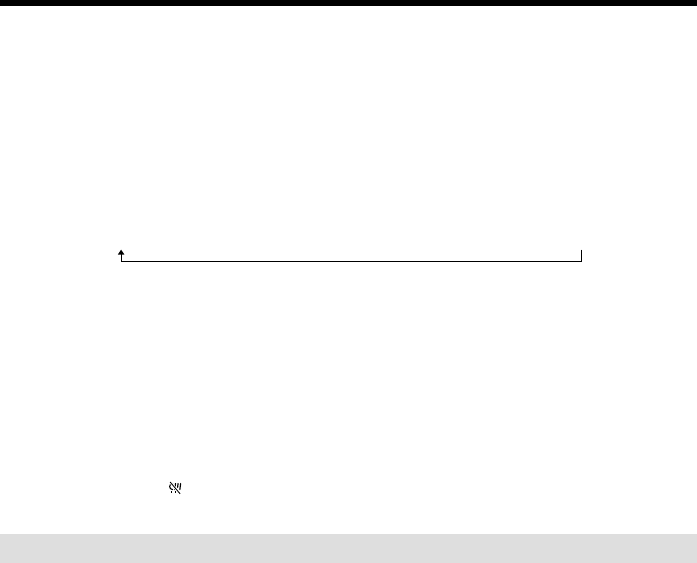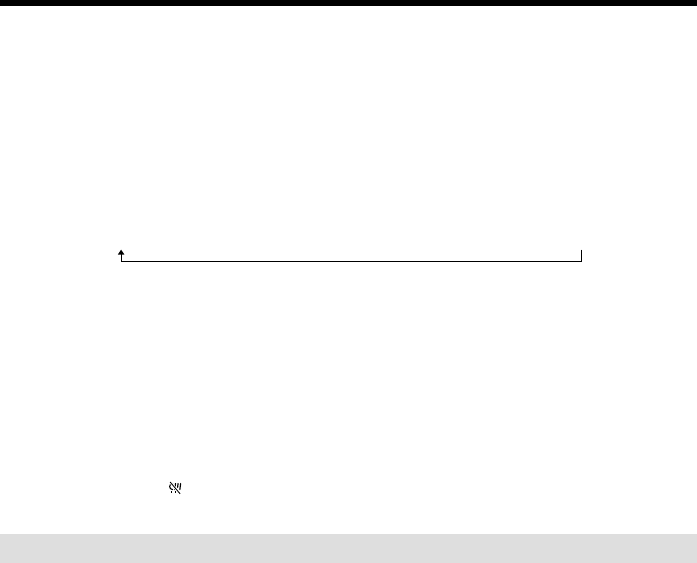
94
The titles superimposed with your camcorder
•They are displayed only by the MICROMV format video equipment with index titler
function.
•The point you superimposed the title may be detected as an index signal when
searching a recording with other video equipment.
Not to display title during playback
Set TITLE DSPL to OFF in the menu settings (p. 180).
Title setting
•The title color changes as follows:
WHITE t YELLOW t VIOLET t RED t CYAN t GREEN t BLUE
•The title size changes as follows:
SMALL y LARGE
You cannot input 13 characters or more in LARGE size. If you input more than
12 characters, the title size returns to SMALL even if you select LARGE.
•If you select the title size “SMALL”, you have nine choices for the title position.
If you select the title size “LARGE”, you have eight choices for the title position.
The number of titles recordable on one cassette
You can record up to 20 titles when each title consists of 12 characters.
When 20 titles are already superimposed
The message TITLE FULL appears. Erase unnecessary titles.
Superimposing a title on a recorded tape
You can superimpose a title for five seconds from the recording start point.
(1) Set the POWER switch to VCR.
(2) Press FN to display PAGE1.
(3) Press TITLE. The TITLE screen appears.
(4) Press INPUT TITLE. The TITLE SET screen appears.
(5) Press </, to select the direction to scan. The camcorder starts scanning in the
selected direction. When you select ,, the thumbnails are displayed from the
upper-left window, and when you select <, they are displayed from the lower-
right window. After the scanning is completed, the thumbnails are displayed on the
index screen.
(6) Select the thumbnail on which you want to superimpose a title, then press EXEC.
The title menu appears.
(7) Perform step 4 to 7 in “Superimposing a title on starting a recording” on page 92.
(8) Press SAVE TITLE.
TITLE SAVE appears on the LCD screen for about five seconds and the title is set.
Superimposing a title