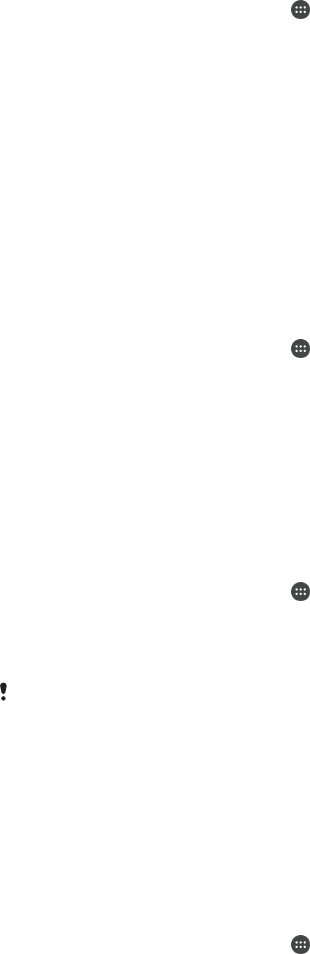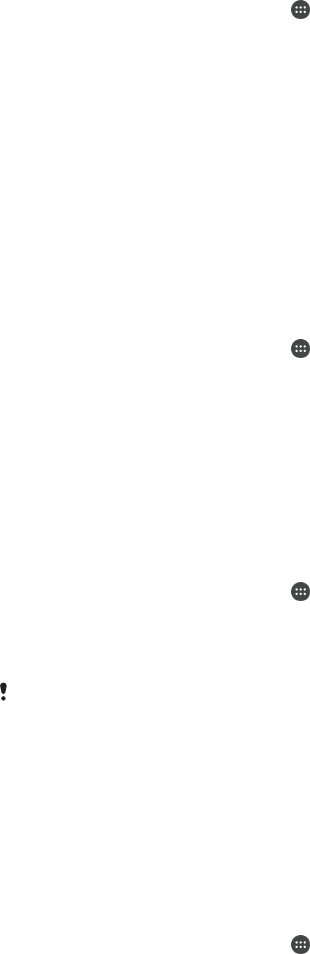
Accessibility
Magnification gestures
Magnification gestures allow you to zoom in to parts of the screen by tapping an area
of the touchscreen three times in succession.
To enable or disable Magnification gestures
1
From your Home screen, tap
.
2
Find and tap Settings > Accessibility > Magnification gestures.
3
Tap the on-off switch.
To magnify an area and pan across the screen
1
Make sure that Magnification gestures is enabled.
2
Tap an area three times and then hold and drag your finger across the screen.
Large text
You can enable the Large text option to increase the default size of text displayed on
your device.
To enable or disable Large text
1
From your Home screen, tap
.
2
Find and tap Settings > Accessibility.
3
Drag the slider next to Large text.
Colour correction
The Colour correction setting adjusts how colours are displayed on the screen for
users who are colour blind or have difficulty distinguishing between colours.
To enable Colour correction
1
From your Home screen, tap .
2
Find and tap Settings > Accessibility > Colour correction.
3
Tap the on-off switch.
4
Tap Correction mode, then select the appropriate colour sensitivity.
Colour correction is currently an experimental feature and may affect device performance.
Simple Home screen
The Simple Home screen is an alternative home screen that displays your most used
applications and includes speed dials to quickly call specific contacts. It also features
larger fonts and icons for pre-installed applications such as Contacts, Messaging and
Calendar.
To enable the Simple Home screen
1
From your Home screen, tap
.
2
Find and tap Settings > Home > Simple Home.
3
Follow the on-screen instructions and then tap OK.
To switch to the standard Home Screen
•
From your Home screen, tap Settings > Exit Simple Home > OK.
Hearing aid compatibility
The hearing aid compatibility option ensures that audio from your device works with
standard hearing aids.
132
This is an Internet version of this publication. © Print only for private use.