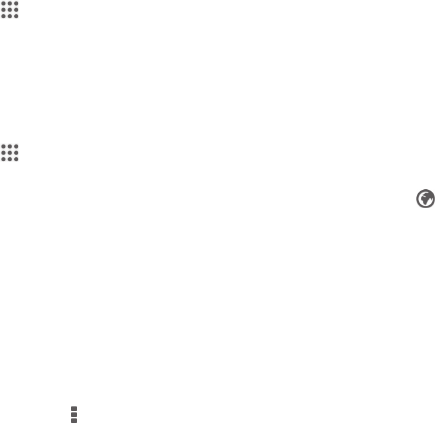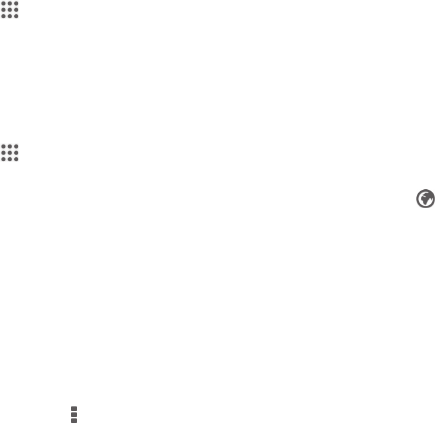
To add a geotag to a photo
1
When you are viewing a photo, tap the screen to display the toolbars, then tap
Tap to set location to open the map screen.
2
Find and tap the desired location to put the photo on the map.
3
To adjust the location of the photo, tap the location on the map to where you
want to move the photo.
4
When you are finished, tap OK to save the geotag and return to the photo
viewer.
To view geotagged photos on a map
1
From your Home screen, tap .
2
Find and tap Album.
3
Drag the left edge of the Album home screen to the right, then tap Places.
4
Tap the photo that you want to view on a map.
To view geotagged photos on a globe
1
From your Home screen, tap
.
2
Find and tap Album.
3
Drag the left edge of the Album home screen to the right, then tap Places >
.
4
Tap the photo that you want to view on a globe.
To change the geotag of a photo
1
When viewing a photo on the map in Album, touch and hold the photo until its
frame turns blue, then tap the desired location on the map.
2
Tap OK.
To change the map view
•
When viewing the map in Album, tap , then select Classic view or Satellite view.
87
This is an Internet version of this publication. © Print only for private use.