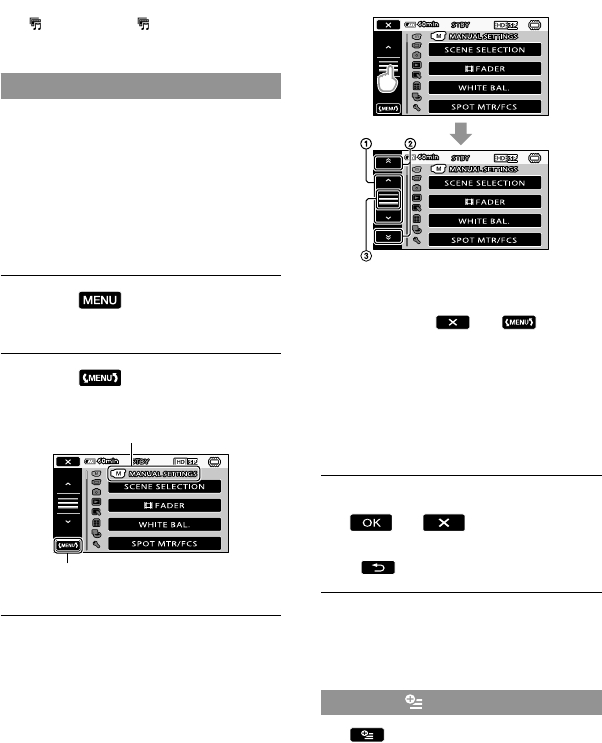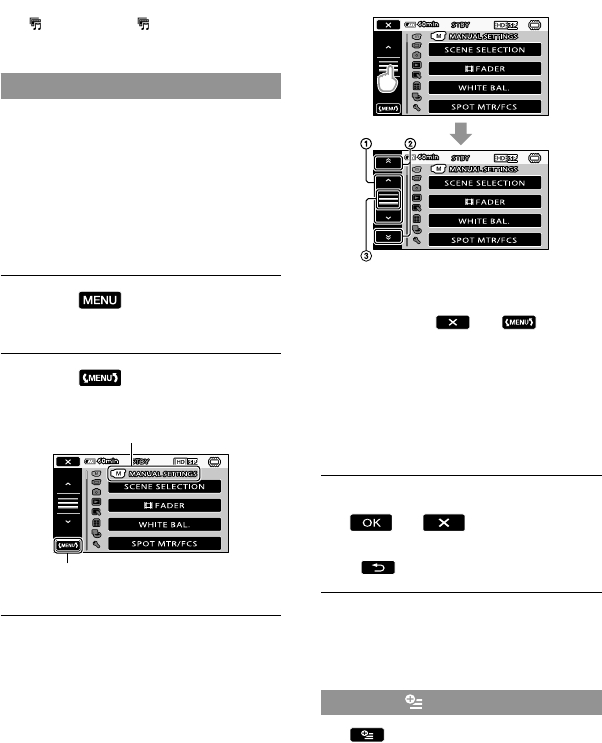
[DELETE], [PHOTO CAPTURE],
[
HIGHLIGHT], [ SCENARIO], [TV
CONNECT Guide], [OUTPUT SETTINGS]
To change settings by using MENU
Open the L
CD screen of your
camcorder.
The lens cover is opened and your
camcorder is turned on.
To turn on your camcorder when the LCD
screen is already open, press POWER
(p
. 11).
Touch
(MENU).
The MY MENU screen is displayed.
Touch
.
The MENU items are displayed.
Touch the menu item to be
changed.
Moves through 4 items at once
Moves from category to category
Displays
and .
You may not be able to set some menu
items, depending on the recording or
playback conditions.
Grayed out menu items or settings are not
available.
You can touch or and drag on the
screen to scroll the list of the menu.
After changing the setting, touch
.
To return to the previous screen, touch
.
Depending on the menu items being changed,
your camcorder switches between playback
mode and recording mode (movie/photo).
Using the OPTION MENU
The OPTION MENU appears just
like the pop-up window that appears when
you right-click the mouse on a computer.
The menu items you can change in the
context appear.
Category
To MY MENU screen