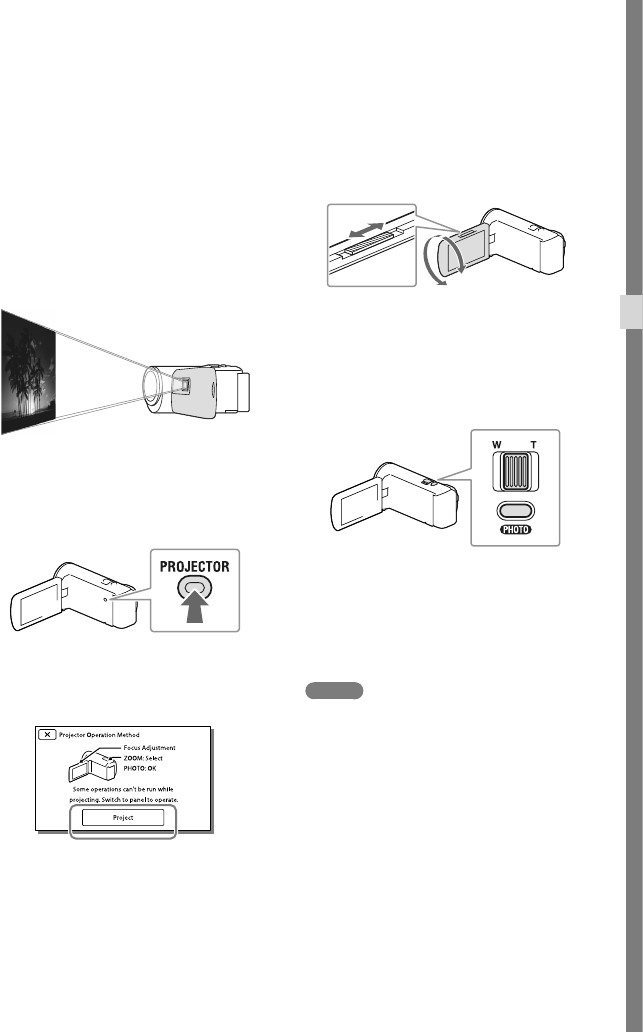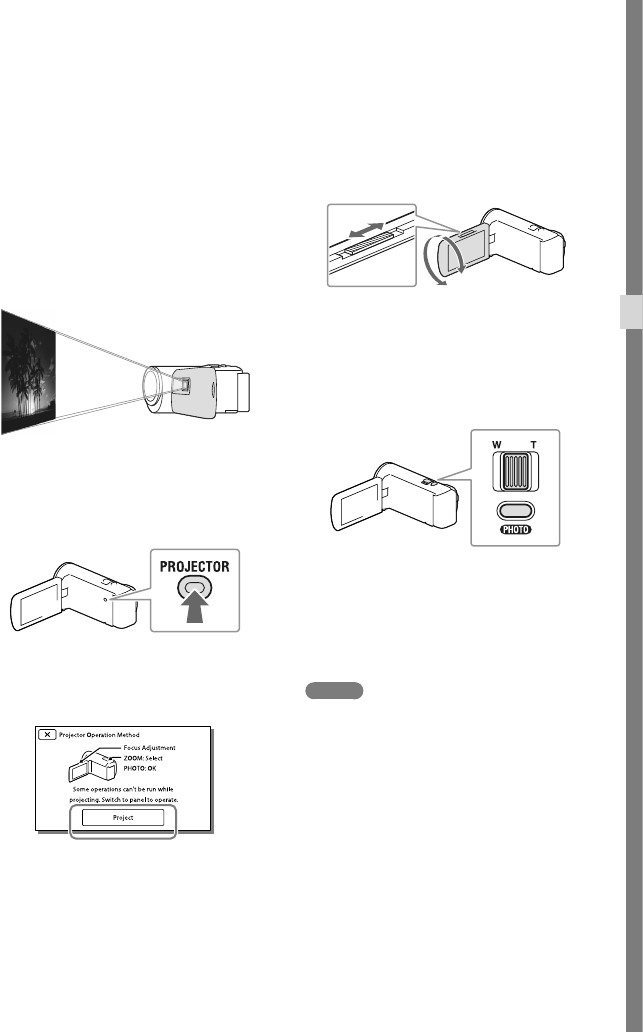
29
GB
Recording/Playback
Using the built-in
projector
(Models with a
projector)
For information on your camcorder model,
see the following page:
Functions and equipment p.12
Supplied items p.13
You can use a flat surface such as a wall as
a screen to view recorded images using the
built-in projector.
1
Face the projector lens towards a
surface, such as a wall, and then
press PROJECTOR.
2
When the operating guide
screen appears, select [Project].
This screen appears the first time you use
the built-in projector after the camcorder
is turned on.
3
Adjust the focus of the projected
image using the PROJECTOR
FOCUS lever.
4
Move the selection frame using
the power zoom lever, then press
PHOTO.
You can also use the multi-selector for the
operations above while projecting images.
To turn off the projector, press
PROJECTOR.
Notes
The LCD screen turns off while projecting
images.
Be careful of the following operations or
situations while using the projector.
Make sure not to project images towards the
eyes.
Make sure not to touch the projector lens.
The LCD screen and the projector lens
become hot while in use.
Using the projector shortens battery
life (using the supplied AC Adaptor is
recommended).
The following operations are unavailable while
you are using the projector.
Output of Highlight Playback to a device such
as a TV
Zoom lever
PHOTO button