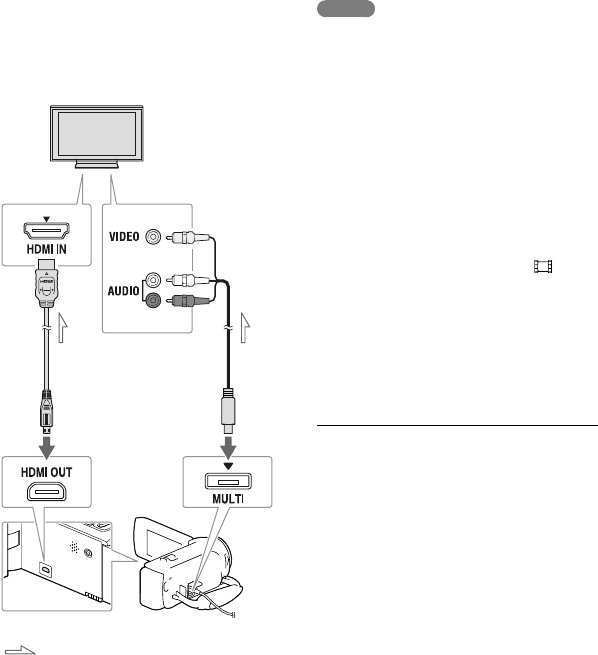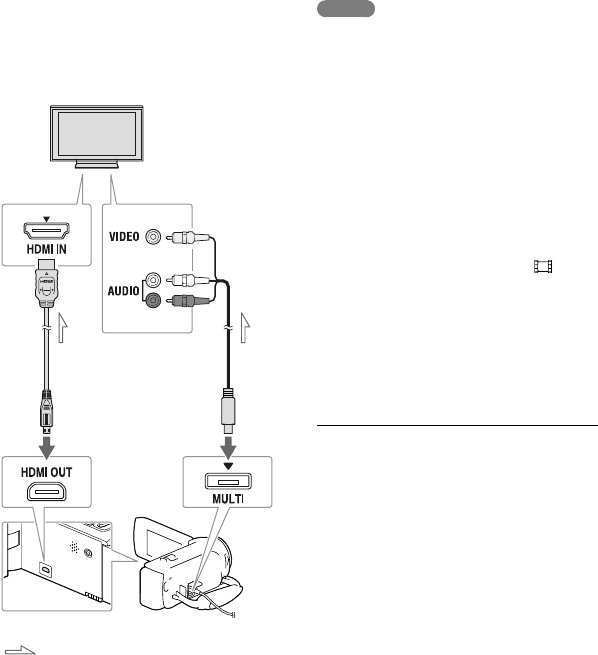
28
GB
Playing images on a
TV
For information on your camcorder model,
see the following page:
Functions and equipment p.12
Supplied items p.13
Connection methods and the image quality
viewed on the TV screen differ depending
on what type of TV is connected, and the
connectors used.
1
Switch the input on the TV to the
connected jack.
2
Connect the camcorder to a TV.
3
Play a movie or a photo on the
camcorder (p. 26).
Notes
Refer to the instruction manuals of the TV as
well.
You should use the AC Adaptor as the power
source (models with an AC Adaptor) (p. 19).
If the TV does not have the HDMI input
jack, use an AV Cable (sold separately) for
connection.
When movies are recorded with standard
definition image quality (STD), they are played
back in standard definition image quality (STD)
even on a high definition TV.
When you play back standard definition image
quality (STD) movies on a 4:3 TV that is not
compatible with the 16:9 signal, set [
Wide
Mode] to [4:3] to record movies with 4:3 aspect
ratio.
If you connect your camcorder to the TV using
more than one type of cable to output images,
HDMI output takes priority.
On “Photo TV HD”
This camcorder is compatible with the
“Photo TV HD” standard. “Photo TV
HD” allows for highly-detailed, photo-like
depiction of subtle textures and colors.
By connecting Sony’s Photo TV HD-
compatible devices using an HDMI cable
*,
a whole new world of photos can be
enjoyed in breathtaking HD quality.
* The TV will automatically switch to the
appropriate mode when displaying photos.
High
definition
Standard
definition
Yellow
Red
White
HDMI
Cable
(supplied)
AV Cable
(sold
separately)
Signal flow