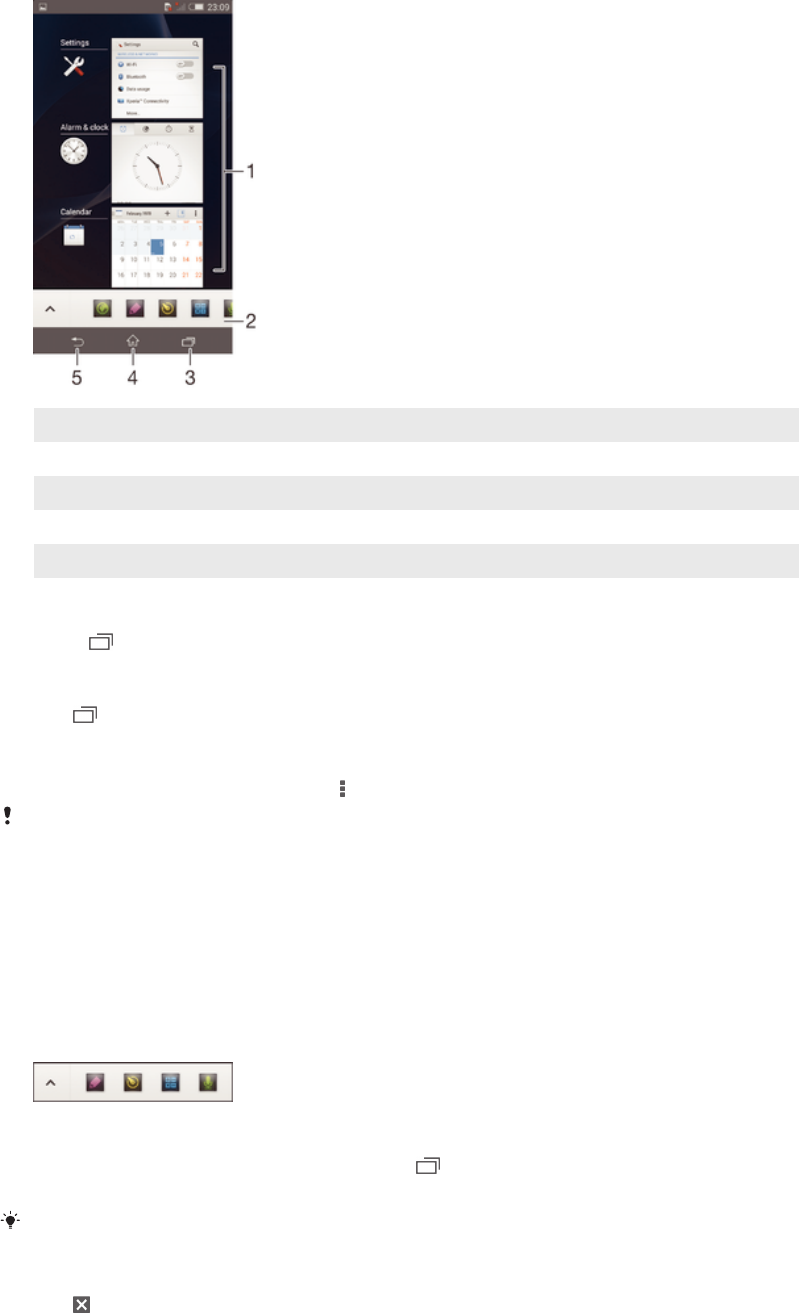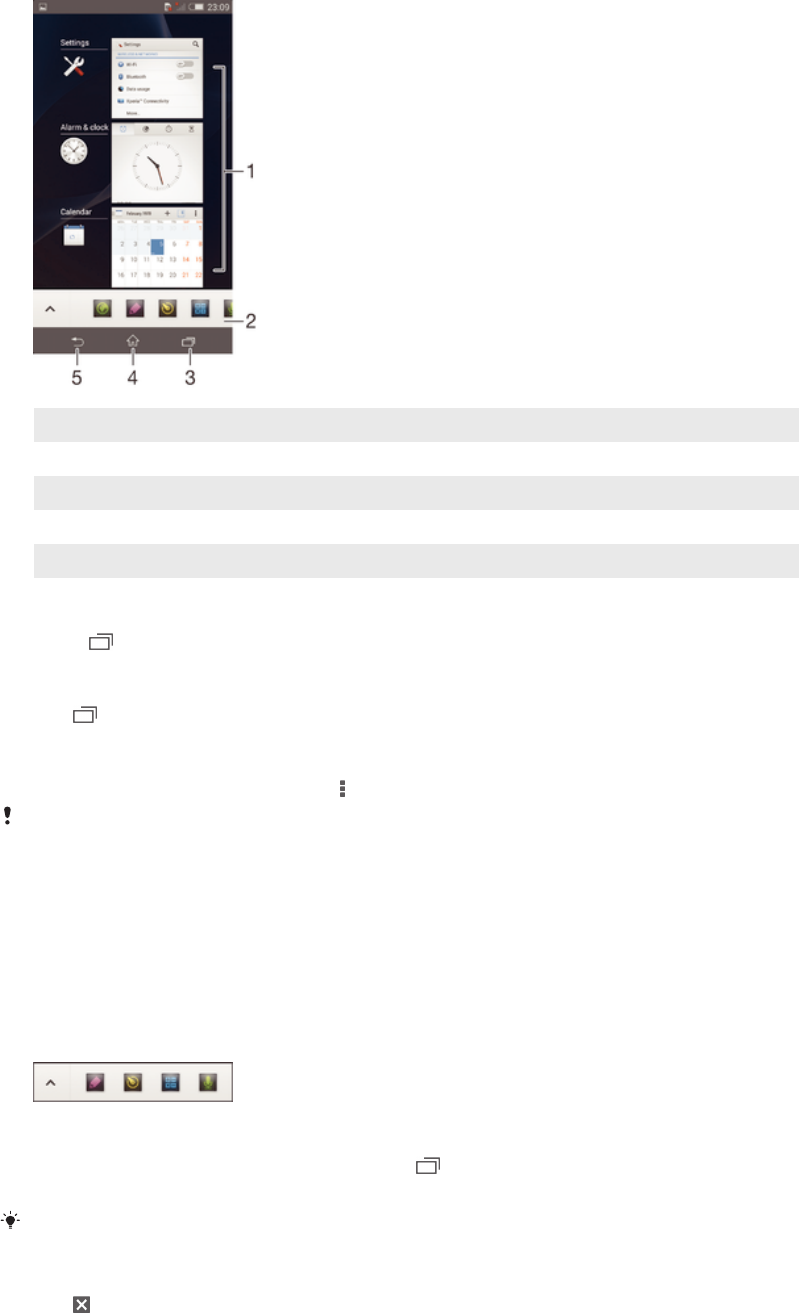
1 Recently used applications window – Open a recently used application
2 Small apps bar – Open a small app
3 Task navigation key – Open the recently used applications window and the small apps bar
4 Home navigation key – Exit an application and go back to the Home screen
5 Back navigation key – Go back to the previous screen within an application or close the application
To open the recently used applications window
•
Press .
To close all the recently used applications
•
Tap and then tap Close all.
To open a menu in an application
•
While using the application, press .
A menu is not available in all applications.
Small apps
You can get quick access to several small apps at any time using the small apps bar.
A small app only takes up a small area of your screen, so you can interact with a
small app and another application at the same time on the same screen. For
example, you can have a webpage open and then open the Calculator small app on
top of it and perform calculations. You can download more small apps from Google
Play™.
To open a small app
1
To make the small apps bar appear, press .
2
Tap the small app that you want to open.
You can open several small apps at the same time.
To close a small app
•
Tap on the small app window.
17
This is an Internet version of this publication. © Print only for private use.