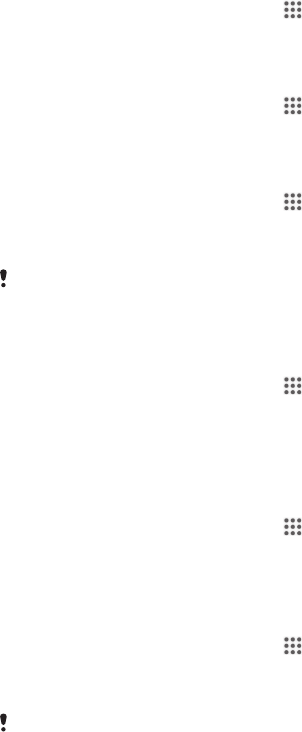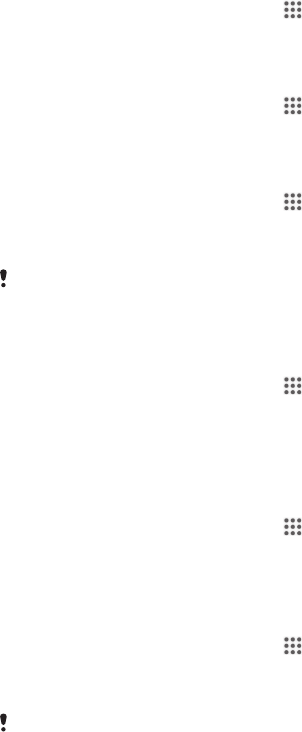
Improving memory performance
The memory in your device tends to fill up as a result of normal usage. If the device starts
to slow down, or applications suddenly shut down, you should consider the following:
• Always have more than 100 MB of free internal storage and more than 100 MB of free
RAM.
• Close down running applications that you are not using.
• Clear the memory cache for all applications.
• Uninstall downloaded applications that you don't use.
• Transfer photos, videos, and music from the internal memory to the memory card.
• If your device can't read content on the memory card, you may need to format it.
To view the memory status
1 From your Home screen, tap
.
2 Find and tap Settings > Storage.
To view the amount of free and used RAM
1 From your Home screen, tap
.
2 Find and tap Settings > Apps > Running.
To clear the memory cache for all applications
1 From your Home screen, tap
.
2 Find and tap Settings > Storage.
3 Tap Cached data > OK.
When you clear the memory cache, you don't lose any important information or settings.
To transfer media files to the memory card
1 Make sure you have a memory card inserted in your device.
2 From your Home screen, tap
.
3 Find and tap Settings > Storage > Transfer data to SD card.
4 Mark the file types you want to transfer to the memory card.
5 Tap Transfer.
To stop applications and services from running
1 From your Home screen, tap
.
2 Find and tap Settings > Apps > Running.
3 Select an application or service, then tap Stop.
To format the memory card
1 From your Home screen, tap
.
2 Find and tap Settings > Storage > Erase SD card.
3 To confirm, tap Erase SD card > Erase everything
All content on the memory card gets erased when you format it. Be sure to make backups of
all data that you want to save before formatting the memory card. To back up your content,
you can copy it to a computer. For more information, see
Managing files using a computer
on
the 112 page.
Managing files using a computer
Use a USB cable connection between a Windows® computer and your device to
transfer and manage your files. Once the two devices are connected, you can drag and
drop content between your device and the computer, or between your device's internal
storage and SD card, using the computer's file explorer.
If you have an Apple® Mac® computer, you can use the Sony™ Bridge for Mac
application to access the file system of your device. To download Sony™ Bridge for
Mac, go to
www.sonymobile.com/global-en/tools/bridge-for-mac/
.
This is where files are stored on your device:
• Photos and videos taken by the camera: Internal storage or SD card\DCIM.
112
This is an Internet version of this publication. © Print only for private use.