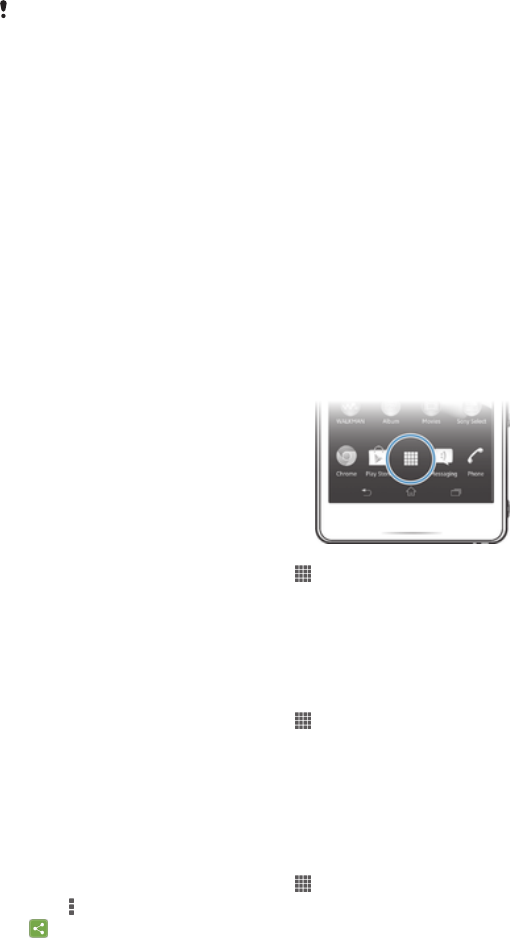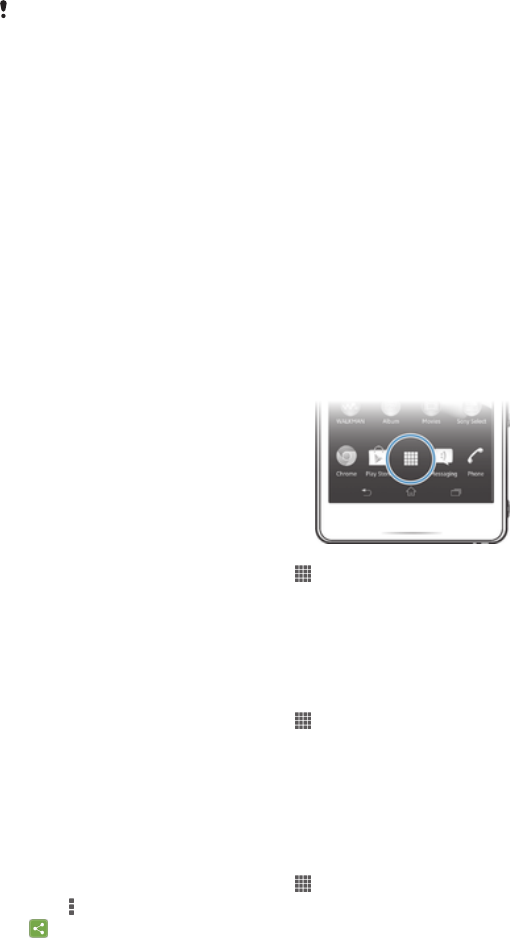
To rename a folder
1
Tap the folder to open it.
2
Touch the folder's title bar to show the Folder name field.
3
Enter the new folder name and tap Done.
Changing the background of your Home screen
Adapt the Home screen to your own style using wallpapers and different themes.
To change your Home screen wallpaper
1
Touch and hold an empty area on your Home screen until the device vibrates.
2
Tap Wallpapers and select an option.
To set a theme for your Home screen
1
Touch and hold an empty area on your Home screen until the device vibrates.
2
Tap Themes, then select a theme.
When you change a theme, the background also changes in some applications.
Accessing and using applications
Open applications from shortcuts on your Home screen or from the Application
screen.
Application screen
The Application screen, which you open from your Home screen, contains the
applications that come pre-installed on your device as well as the applications you
download.
The Application screen extends beyond the regular screen width, so you need to flick
left and right to view all content.
To open the Application screen
•
From your Home screen, tap
.
To browse the Application screen
•
From the Application screen, flick right or left.
To create a shortcut to an application on the Home screen
1
From your Home screen, tap .
2
Touch and hold an application icon until the screen vibrates, then drag the icon
to the top of the screen. The Home screen opens.
3
Drag the icon to the desired location on the Home screen, then release your
finger.
To share an application from your Application screen
1
From your Home screen, tap
.
2
Tap , then tap Share. All applications which can be shared are indicated by
.
3
Tap the application that you want to share, then select an option and confirm,
if necessary. A link to a download of the application is sent to the people you
have selected.
20
This is an Internet version of this publication. © Print only for private use.