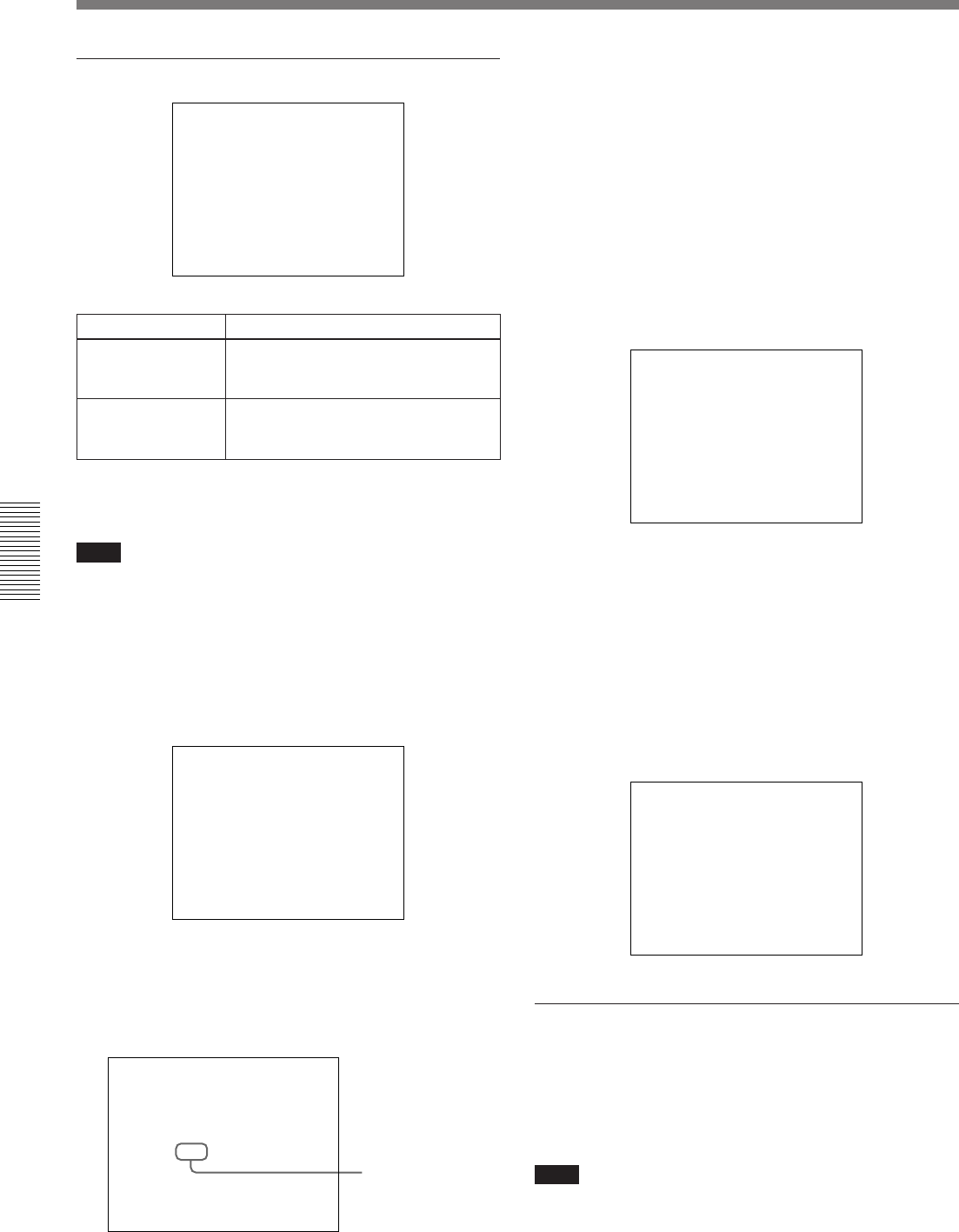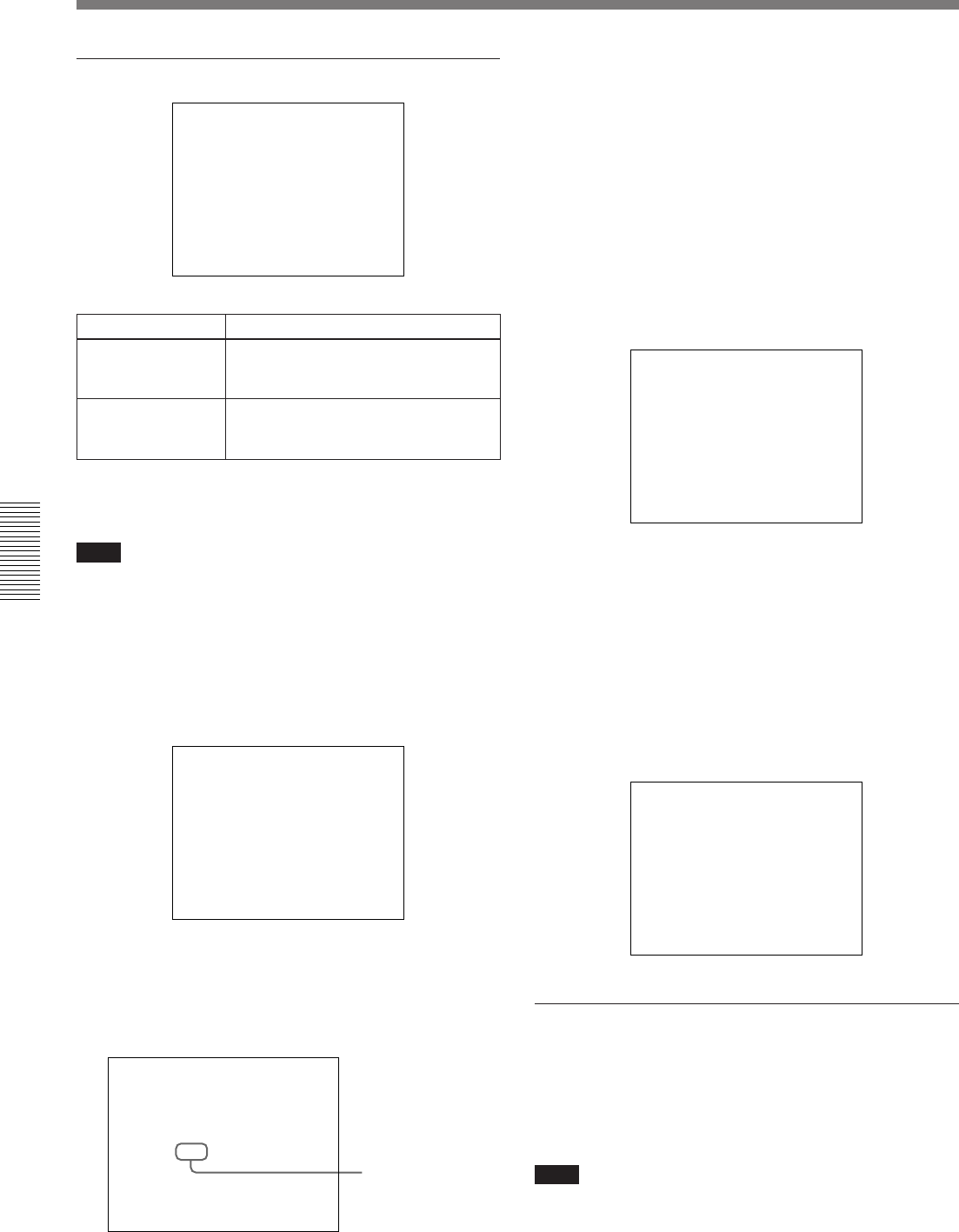
80 Chapter 4 Viewfinder Screen Indications and Menus
Chapter 4 Viewfinder Screen Indications and Menus
Viewfinder Basic Menu
Basic menu page 5
mMARK/CUE: MARK
CHG REEL NO.
(YESmPUSH)
To set the cassette name/number
Note
When using a cassette without cassette memory, you
cannot set the cassette name or number.
1 Load a cassette.
2 Press the MENU switch to move the cursor to
CHG REEL NO, then press the MENU dial.
MARK/CUE: MARK
mCHG REEL NO.
(YESmPUSH)
The cursor (→) changes to the text entry arrow (↓)
and the current cassette name/number is displayed.
(“NO TAPE” is displayed if you neglected to load
a cassette.)
MARK/CUE: MARK
CHG REEL NO.
(ABC )
Â
Item
Settings
MARK/CUE
Selects Mark mode
or Cue mode
MARK (normal value), CUE
See “ClipLink Shooting” (page 65).
CHG REEL NO
Sets the cassette
name/number
See “To set the cassette name/
number” below.
Current cassette
name/number
3 Turn the MENU dial until the desired character
appears, and press it.
4 Turn the MENU dial to move the text entry arrow.
5 Return to step 3 and repeat the text entry
procedure.
6 After completing text entry, move the text entry
cursor to the parenthesis position.
The display changes as follows.
MARK/CUE: MARK
CHG REEL NO.
mWRITE(YESmPUSH)
(DEF )
7 Check your cassette name/number setting, and
press the MENU dial if no more changes are
required. (To make changes or to abort the
procedure for this setting, return to step 2.)
This writes the new cassette name/number to the
cassette memory, after which the display changes
as follows.
MARK/CUE: MARK
mCHG REEL NO.
DONE
Basic menu pages 6 and 7
You can create a title of up to four lines, each of
twelve alphanumeric or punctuation characters, and
then save it. It is then possible to record the title over
the picture while shooting.
Note
You cannot set the skin detail correction while a title is
displayed.