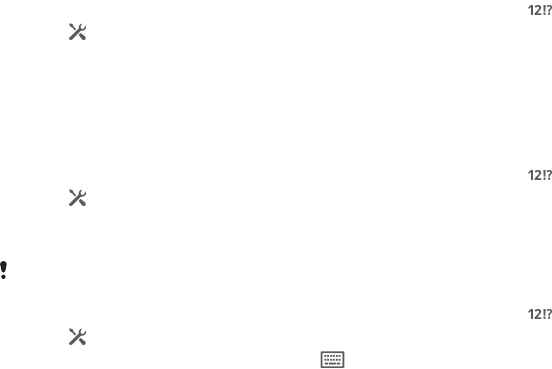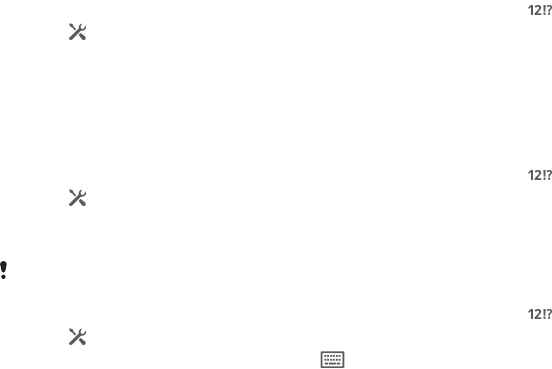
To select text
1
Enter some text, then double-tap the text. The word you tap gets highlighted
by tabs on both sides.
2
Drag the tabs left or right to select more text.
To use the magnifier
•
When you enter text, tap and hold on the text field to view the text magnified
and to place the cursor where you want within the text field.
To edit text
1
Enter some text, then double-tap the entered text to make the application bar
appear.
2
Select the text that you want to edit, then use the tools in the application bar to
make your desired changes.
Personalising the Xperia™ keyboard
When entering text using the on-screen keyboard, you can access keyboard and
other text input settings that help you, for example, to set options for writing
languages, text prediction and correction. The keyboard can use text that you have
written in messaging and other applications to learn your writing style. There is also a
Personalisation guide that runs you through the most basic settings to get you
started quickly.
To access the on-screen keyboard settings
1
When you enter text using the on-screen keyboard, tap
.
2
Tap
, then tap Keyboard settings and change the settings as desired.
3
To add a writing language for text input, tap Writing languages and mark the
relevant checkboxes.
4
Tap OK to confirm.
To use your writing style
1
When you enter text using the on-screen keyboard, tap .
2
Tap
, then tap Keyboard settings > Use my writing style and select a source.
To select a keyboard layout variant
Layout variants for the on-screen keyboard may not be available for all writing languages.
1
When you enter text using the on-screen keyboard, tap
.
2
Tap , then tap Keyboard settings.
3
Tap Writing languages, then tap .
4
Select a keyboard layout variant.
5
Tap OK to confirm.
49
This is an Internet version of this publication. © Print only for private use.