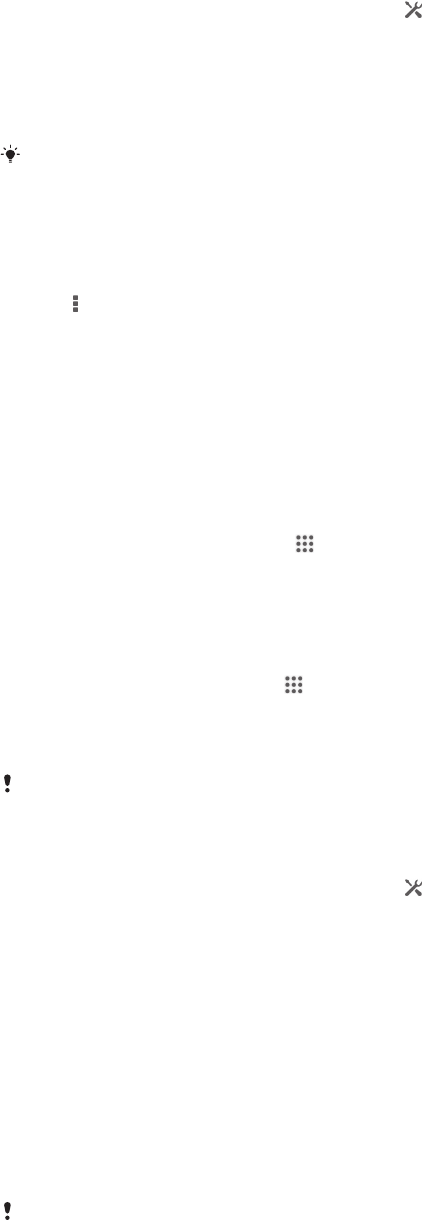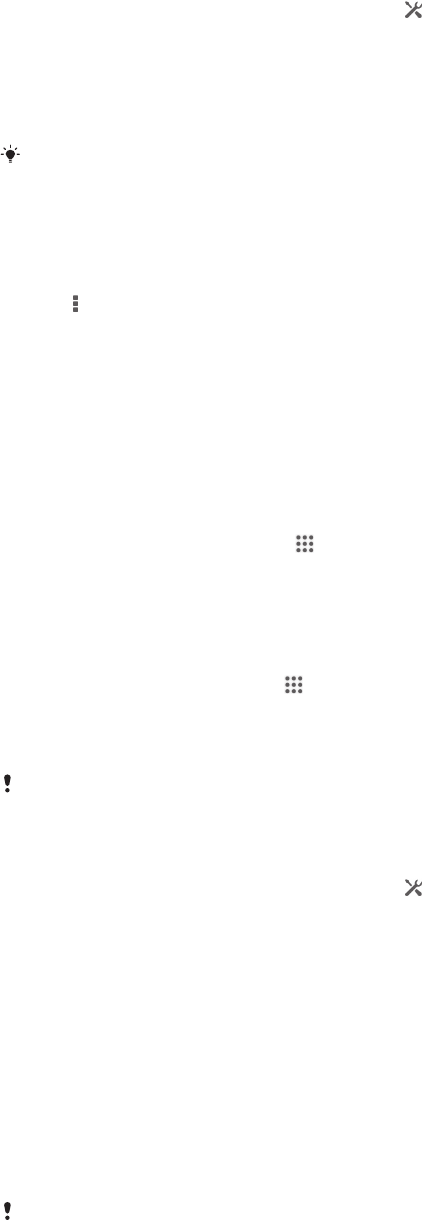
To control the data usage of individual applications
1
Drag the status bar downwards, then tap .
2
Find and tap Data usage.
3
Find and tap the desired application.
4
Mark the Restrict background data checkbox.
5
To access more specific settings for the application (if available), tap View app
settings and make the desired changes.
The performance of individual applications may be affected if you change the related data
usage settings.
To view data transferred via Wi-Fi®
1
From the Home screen, tap the Application screen icon.
2
Find and tap Settings > Data usage.
3
Tap , then mark the Show Wi-Fi usage checkbox if it is not marked.
4
Tap the Wi-Fi tab.
Mobile network settings
Your device automatically switches between mobile networks depending on what
mobile networks are available in different areas. You can also manually set your
device to use a particular mobile network mode, for example, WCDMA or GSM.
To select a network mode
1
From your Home screen, tap
.
2
Find and tap Settings > More… > Mobile networks.
3
Tap Network Mode.
4
Select a network mode.
To select another network manually
1
From the Home screen, tap
.
2
Find and tap Settings > More… > Mobile networks > Service providers.
3
Tap Search mode > Manual.
4
Select a network.
If you select a network manually, your device will not search for other networks, even if you
move out of range of the manually selected network.
To activate automatic network selection
1
Drag the status bar downwards, then tap .
2
Find and tap More… > Mobile networks > Service providers.
3
Tap Search mode > Automatic.
Data roaming
Some network operators allow you to send and receive mobile data when you are
roaming outside of your home network. It's recommended to check the relevant data
transmission rates in advance.
To activate data roaming
1
From the Home screen, tap the Application screen icon.
2
Find and tap Settings > More… > Mobile networks.
3
Mark the Data roaming checkbox.
You can’t activate data roaming when data connections have been deactivated.
33
This is an Internet version of this publication. © Print only for private use.