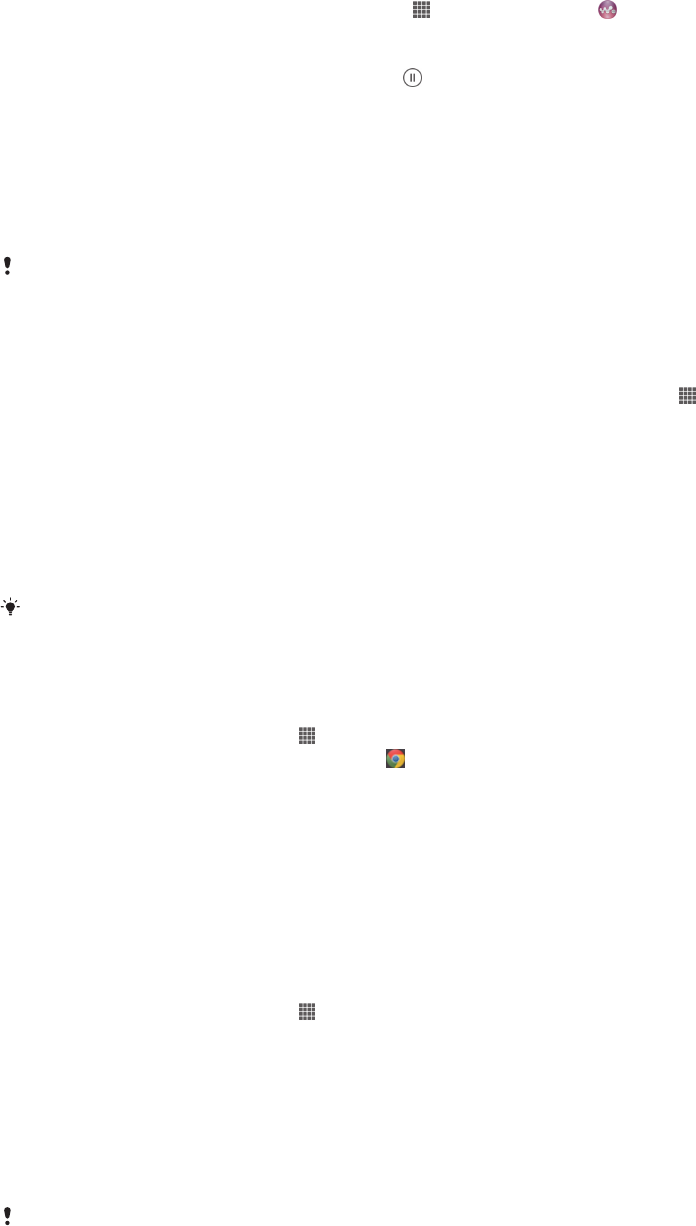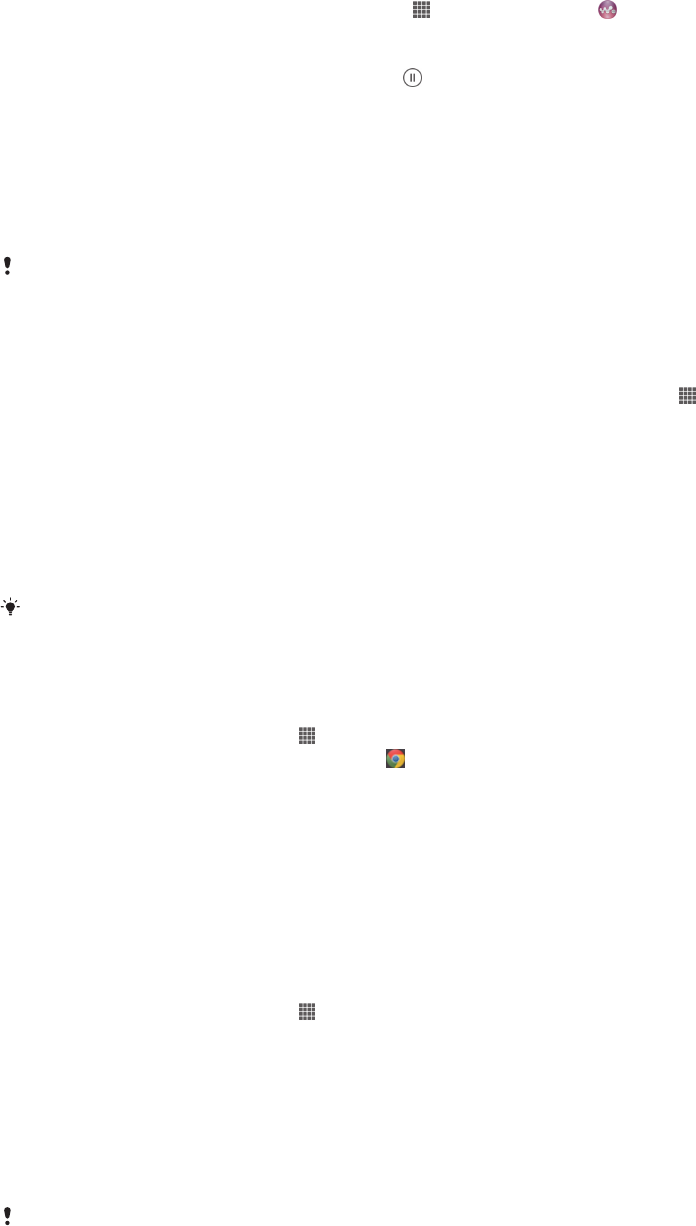
To share a music file with another device using NFC
1
Make sure that both your device and the receiving device have the NFC
function turned on, and that both screens are active.
2
To open the "WALKMAN" application, tap , then find and tap .
3
Tap the My music tab to open the music library.
4
Select a music category and browse to the track you want to share.
5
Tap the track to play it. You can then tap to pause the track. The transfer
works whether the track is playing or paused.
6
Hold your device and the receiving device back to back so that the NFC
detection areas of each device touch each other. When the devices connect,
they vibrate and play a short sound. A thumbnail of the track appears.
7
Tap the thumbnail to start the transfer.
8
When the transfer is done, the music file plays immediately on the receiving
device. At the same time, the file is saved on the receiving device.
You might not be able to copy, send or transfer copyright-protected items.
To share a photo or video with another device using NFC
1
Make sure that both devices have the NFC function turned on, and that both
screens are active.
2
To view photos and videos in your device, go to your Home screen, tap ,
then find and tap Album.
3
Tap the photo or video that you want to share.
4
Hold your device and the receiving device back to back so that the NFC
detection areas touch each other. When the devices connect, they vibrate and
play a short sound. A thumbnail of the photo or video appears.
5
Tap the thumbnail to start the transfer.
6
When the transfer is done, the photo or video is displayed on the screen of the
receiving device. At the same time, the item is saved on the receiving device.
You can also use NFC to share a video from the Movies application.
To share a web address with another device using NFC
1
Make sure that both devices have the NFC function turned on, and that both
screens are active.
2
From your Home screen, tap .
3
To open the web browser, find and tap
.
4
Load the web page that you want to share.
5
Hold your device and the receiving device back to back so that the NFC
detection areas touch each other. When the devices connect, they vibrate and
play a short sound. A thumbnail of the web page appears.
6
Tap the thumbnail to start the transfer.
7
When the transfer is done, the web page is displayed on the screen of the
receiving device.
To select a wallet for use on your device
1
Make sure that the NFC function is on.
2
From your Home screen, tap .
3
Find and tap Settings > More….
4
Tap NFC security handler and select an option.
Connecting to an NFC compatible device
You can connect your device to other NFC compatible devices produced by Sony,
such as a speaker or a headphone. When establishing this kind of connection, refer
to the User guide of the compatible device for more information.
You may need to have Wi-Fi® or Bluetooth™ activated on both devices for the connection to
work.
100
This is an Internet version of this publication. © Print only for private use.