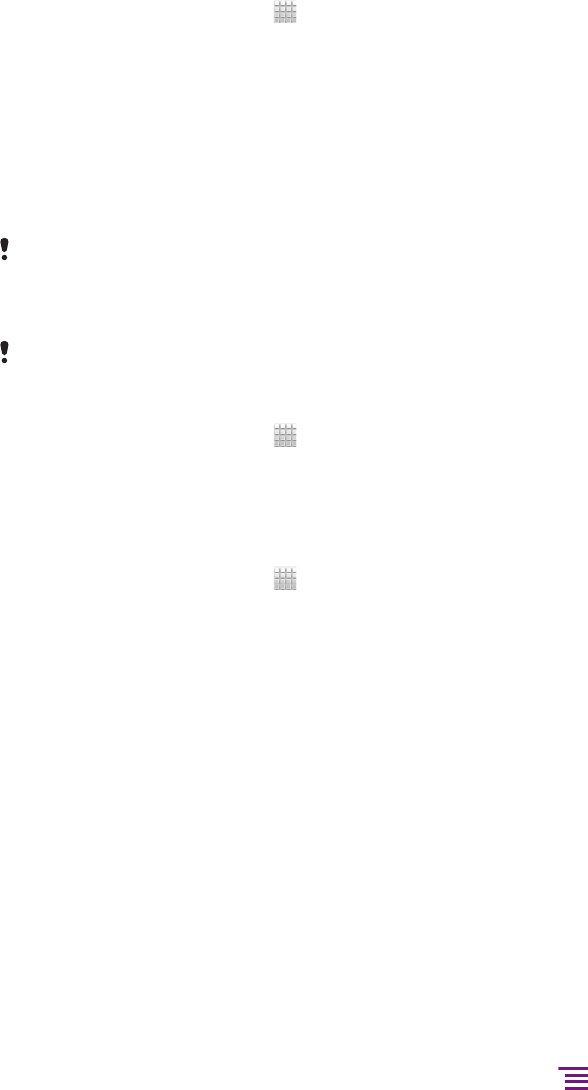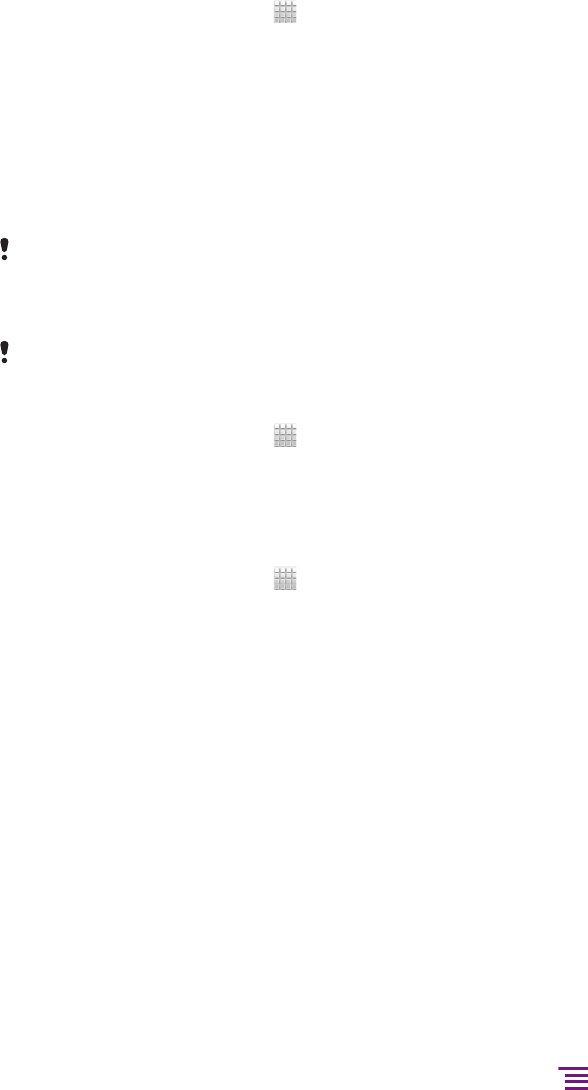
To pair your phone with another Bluetooth™ device
1
From the Home screen, tap .
2 Find and tap Settings > Wireless & networks > Bluetooth settings.
3 Tap Scan for devices. The Bluetooth™ devices found will be listed under
Bluetooth devices.
4 Tap the Bluetooth™ device that you want to pair with your phone.
5 Enter a passcode, if required.
6 The phone and the Bluetooth™ device are now paired. With some devices you
also need to connect before you can start using them. The status of the pairing
and connection is shown below the name of the Bluetooth™ device in the
Bluetooth devices list.
Make sure that the device you want to pair your phone with has the Bluetooth™ function
activated and Bluetooth™ visibility turned on.
To connect your phone to another Bluetooth™ device
Some Bluetooth™ devices, for example, most Bluetooth™ headsets, require you to first pair
and then connect with other Bluetooth™ devices before a successful connection can be
established.
1
From the Home screen, tap
.
2 Find and tap Settings > Wireless & networks > Bluetooth settings.
3 In the Bluetooth devices list, tap the Bluetooth™ device to which you want to
connect your phone.
To unpair a Bluetooth™ device
1
From the Home screen, tap .
2 Find and tap Settings > Wireless & networks > Bluetooth settings.
3 In the Bluetooth devices list, touch and hold the name of the paired but not
connected Bluetooth™ device.
4 Tap Unpair.
Sending and receiving items using Bluetooth™ technology
Share items with other Bluetooth™ compatible devices such as phones or computers.
You can send and receive several kinds of items using the Bluetooth™ function, such as:
• Photos and videos
• Music and other audio files
• Contacts
• Web pages
To send items using Bluetooth™
1 Receiving device: Make sure the Bluetooth™ device you want to send the item
to has Bluetooth™ turned on and is in discoverable mode.
2 In your phone, open the application which contains the item you want to send and
scroll to the item.
3 Depending on the application and the item you want to send, you may need to,
for example, touch and hold the item, open the item or press . Other ways to
send an item may exist.
4 Select a share or send menu item.
5 In the menu that appears, select Bluetooth.
6 Turn on Bluetooth™, if you are asked to do so.
7 Under Bluetooth devices, tap the name of the receiving device.
8 Receiving device: If asked, accept the connection.
9 If asked, enter the same passcode on both devices, or confirm the suggested
passcode.
10 Receiving device: Accept the incoming item.
104
This is an Internet version of this publication. © Print only for private use.