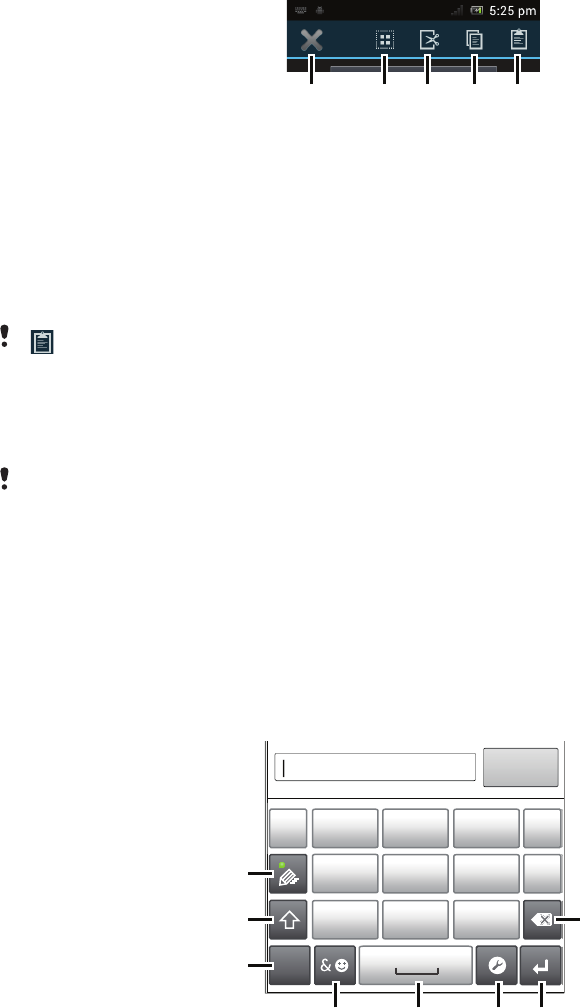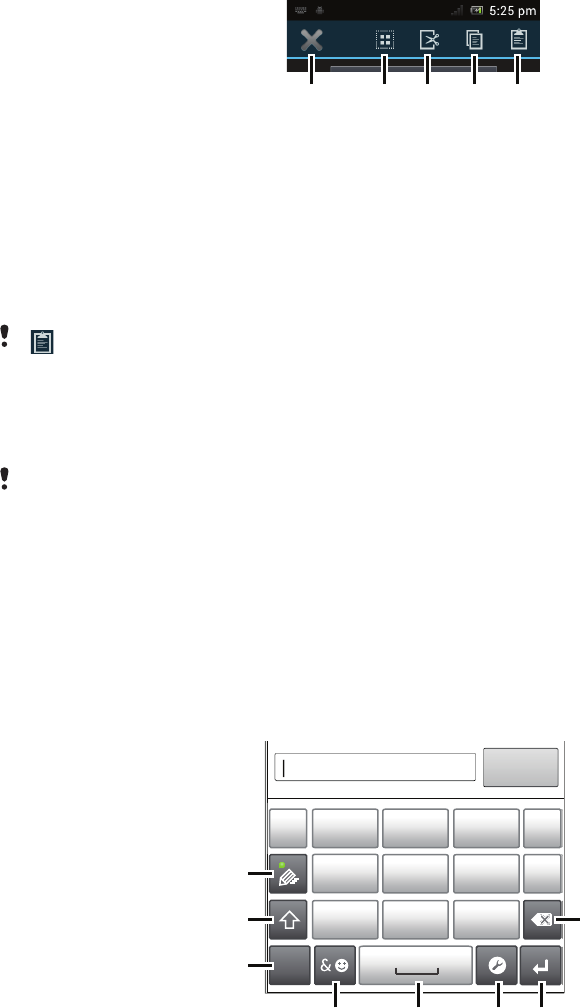
Application bar
1 Close the application bar
2 Select all text
3 Cut text
4 Copy text
5 Paste text
only appears when you have text stored on the clipboard.
To edit text in landscape orientation
1
When you enter text, touch and hold the text field until Edit... appears.
2
Select the text you want to work with, then tap Edit... and select an option.
To paste text from the clipboard, you can also hold the text field until Paste appears, then tap
Paste.
Phonepad
The Phonepad is similar to a standard 12-key telephone keypad. It gives you
predictive text and multi-tap input options. You can activate the Phonepad text input
method via the keyboard settings. The Phonepad is only available in portrait
orientation.
Using the Phonepad
1
7
8
’
’’
.
-
ABC
DEF ?
JKL MNOGHI
!
TUV WXYZPQRS
5
123
3
4 6
2
1 Choose a text input option
2 Change the character case and turn on the caps lock
3 Display numbers
4 Display symbols and smileys
5 Enter a space
6 Open the input settings menu to change, for example, the Writing languages. This key also changes
the writing language when more than one input language is selected.
7 Enter a carriage return or confirm text input
27
This is an Internet version of this publication. © Print only for private use.