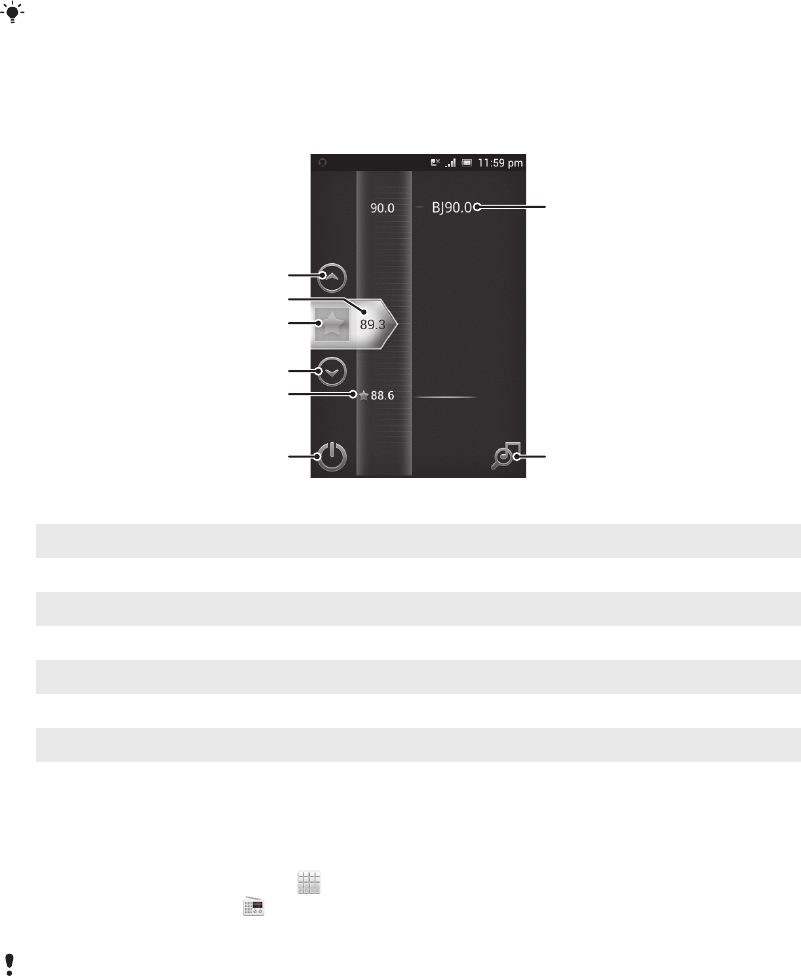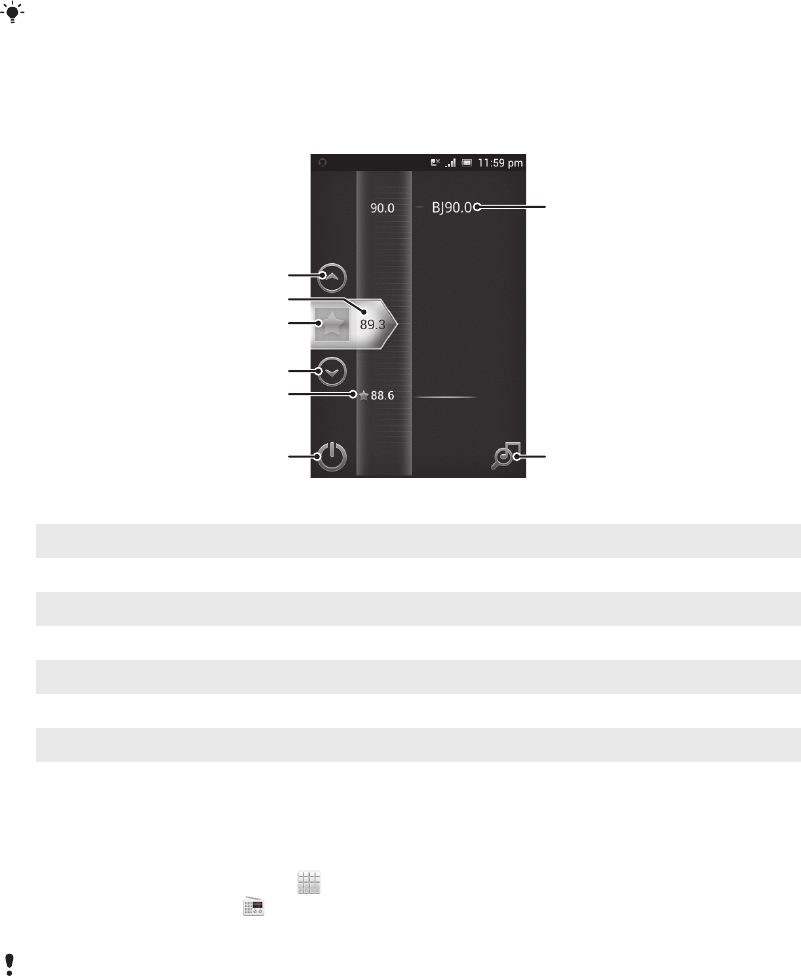
Using the FM radio
The FM radio in your phone works like any FM radio. For example, you can browse
and listen to FM radio stations and save them as favourites. You must connect a
wired headset or headphones to the phone before you can use the radio. This is
because the headset or headphones act as an antenna. After one of these devices is
connected, you can then switch the radio sound to the phone speaker, if desired.
When you open the FM radio, available channels appear automatically. If a channel has RDS
information, it appears a few seconds after you start listening to the channel.
FM radio overview
1 Move upwards to the previous favourite (available when favourites are saved)
2 The tuned frequency
3 Save or remove a channel as a favourite
4 Move downwards to the next favourite (available when favourites are saved)
5 A saved favourite channel
6 Radio on/off key
7 RDS (Radio Data System) information – not available in all countries/regions
8 Open the TrackID™ application
To start the FM radio
1
Connect a headset or a set of headphones to your phone.
2
From your Home screen, tap .
3
Find and tap FM radio . The available channels appear as you scroll
through the frequency band.
When you start the FM radio, available channels appear automatically. If a channel has RDS
information, it appears a few seconds after you start listening to the channel.
To move between radio channels
•
Flick your finger up or down along the frequency band.
Using your favourite radio channels
You can save the radio channels you most frequently listen to as favourites. By using
favourites you can quickly return to a radio channel.
83
This is an Internet version of this publication. © Print only for private use.