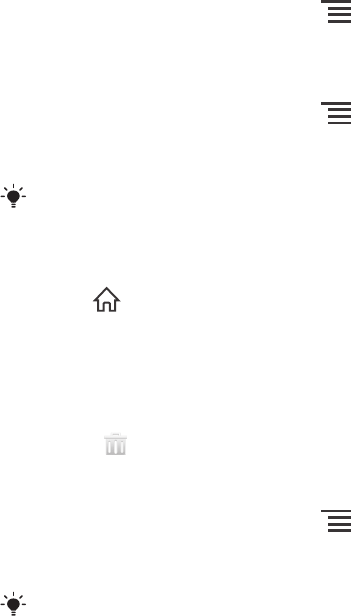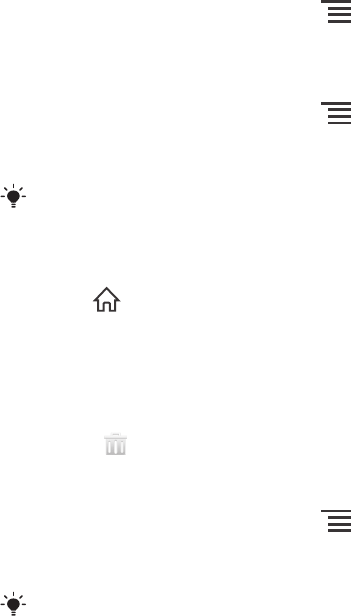
Timescape™ Feed widget
The Timescape™ Feed widget shows all your most recent Timescape™ events in
one view. You can flick up or down within the widget to view the full content of every
event. You can also tap an event to view its content in fullscreen format or react to it
using comments, likes and retweets.
Timescape™ Friends widget
The Timescape™ Friends widget notifies you of the latest social networking activities
related to you and your friends. You can view all activities and communicate with
your friends using comments, likes and retweets.
Timescape™ Share widget
Share your status through one of the services that you have logged into from your
phone. For example, you can post updates on Facebook™ or Twitter™.
Rearranging your Home screen
Customise the appearance of your Home screen and change the features that you
can access from it. Change the screen background, move items around, create
folders, and add shortcuts to contacts.
To open the options menu of your Home screen
You can open the Home screen options menu in two ways:
•
From your Home screen, press .
•
Touch and hold on any part of your Home screen.
To add a shortcut to the Home screen
1
From your Home screen, press .
2
Tap Add > Shortcuts.
3
Find and select a shortcut.
Add an application shortcut directly from the Application screen by touching and holding the
application.
To move an item on the Home screen
1
Press to open your Home screen.
2
Touch and hold an item until it magnifies and the phone vibrates, then drag the
item to the new location.
To delete an item from the Home screen
•
Touch and hold an item until it magnifies and the phone vibrates, then drag the
item to .
To add a folder to the Home screen
1
From your Home screen, press .
2
Tap Add > Folder.
3
Enter a name for the folder and tap Done.
Drag and drop an item on top of another item on your Home screen to create a folder
automatically.
To add items to a folder
•
Touch and hold an item until it magnifies and the phone vibrates, then drag the
item to the folder.
19
This is an Internet version of this publication. © Print only for private use.