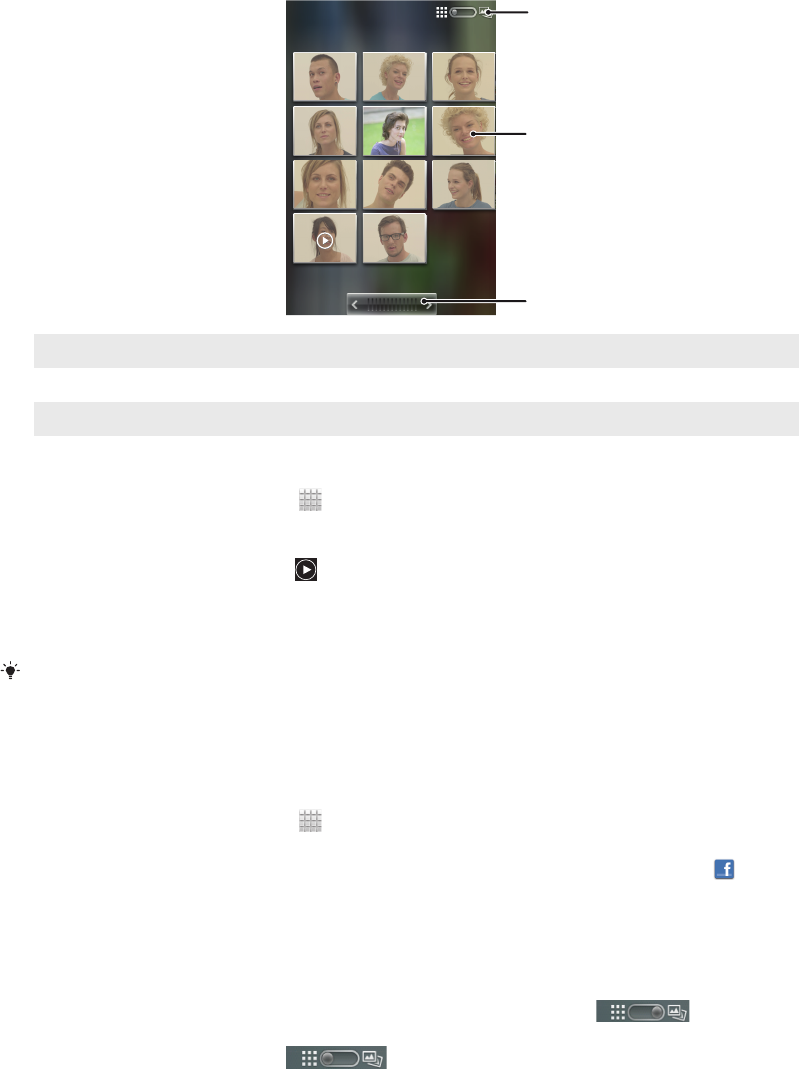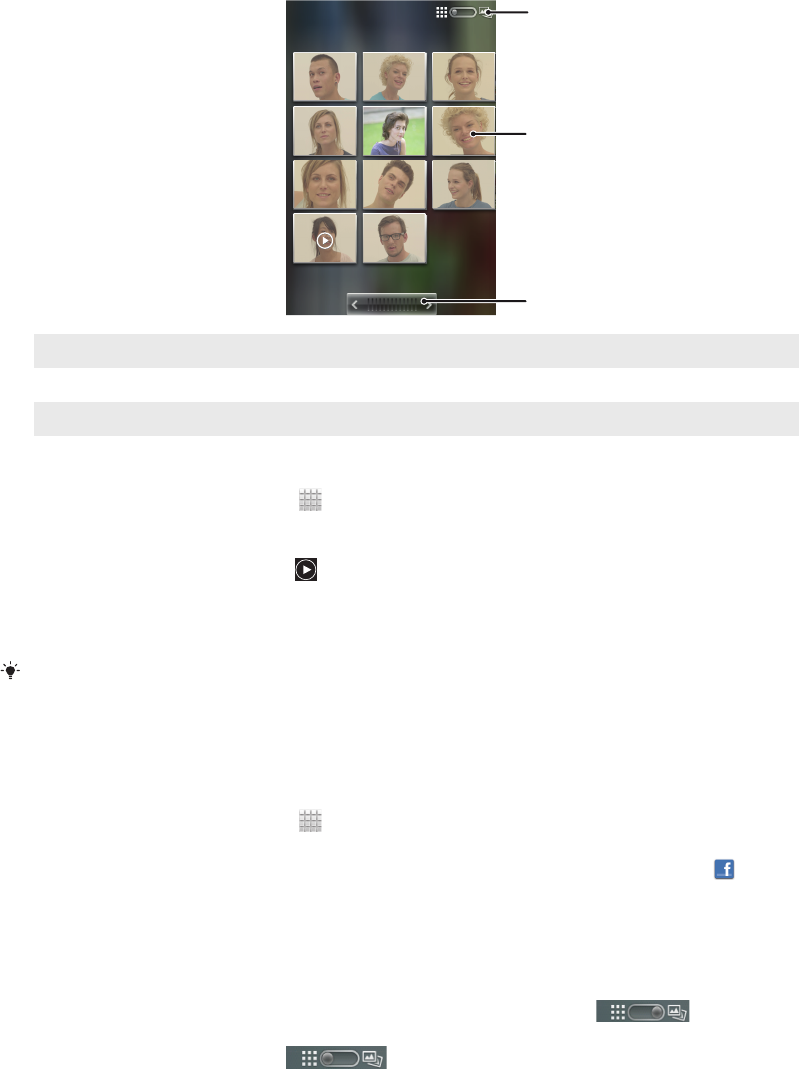
1 Tap to switch from grid to stack view
2 Tap a photo or video to view it
3 Tap an arrow to scroll a screen at a time. Drag left or right to scroll rapidly.
To view photos and videos in Gallery
1
From your Home screen, tap .
2
Find and tap Xperia™ Gallery.
3
Tap an album. Photos and videos are displayed in a chronologically ordered
grid. Videos are indicated by .
4
Tap a photo or video to view it.
5
Flick left to view the next photo or video. Flick right to view the previous photo
or video.
If the screen orientation does not change automatically when you turn the phone sideways,
mark the Auto-rotate screen checkbox under Settings > Display.
To view photos from online services in Gallery
1
Make sure you are signed in to the relevant online service, for example,
Facebook™.
2
From your Home screen, tap .
3
Find and tap Xperia™ Gallery.
4
Tap any album showing an icon for the relevant online service, for example, .
5
To view a photo, tap it.
6
In the photo viewer, flick left to view the next photo or video. Flick right to view
the previous photo or video.
To change how the contents of an album are displayed in Gallery
1
When viewing an album in Gallery, drag the album view switch
to
the right to view the contents of the album in stacks.
2
Drag the album view switch
to the left to view the album contents
in a chronological grid.
Working with batches of content in Gallery
You can select several photos or videos in an album and work on them in batches,
for example, to send a few photos from an album to a friend.
91
This is an Internet version of this publication. © Print only for private use.