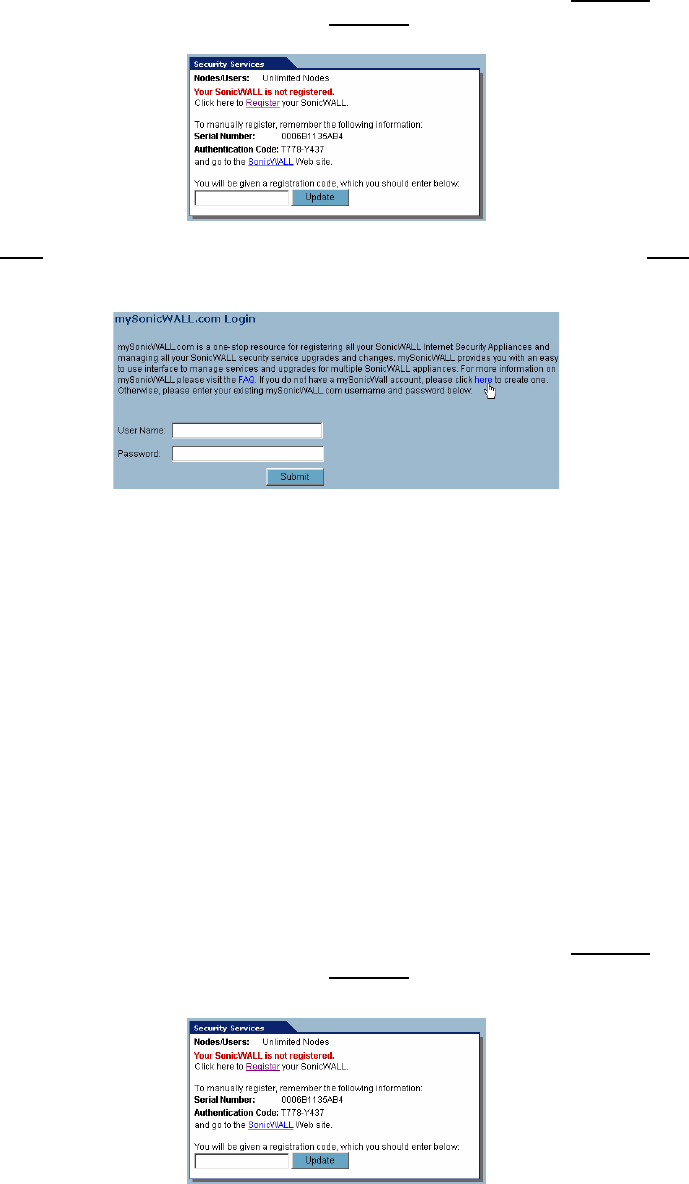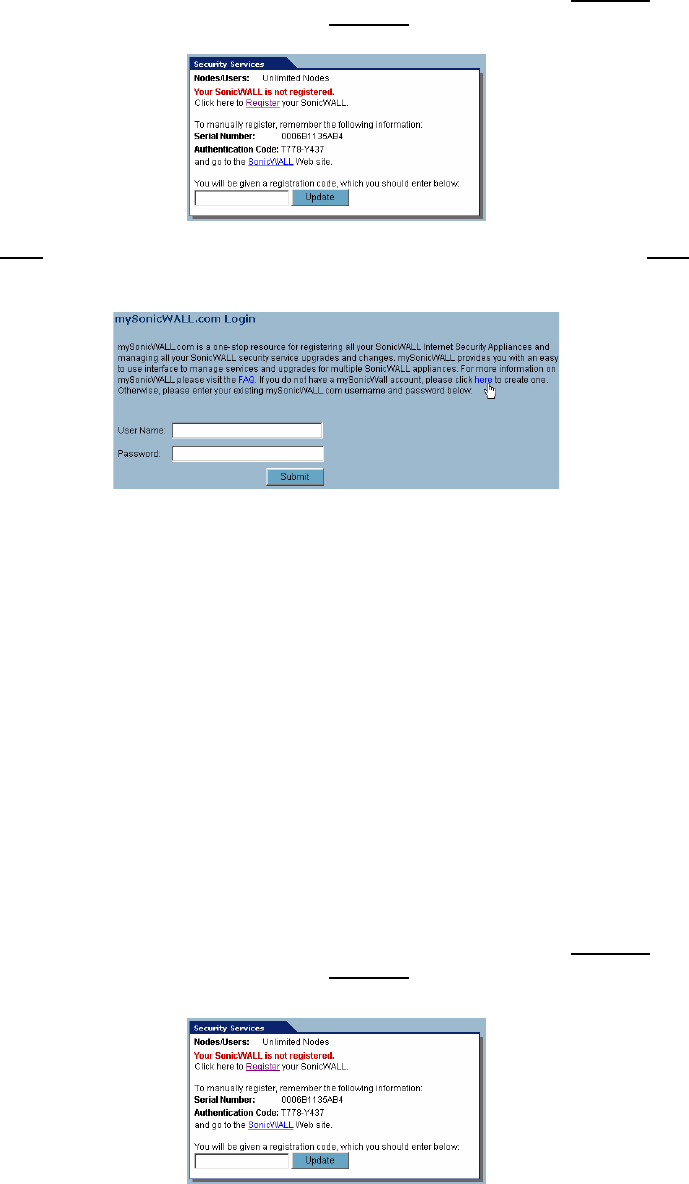
SONICWALL SONICOS STANDARD 3.0 ADMINISTRATOR’S GUIDE
25
Registering Your SonicWALL Security Appliance
1
In the Security Services section on the System > Status page, click the Register link in Your
SonicWALL is not registered. Click here to Register
your SonicWALL.
2
Click the here link in If you do not have a mySonicWALL account, please click here to create
one on the mySonicWALL Login page.
3
In the MySonicWALL Account page, enter in your information in the Account Information,
Personal Information and Preferences fields in the mySonicWALL.com account form. All fields
marked with an * are required fields.
Note: Remember your username and password to access your mySonicWALL.com account.
4
Click Submit after completing the MySonicWALL Account form.
5
When the mySonicWALL.com server has finished processing your account, a page is displayed
confirming your account has been created. Click Continue.
6
Congratulations! Your mySonicWALL.com account is activated. Now you need to log into
mySonicWALL.com from the management appliance to register your SonicWALL security
appliance.
Registering Your SonicWALL Security Appliance
If you already have a mySonicWALL.com account, follow these steps to register your security
appliance:
1
In the Security Services section on the System > Status page, click the Register link in Your
SonicWALL is not registered. Click here to Register
your SonicWALL. The mySonicWALL
Login page is displayed.
2
In the mySonicWALL.com Login page, enter your mySonicWALL.com username and password
in the User Name and Password fields and click Submit.
3
The next several pages inform you about free trials available to you for SonicWALL’s Security
Services:
Gateway Anti-Virus - protects your entire network from viruses