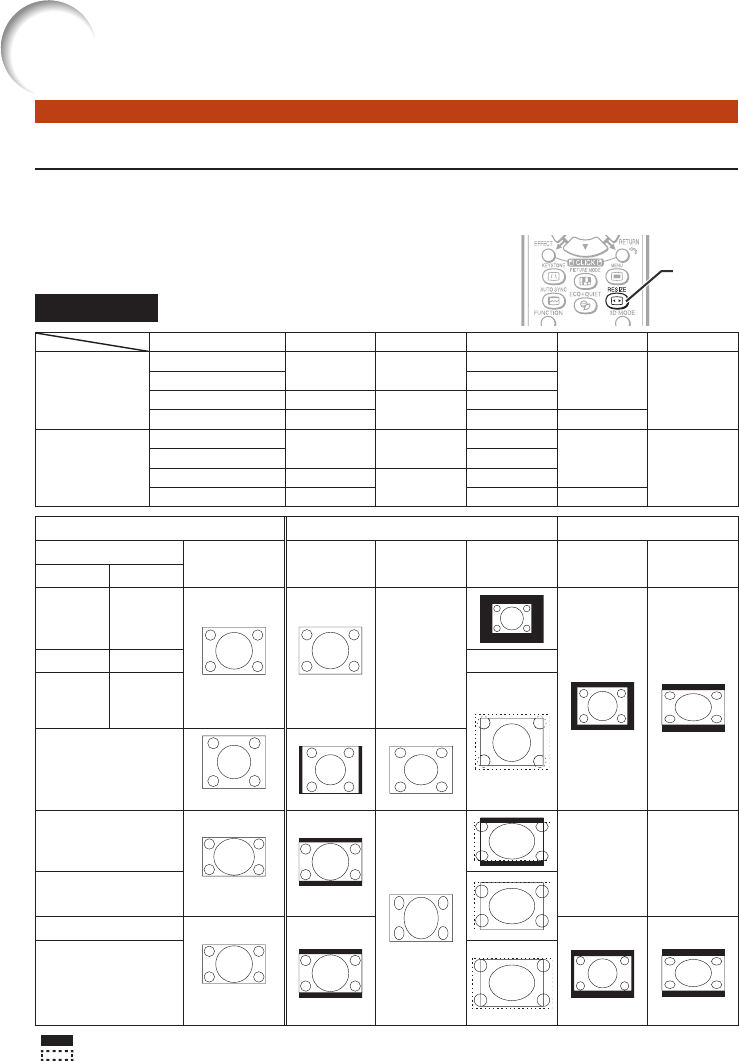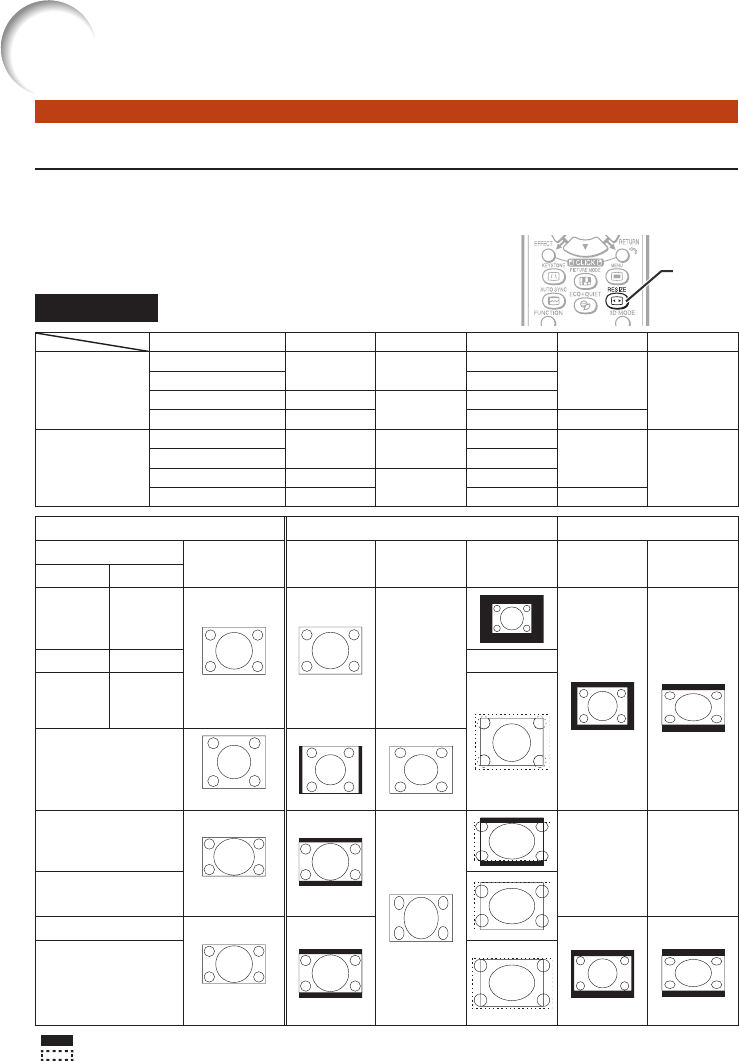
30
Resize Mode
This function allows you to modify or customize the Resize mode to enhance the input
image. Depending on the input signal, you can choose a desired image.
Press RESIZE.
See page 46 for setting on menu screen.
COMPUTER
Main resolution NORMAL FULL NATIVE BORDER 16:9
XR-55X
SVGA (800 × 600)
1024 × 768 —
800 × 600
768 × 576
1024 × 576
XGA (1024 × 768) —
SXGA (1280 × 1024) 968 × 768
1024 × 768
1280 × 1024
1280 × 800 1024 × 640 1280 × 800 922 × 576
XR-50S
SVGA (800 × 600)
800 × 600 —
—
600 × 450
800 × 450
XGA (1024 × 768) 1024 × 768
SXGA (1280 × 1024) 750 × 600
800 × 600
1280 × 1024
1280 × 800 800 × 500 1280 × 800 720 × 450
Input signal For 4:3 screen For 16:9 screen
Computer
Image type NORMAL FULL NATIVE BORDER 16:9
XR-55X XR-50S
Resolution
lower than
XGA
Resolution
lower than
SVGA
4:3 aspect ratio
—
*2
*1, *3
*1
XGA SVGA
—
*2
Resolution
higher than
XGA
Resolution
higher than
SVGA
SXGA (1280 × 1024)
5:4 aspect ratio
1280 × 720
16:9 aspect ratio
*1
—
*2
—
*2
1360 × 768
1366 × 768
1280 × 768
16:10 aspect ratio
*1
*1
*1
1280 × 800
: Cutout area on which images cannot be projected
: Area where the signals are off screen
*1 The Image Shift function can be used for these images.
*2 Same as NORMAL mode
*3 For XR-50S model, “Border” cannot be selected with certain resolution selections in which the horizontal part of aspect ratio
becomes smaller than 4:3 (such as 1280 × 1024, among others).
•
RESIZE
button
RESIZE
button
Image Projection (Continued)