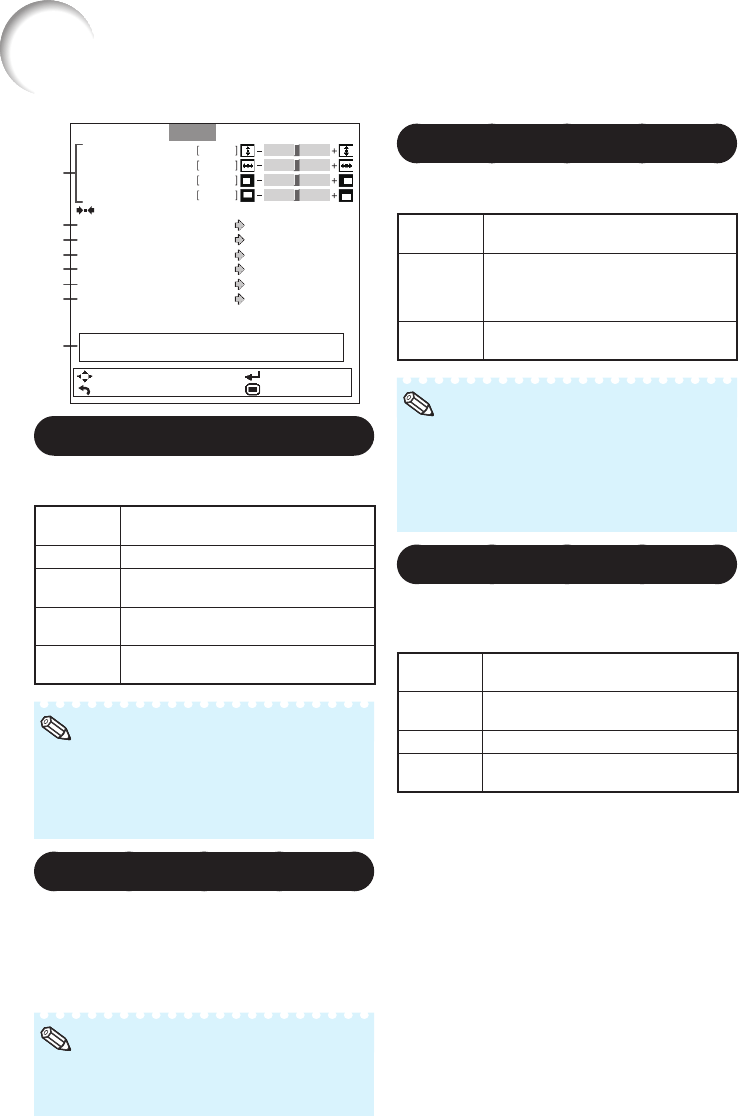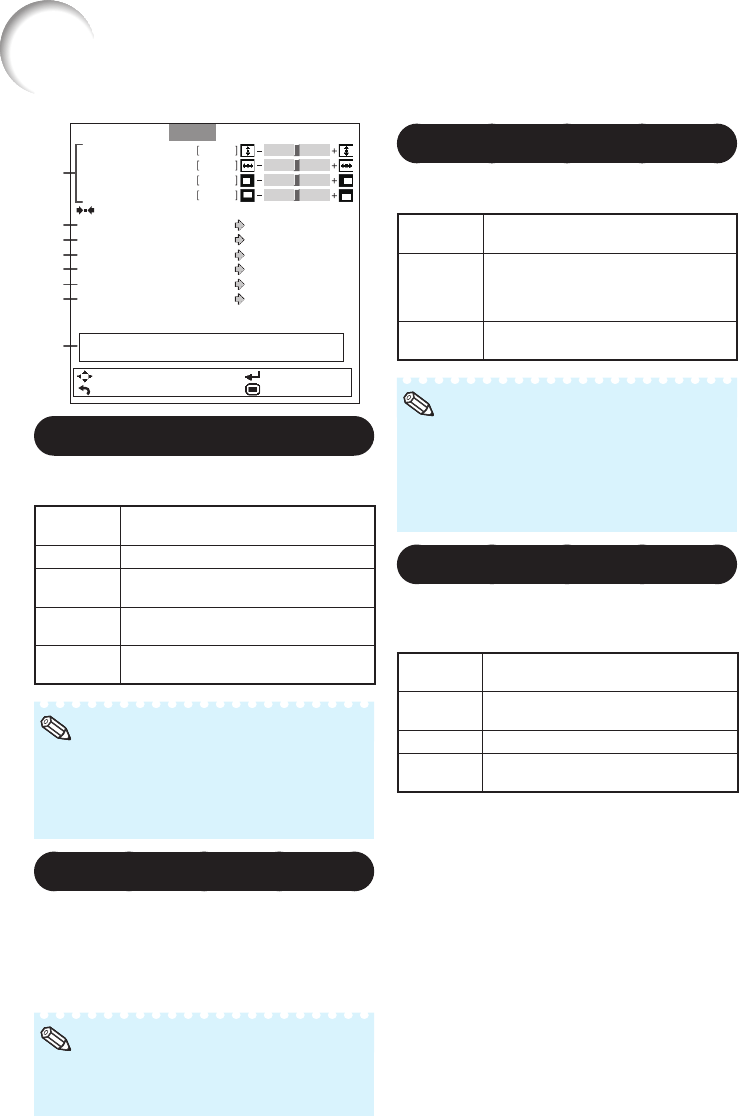
52
0
0
0
0
Phase
Clock
H-Pos
V-Pos
Reset
Auto
1024 x 768
On
Standard
Auto
SEL./ADJ.
RETURN
ENTER
END
Resolution
Auto Sync
Signal Type
Dynamic Range
Video System
0 IRE
Video Setup
Signal Info : 1024 x 768
H 48.3 kHz / V 60.0 Hz
Picture Audio SIG SCR PRJ Net.
1
Adjusting the Computer Image
If the optimum image cannot be obtained with
Auto Sync adjustment, use the SIG function.
Selectable
items
Description
Clock Adjusts vertical noise.
Phase Adjusts horizontal noise (similar to
tracking on your VCR).
H-Pos Centers the on-screen image by
moving it to the left or right.
V-Pos Centers the on-screen image by
moving it up or down.
To reset all adjustment items, select “Reset”
and press ENTER.
The adjustable range of “H-Pos” (H-Position)
and “V-Pos” (V-Position) may vary depending
on the screen resolution of the computer.
•
•
Note
2
Resolution Setting
Ordinarily, the type of input signal is detected
and the correct Resolution mode is
automatically selected. However, for some
signals, the optimal Resolution mode in
“Resolution” may need to be selected to
match the computer display mode.
See “Checking the Input Signal” on page 53
for information on the currently selected input
signal.
•
Note
3
Auto Sync Adjustment
Used to automatically adjust a computer
image.
Selectable
items
Description
On Auto Sync adjustment will occur when
the projector is turned on or when the
input signals are switched, when
connected to a computer.
Off Auto Sync adjustment is not
automatically performed.
Auto Sync adjustment is also performed by
pressing AUTO SYNC on the projector or on
the remote control.
The Auto Sync adjustment may take some
time to complete, depending on the image of
the computer connected to the pro jector.
•
•
Note
4
Signal Type Setting
This function allows you to select the input
signal type RGB or Component for
COMPUTER/COMPONENT 1, 2.
Selectable
items
Description
Auto Input signals are automatically
recognized as RGB or component.
RGB Set when RGB signals are received.
YPbPr Set when Component signals are
received.
Signal Adjustment (“SIG” Menu)
Menu operation n Page 46