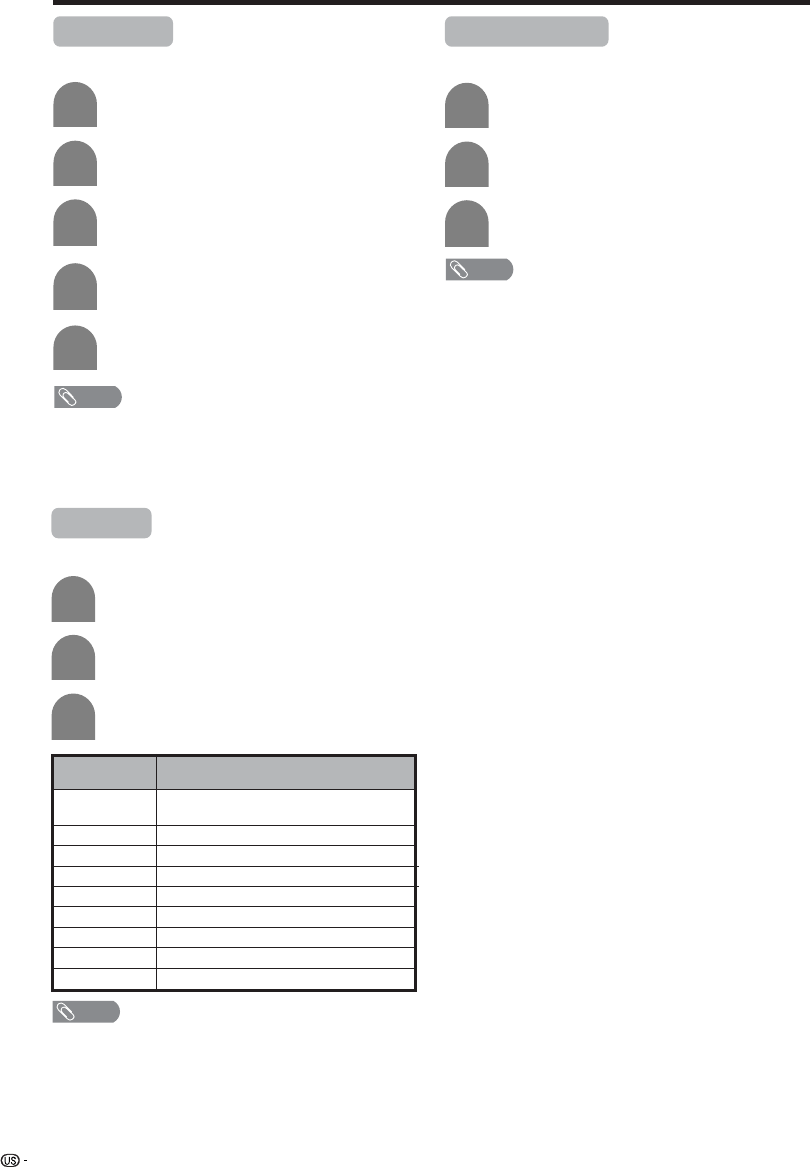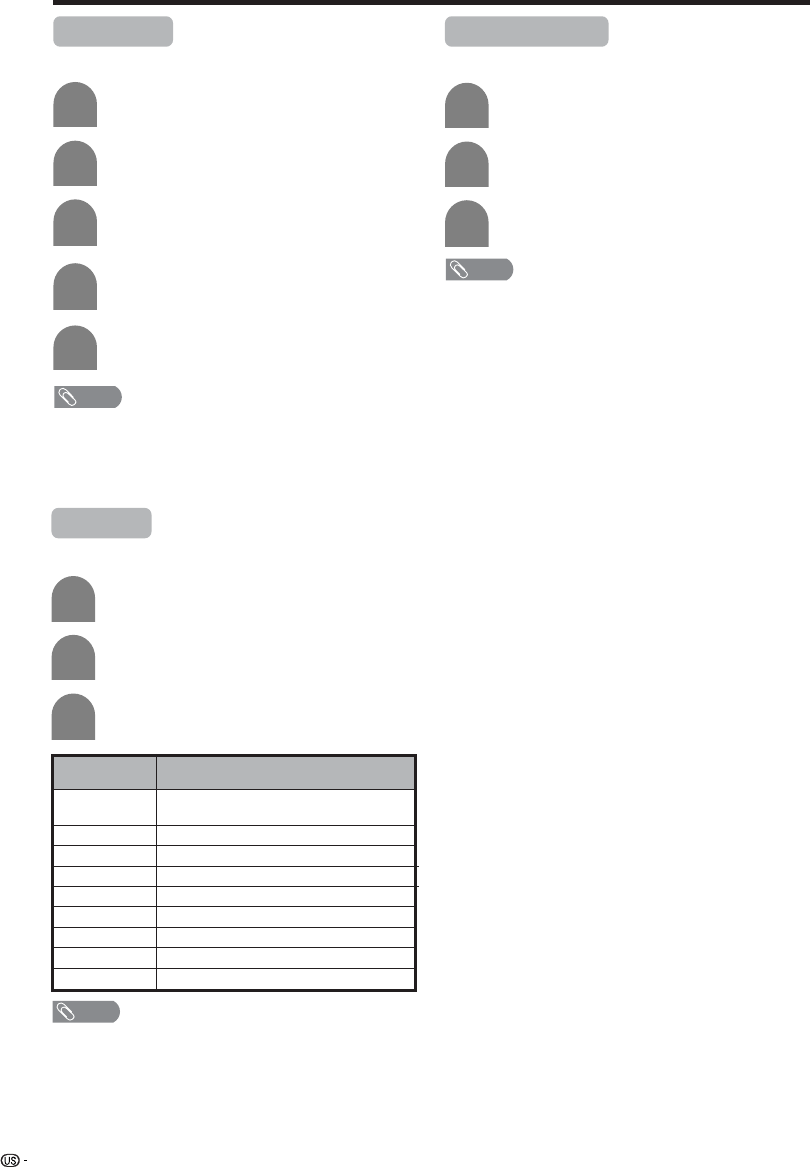
42
Useful adjustment settings
Caption Size
Select a caption size.
4
Press a/b to select “Caption Size”, and then
press ENTER.
Press MENU and the MENU screen displays.
1
2
Press c/d to select “Option”.
3
Press a/b to select “Caption Setup”, and
then press ENTER.
Font Style
Select a font style.
Press a/b to select “Font Style”, and then
press ENTER.
Press c/d to select the desired style, and
then press ENTER.
Repeat steps 1 to 3 in Caption Size.
1
2
3
5
Press c/d to select the desired size, and
then press ENTER.
Description
The font specified by broadcasting station
or default font.
Proportional font used in the MENU screen.
Monospaced with serifs.
Proportionally spaced with serifs.
Monospaced without serifs.
Proportionally spaced without serifs.
Casual font type.
Cursive font type.
Small capitals.
Selected item
Default
Type 0
Type 1
Type 2
Type 3
Type 4
Type 5
Type 6
Type 7
NOTE
• Default: The caption size specified by broadcasting station
or default size.
• For resetting all adjustment items to the factory preset
values, press a/b to select “Reset”, and then press
ENTER.
NOTE
• For resetting all adjustment items to the factory preset
values, press a/b to select “Reset”, and then press
ENTER.
Foreground Color
Select a character foreground color.
Press a/b to select “Foreground Color”, and
then press ENTER.
Repeat steps 1 to 3 in Caption Size.
1
2
3
Press c/d to select the desired color, and
then press ENTER.
NOTE
• Default: The foreground color specified by broadcasting
station or default color.
• For resetting all adjustment items to the factory preset
values, press a/b to select “Reset”, and then press
ENTER.
LC-26GA5U(E)-40-49 04.8.20, 11:18 AM42