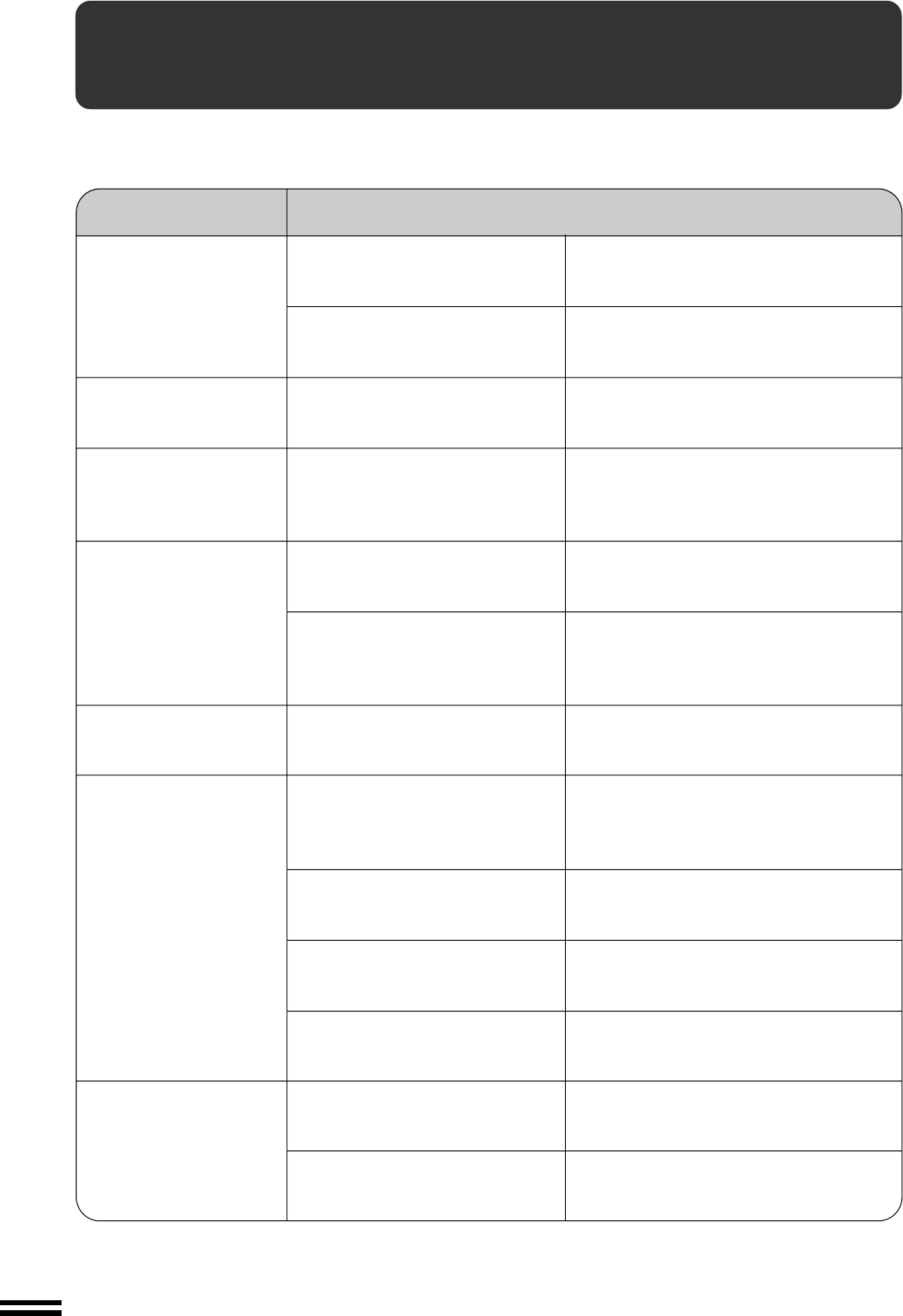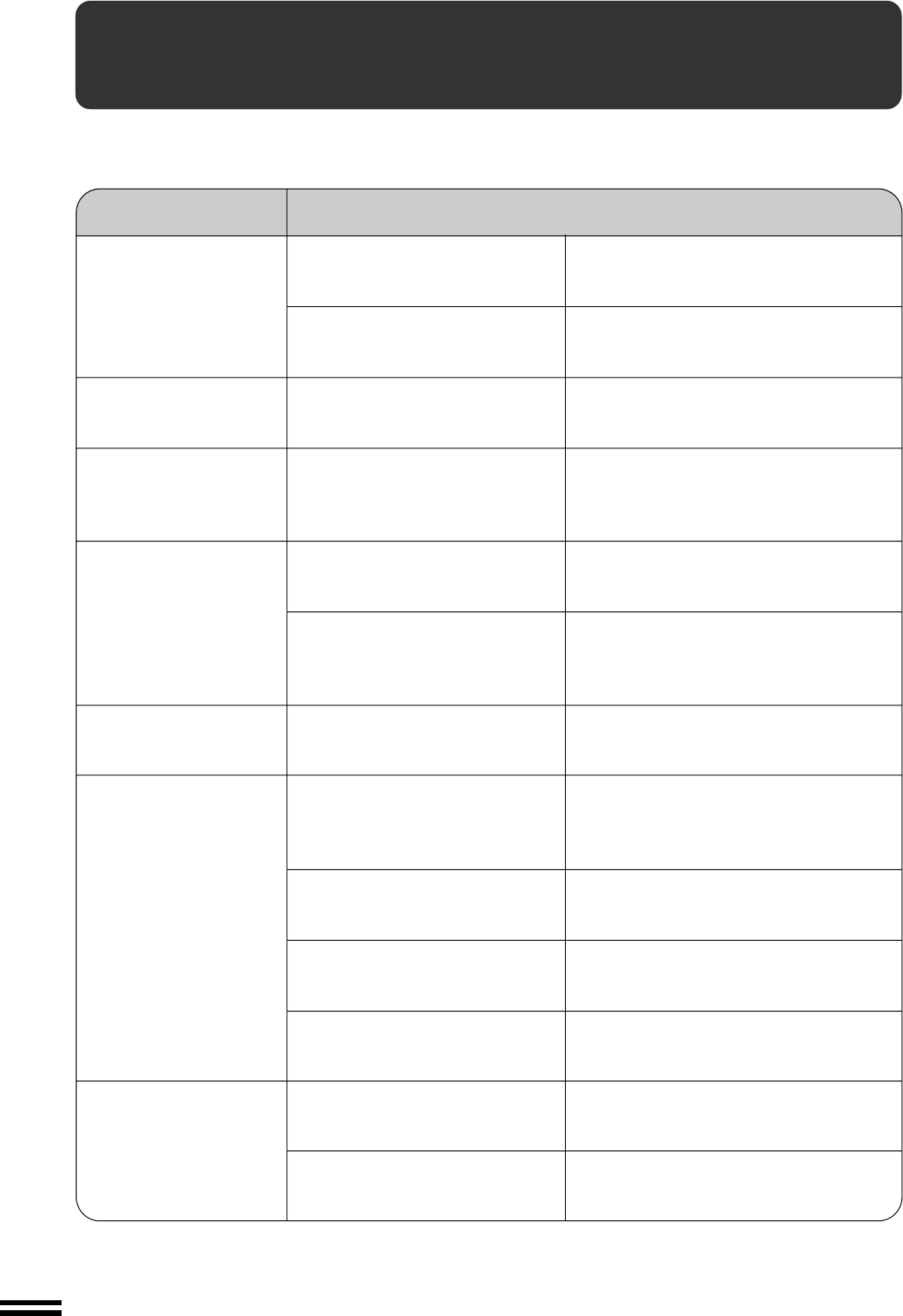
48
GENERAL INFORMATION
Problem Solution
●
Copier plugged in?
●
Power switch ON?
●
Copy density properly adjusted?
●
Is the original placed face down on
the original table or face up in the
SPF?
●
Paper too heavy?
●
Paper damp?
●
Is transfer charger clean?
●
Non-standard paper used?
●
Paper properly installed?
●
Pieces of paper inside copier?
●
Paper curled or damp?
●
Original table or document feeder
cover dirty?
●
Original smudged or blotchy?
Plug the copier into a grounded outlet.
See page 8.
Turn the power switch ON.
See page 16.
See pages 16 and 30.
Place the original face down on the original
table or face up in the SPF.
Use copy paper within the specified range.
See page 50.
Replace with dry copy paper.
Be sure to store copy paper in a dry location.
See page 51.
Clean the transfer charger. See page 47.
Use standard paper. If using special paper,
feed the paper through the bypass tray.
See pages 22 and 50.
Make sure the paper is properly installed. See
pages 13 and 22.
Remove all pieces of misfed paper.
See page 36.
Store copy paper flat in the wrapper in a dry
location. See page 51.
Clean regularly. See page 46.
Use a clean original.
Copier does not operate.
Copies are too dark or
too light.
Blank copies
Paper misfeeds frequently.
Copies smear if rubbed.
COPIER TROUBLE?
Copier trouble?
Copies are smudged
or dirty.
Striped copies