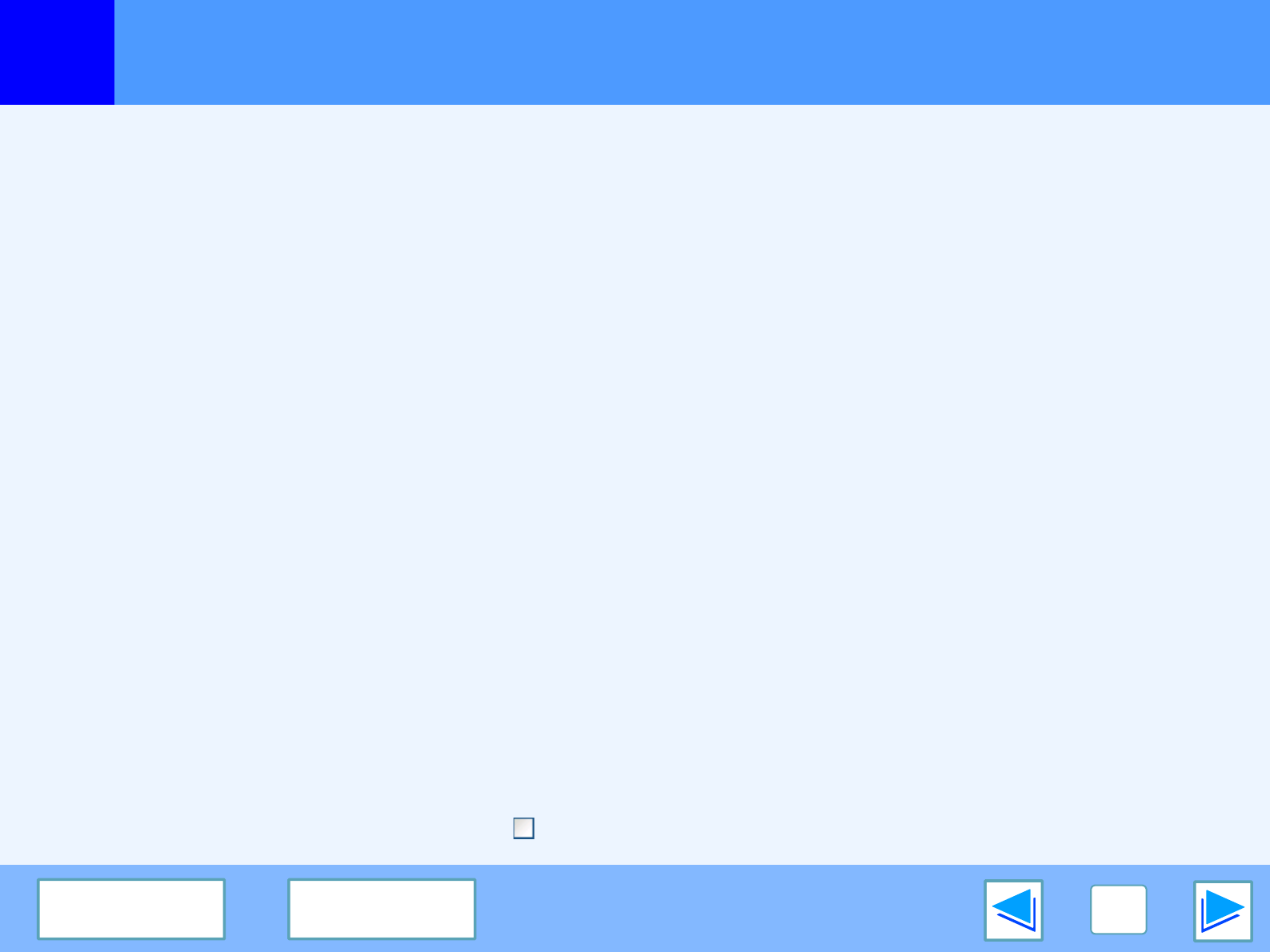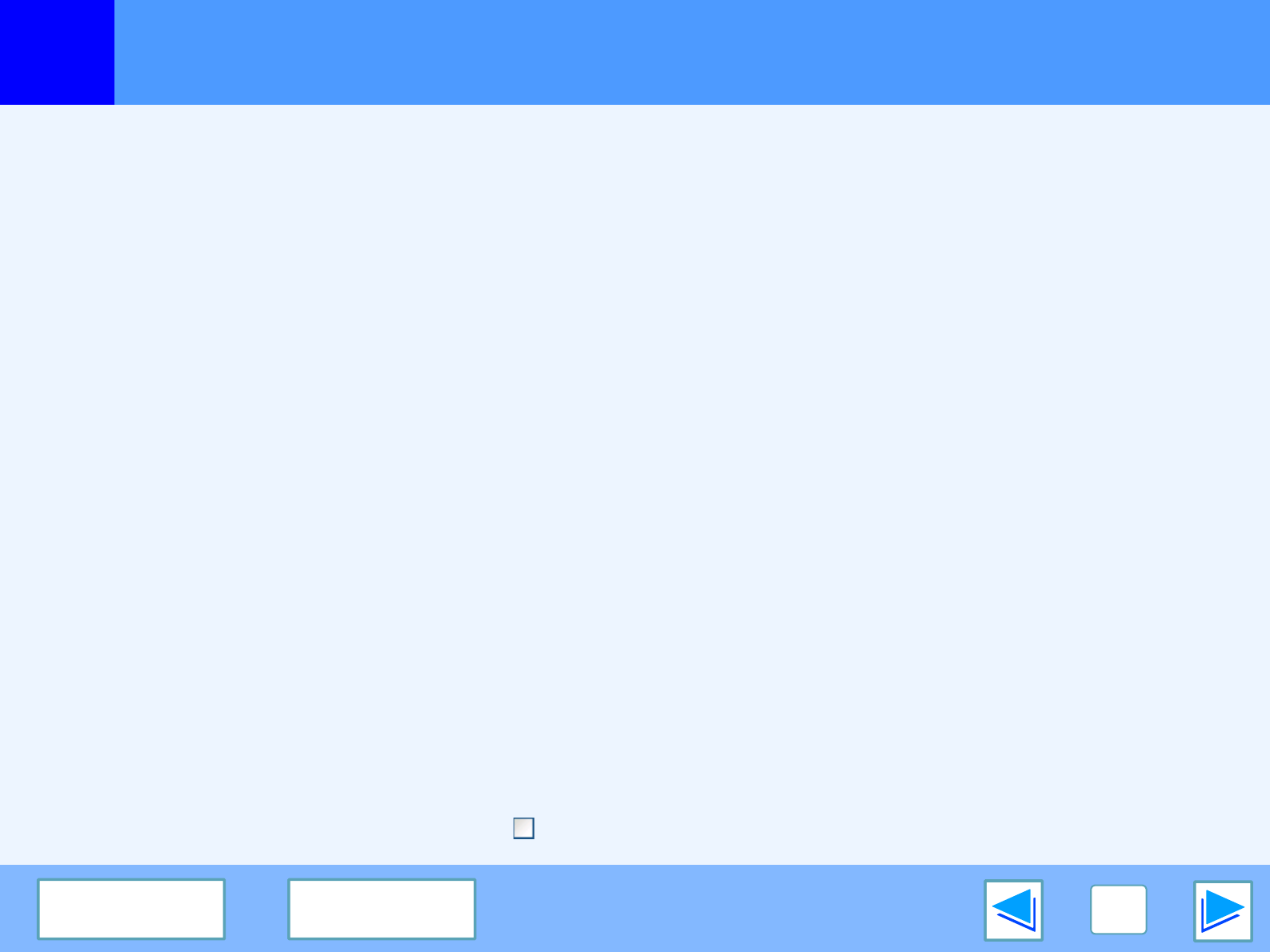
TROUBLESHOOTING
41
CONTENTS
INDEX
Troubleshooting
This chapter explains how to solve network connection problems. For information on paper, removing misfeeds, and replacing the
toner cartridge, see the operation manual for the machine.
Check the connections
■ Is the LAN cable disconnected?
Make sure that the LAN cable is firmly inserted in the
connectors on the network expansion kit and your computer.
For information on connecting the LAN cable, see software
setup guide for network printer.
■ Is the machine configured for use on the same
network as the computer?
The machine cannot be used if it is not connected to the
same network as the computer, or if it is not configured for
use on the network.
For more information, consult your network administrator.
Points to check in Windows
■ Are you using a port that was created with Standard
TCP/IP Port?
If you are using a port created using Standard TCP/IP Port in
Windows 2000/XP/Server 2003/Vista, printing may not take
place correctly if "SNMP Status Enabled" is selected in the
port settings of the printer driver. Open the printer driver
properties and click the "Configure Port" button on the
"Ports" tab. In the window that appears, make sure the
"SNMP Status Enabled" checkbox is not selected .
Points to check on the Macintosh
■ Is AppleTalk enabled?
In Mac OS X, click "Network" in "System Preferences" and
select Ethernet in "Show". Click the "AppleTalk" tab and
make sure that "Make AppleTalk Active" is selected.
In Mac OS 9.0 to 9.2.2, open the "Chooser" from the Apple
menu and make sure that "Active" is selected. Printing is not
possible if "Active" is not selected.
■ Is "Ethernet" selected for the "Connect via" of
AppleTalk? (When using Mac OS 9.0 to 9.2.2.)
Open "AppleTalk" from the "Control Panels" and make sure
that "Ethernet" is selected in the "Connect via" menu.
Printing is not possible if "Ethernet" is not selected.