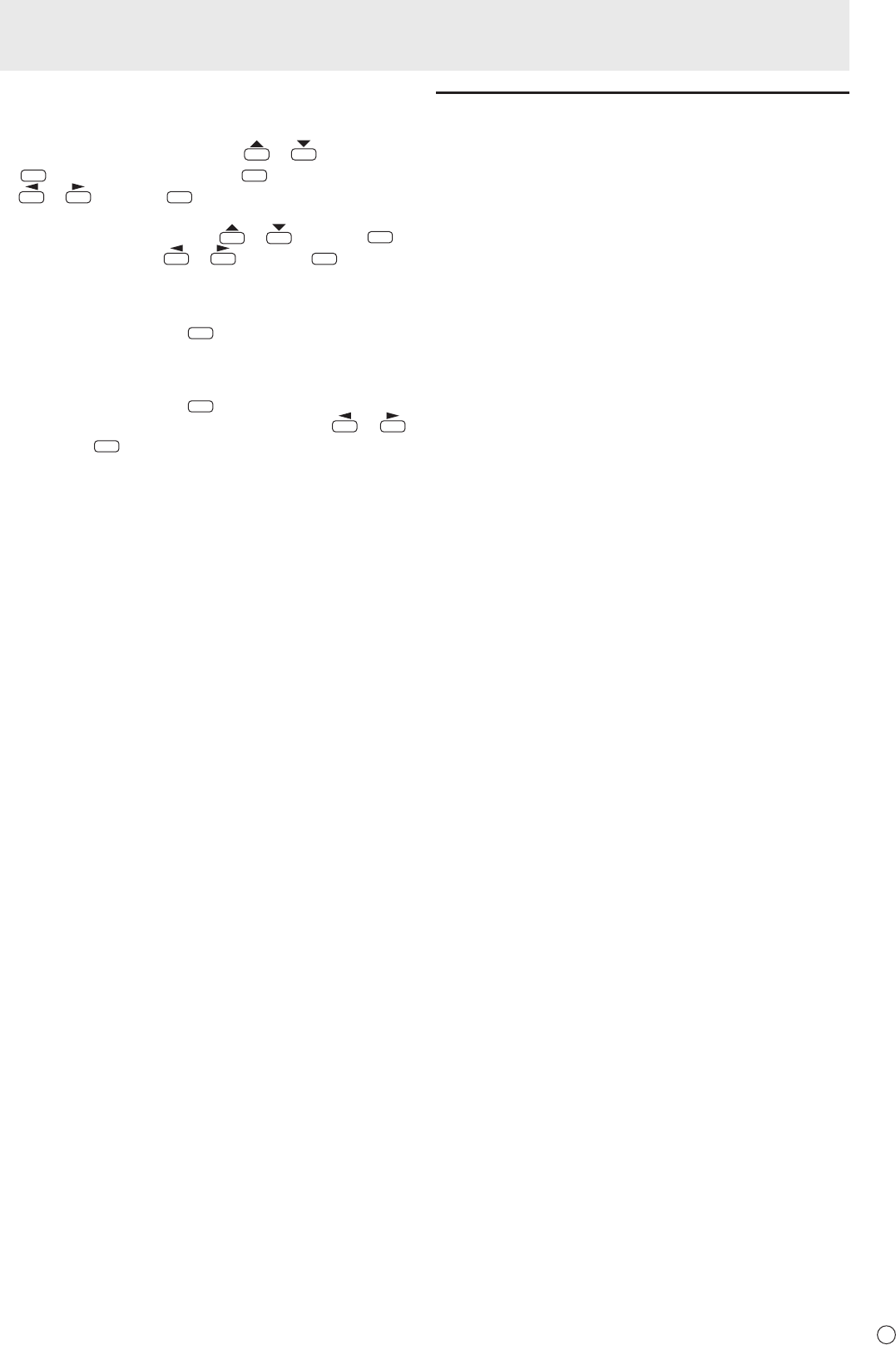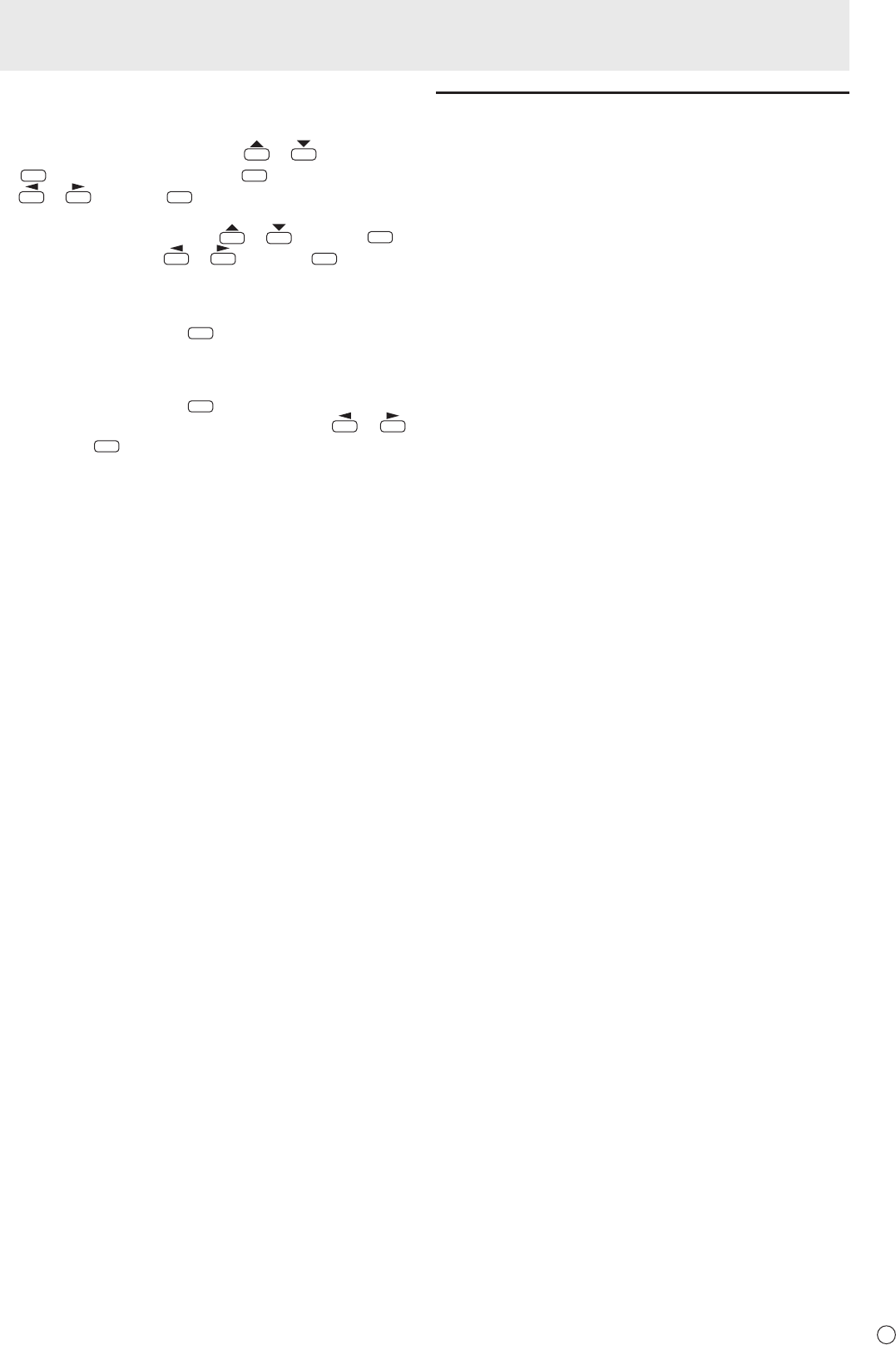
37
E
n
IP CONTROL SETUP
1. Set IP control to ENABLE.
Select IP CONTROL SETUP with
or
and press
ENTER
. Select CHANGE and press
ENTER
. Select ENABLE with
or
and press
ENTER
.
2.Congureadvancedsecuritysettings.
Select DETAIL SETTING with
or
and press
ENTER
.
Select CHANGE with
or
and press
ENTER
.
3.Setthelogininformation.
Enter the LOGIN ID and PASSWORD with the software
keyboard (see page 29).
4.SelectNEXTandpress
.
5.Setthecontrolport.
Enter the CONTROL PORT with the software keyboard (see
page 29).
6.SelectNEXTandpress
.
7.
Checkyoursettings,selectCOMPLETEwith
or
,
andpress
.
Command-basedcontrol
You can control the monitor using control commands
(see page 33) via terminal software and other appropriate
applications.
Read the manual for the terminal software for detailed
instructions.
(1) ConnectthePCtothemonitor.
Use a commercially available LAN cable to connect a PC
to the monitor. (See page 36.)
(2) Sendcommandstocontrolthemonitor.
• ThecommandsusedarethesameasthoseforRS-
232C. Refer to the communication procedure (see
page 31) for operation.
• Usablecommandsareprovidedinthecontrol
command table (see page 33).
ControllingtheMonitorwithaPC(LAN)