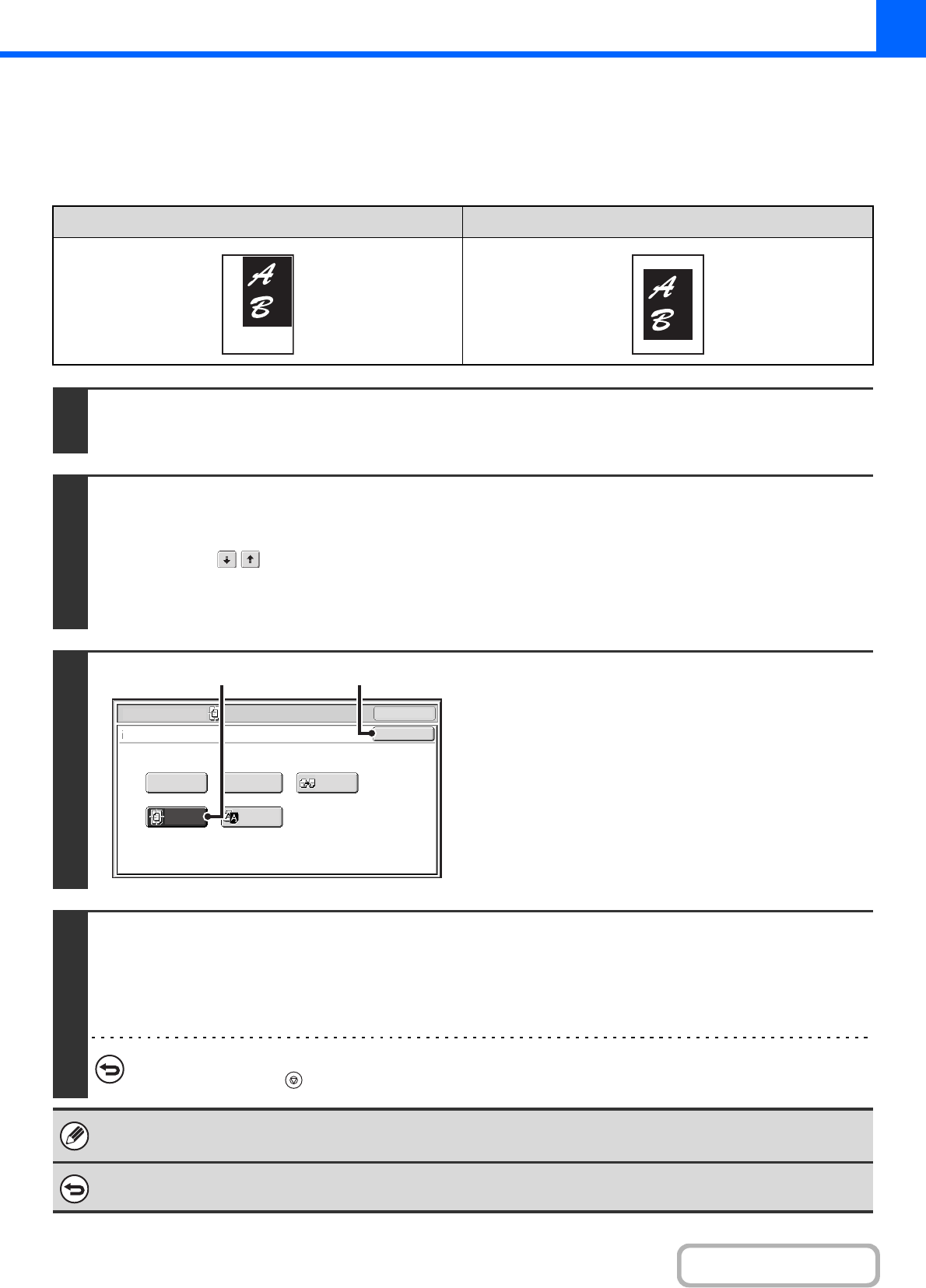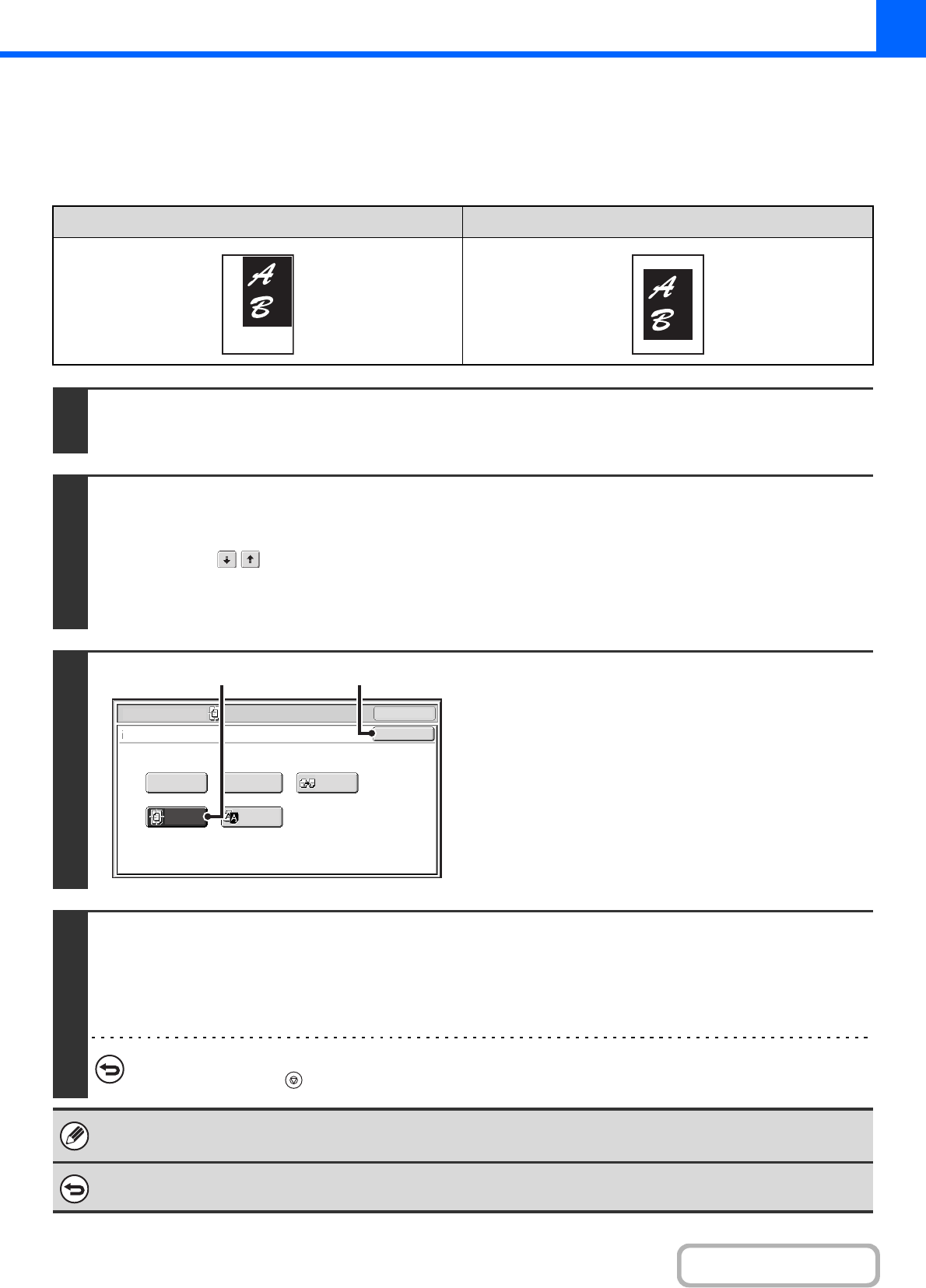
2-107
COPIER
Contents
COPYING IN THE CENTRE OF THE PAPER (Centring)
This is used to centre the copied image on the paper.
This lets you place the image in the centre of the paper when the original size is smaller than the paper size or when the
image is reduced.
Not using the centring function Using the centring function
1
Place the original.
Place the original face up in the document feeder tray, or face down on the document glass.
2
Select the special modes.
(1) Touch the [Special Modes] key.
(2) Touch the keys to switch through the screens.
(3) Touch the [Image Edit] key.
[Image Edit] KEY (page 2-100)
3
Select Centring.
(1) Touch the [Centring] key so that it is
highlighted.
(2) Touch the [OK] key.
You will return to the special modes screen. Touch the
[OK] key to return to the base screen of copy mode.
4
Press the [START] key.
Copying will begin.
If you are using the document glass to copy multiple original pages, copying will take place as you scan each original. If you
have selected sort mode, change originals and press the [START] key. Repeat until all pages have been scanned and then
touch the [Read-End] key.
To cancel scanning and copying...
Press the [STOP] key ( ).
• The image can be reduced when using the centring function, but not enlarged.
• When the original size or the paper size is displayed as a special size, this function cannot be used.
To cancel centring...
Touch the [Centring] key in the screen of step 3 so that it is not highlighted.
OK
Mirror
Image
B/W
Reverse
Multi-Page
Enlargement
Centring
Photo Repeat
Special Modes
Image Edit
OK
(1) (2)