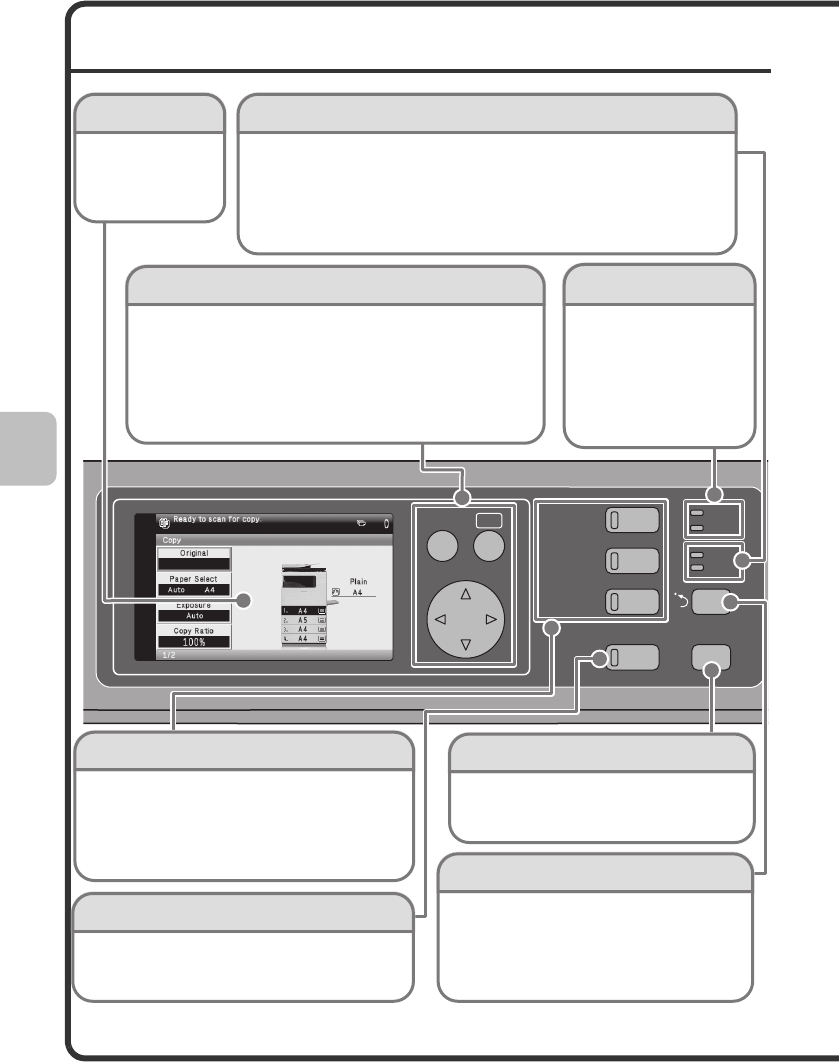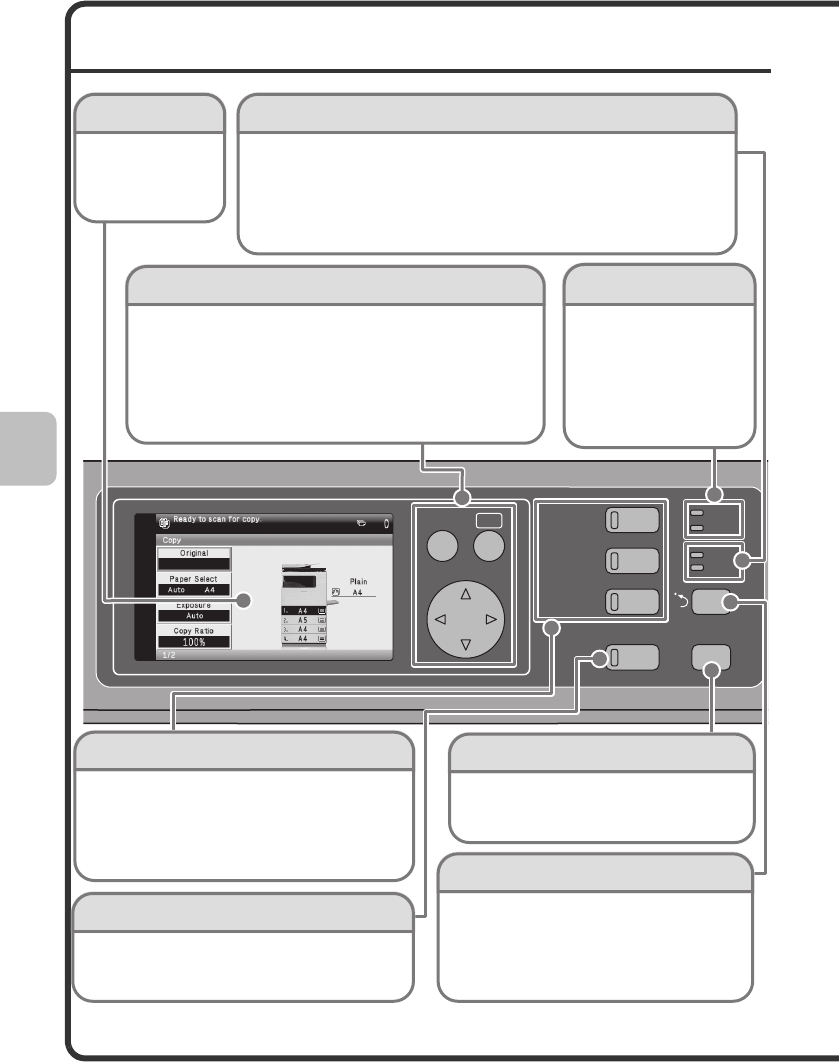
12
OPERATION PANEL
COPY
PRINT
OKBACK
JOB STATUS
SYSTEM
SETTINGS
IMAGE SEND
READY
DATA
DATA
LINE
Sharp OSA shortcut key
Press to display a shortcut to Sharp OSA
(open systems architecture) mode (when the
application communication module is installed).
The custom keys also appear in this screen.
Frequently used settings and functions can be
stored in the custom keys.
[JOB STATUS] key
Press this key to view the job status screen. You
can check the status of jobs and cancel jobs in the
job status screen.
Mode select keys
Press to change the display to print mode, fax /
image send mode, or copy mode.
You can hold down the [COPY] key to check the
total page count and how much toner remains.
Display
Select the displayed
items to perform
various operations.
[OK] key / [BACK] key / Arrow keys
[OK] key
Press to enter a setting that has been selected.
[BACK] key
Press to return to the previous screen level.
Arrow keys
Press to move the selection frame that selects setting keys and
items in the display.
Print mode indicators
READY indicator
Print data can be received
when this indicator is lit.
DATA indicator
This blinks while print data
is being received and lights
steadily while printing is
taking place.
Image send indicators
LINE indicator
This lights up during transmission or reception in fax mode. The indicator
also lights up during transmission in scan mode.
DATA indicator
When a received fax cannot be printed because of a problem such as out of
paper, the indicator blinks. The indicator lights steadily when there is data
that is waiting to be transmitted.
[SYSTEM SETTINGS] key
Press to display the system settings menu
screen. You can configure paper tray and
other settings to suit the needs of your
workplace.
mxc381_ex_qck.book 12 ページ 2008年10月16日 木曜日 午後2時39分