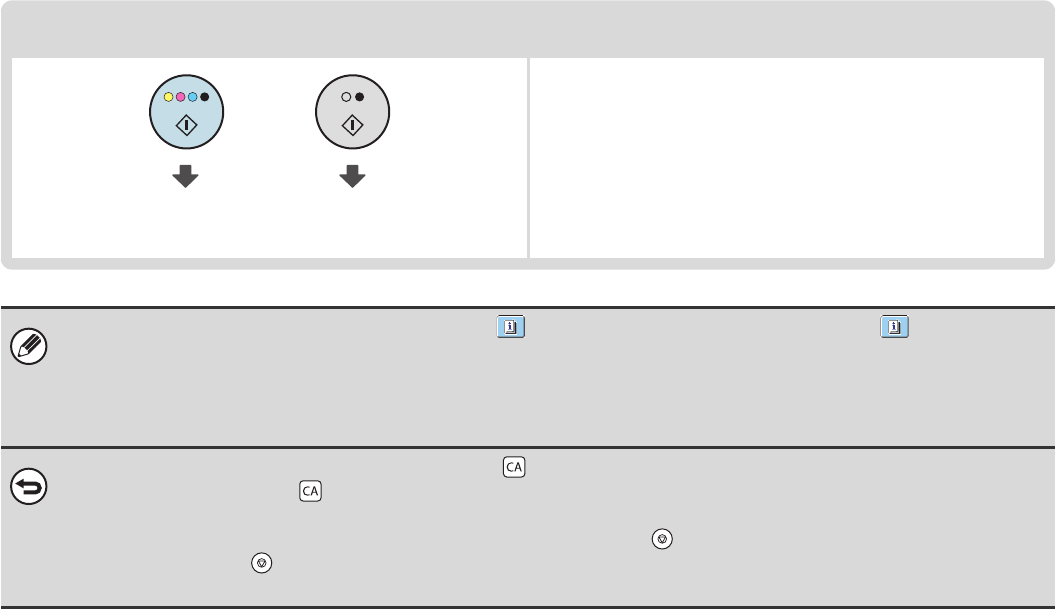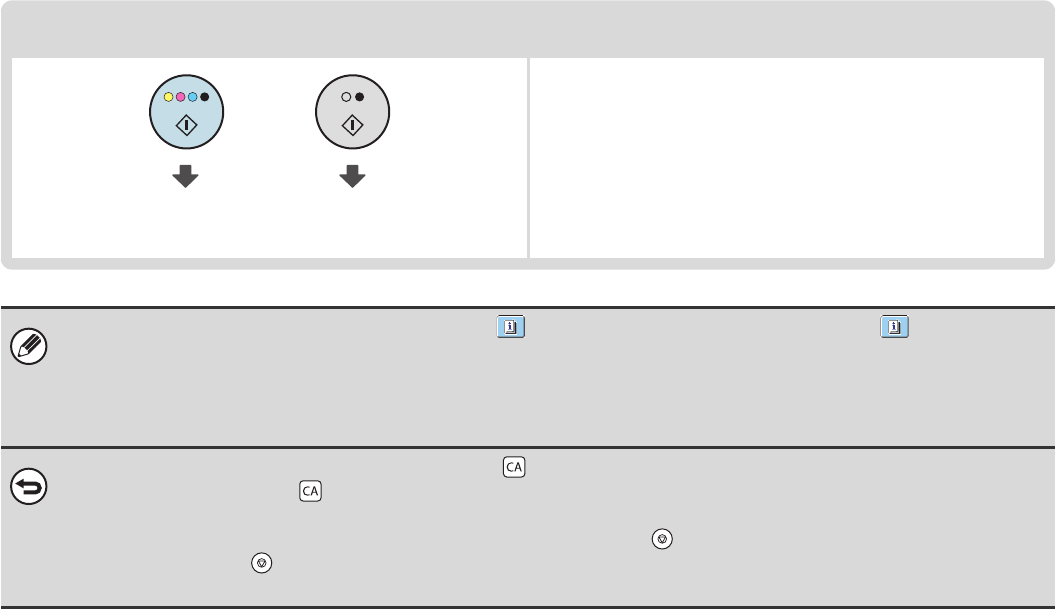
11
Start copying.
Start scanning the original(s) and making copies.
• When one or more special modes are selected, the key appears in the base screen. Touch the key to display a
list of the selected special modes. This lets you check what special modes are selected and the settings of each mode.
☞
Checking what special modes are selected (page 8)
• To store a copy job using the document filing function, select copy settings and then touch the [File] key or the [Quick File]
key. For more information on the document filing function, see the Document Filing Guide.
To cancel all settings, press the [CLEAR ALL] key ( ).
When the [CLEAR ALL] key ( ) is pressed, all settings selected to that point are cleared and you will return to the base
screen.
To stop scanning of the original and copying, press the [STOP] key ( ).
When the [STOP] key ( ) is pressed, a message will appear asking you if you want to cancel the job. Touch the [Yes] key
in the message screen.
Start colour copying. Start black and
white copying.