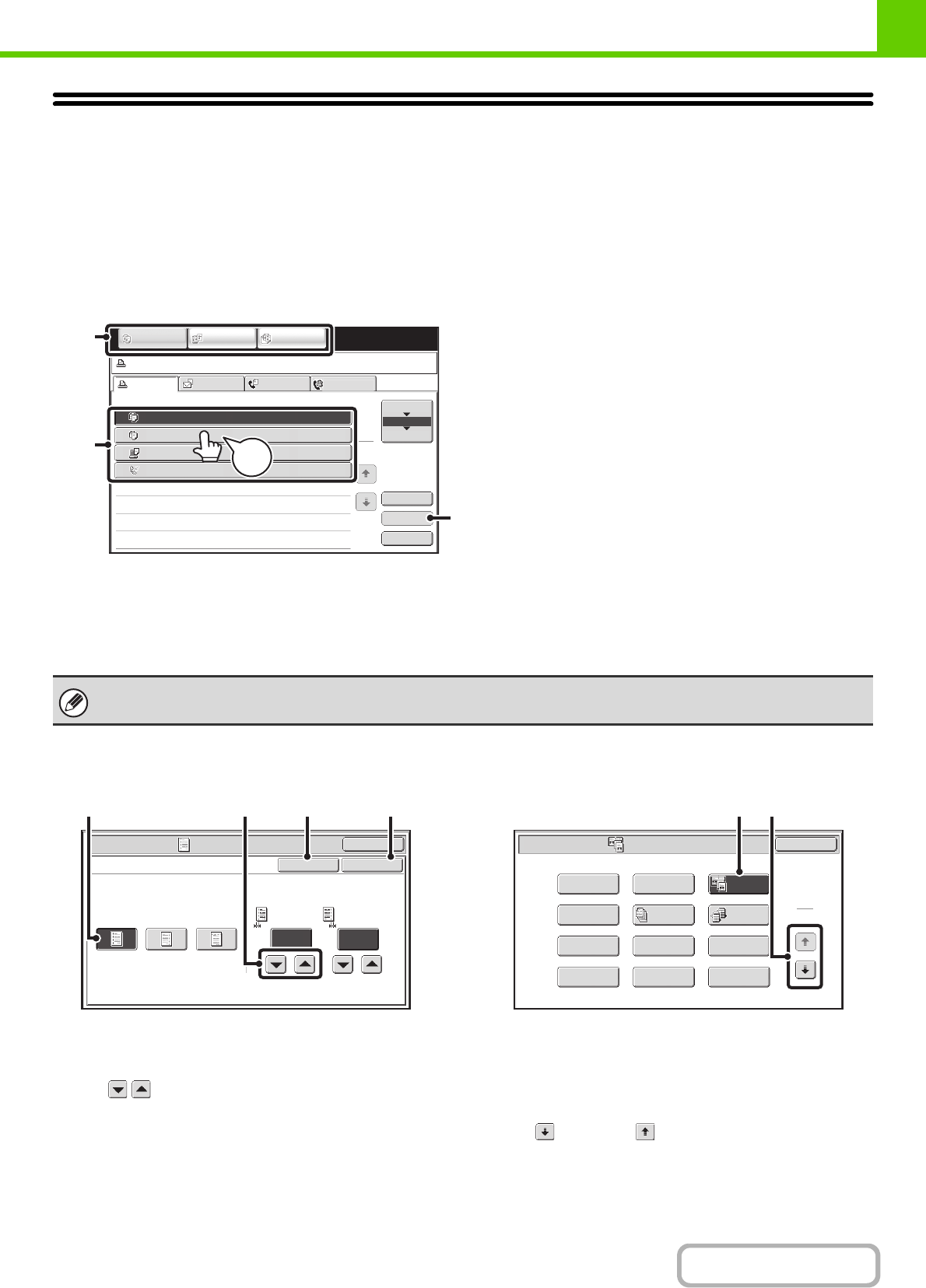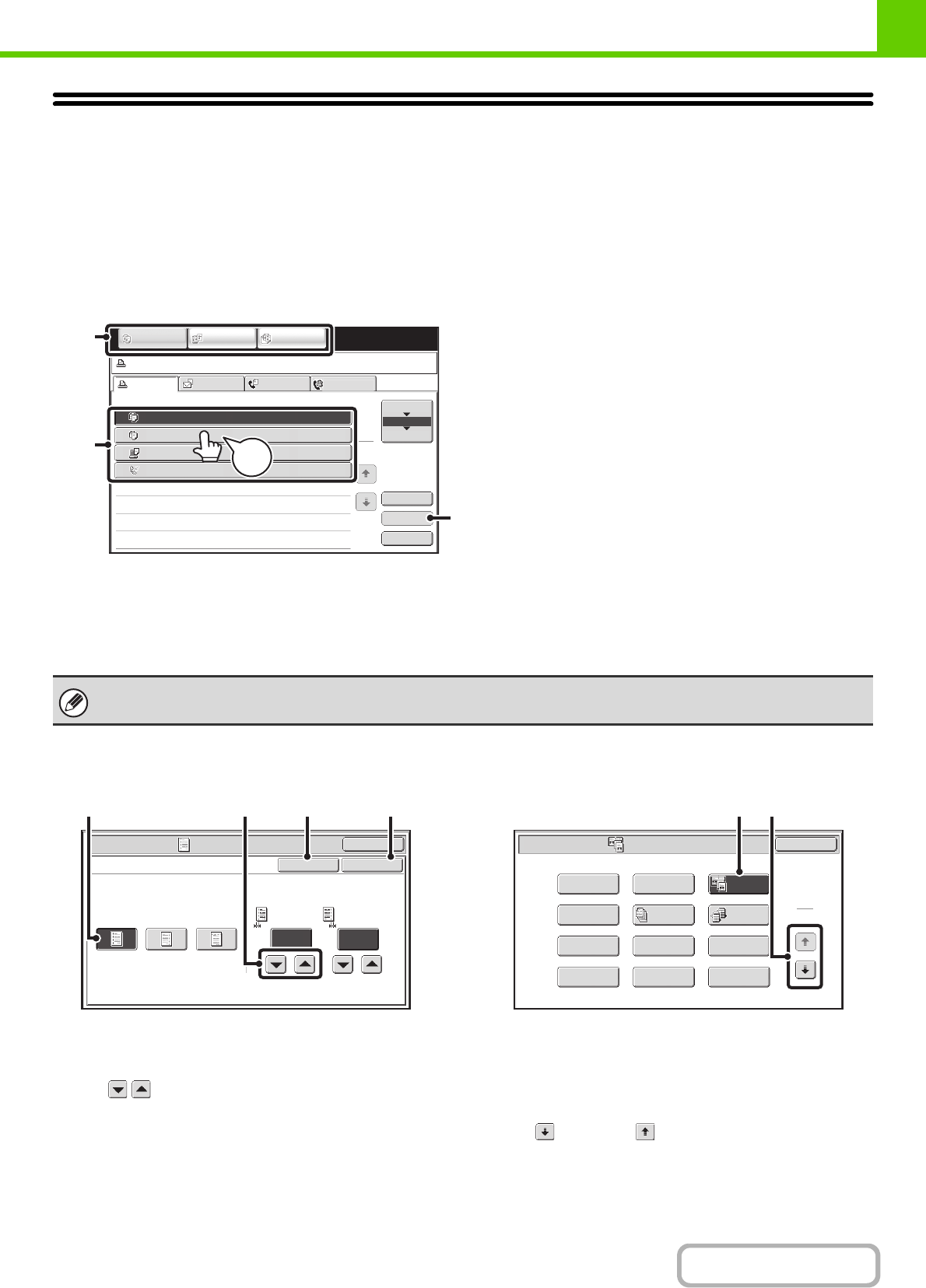
1-10
BEFORE USING THE MACHINE
Contents
TOUCH PANEL
This section explains how to use the touch panel.
• To enter text, see "ENTERING TEXT" (page 1-72).
• For information on the screens and procedures for using the system settings, see "Common Operation Methods"
(page 7-4) in "7. SYSTEM SETTINGS".
Using the touch panel
Example 1
(1) Mode select keys
Use these keys to switch between copy, image send, and document filing modes.
(2) Settings for each function are easily selected and cancelled by touching the keys on the screen with your finger.
When an item is selected, a beep will sound and the item will be highlighted to confirm the selection.
(3) Keys that are greyed out cannot be selected.
Example 2
(1) If the initial state of a key in a screen is highlighted,
the key is selected. To change the selection, touch
one of the other keys to highlight that key.
(2) The keys can be used to increase or
decrease a value. To make a value change quickly,
keep your finger on the key.
(3) Touch this key to cancel a setting.
(4) Touch the [OK] key to enter and save a setting.
Example 3
(1) Some items in the special modes screen are selected
by simply touching the key of the item.
To cancel a selected item, touch the highlighted key
once again so that it is no longer highlighted.
(2) When settings extend over multiple screens, touch
the key or the key to switch through the
screens.
If you touch a key that cannot be selected, a double beep will sound.
Job status screen.
Detail
Spool
Complete
Stop/Delete
Copy2
3
4
002 / 000
Waiting
Computer01 002 / 000
Waiting
0312345678 001 / 000
Waiting
Print Job
Job Queue Sets / Progress Status
Scan to Fax Job Internet Fax
Priority
1
1
Job Queue
Copy1 020 / 001 Copying
IMAGE SEND
DOCUMENT
FILING
COPY
(3)
(1)
(2)
Beep
Tone
Special Modes
OK
10
Margin Shift
Right Left Down Side 1
(0~20)
mm
10
Side 2
(0~20)
mm
OKCancel
(3) (4)(2)(1)
Special Modes
1
2
Card Shot
Multi Shot
OK
Dual Page
Copy
Tandem
Copy
Tab Copy
Transparency
Inserts
Erase
Job
Build
Book Copy
Covers/Inserts
Margin Shift
Pamphlet Copy
(1) (2)