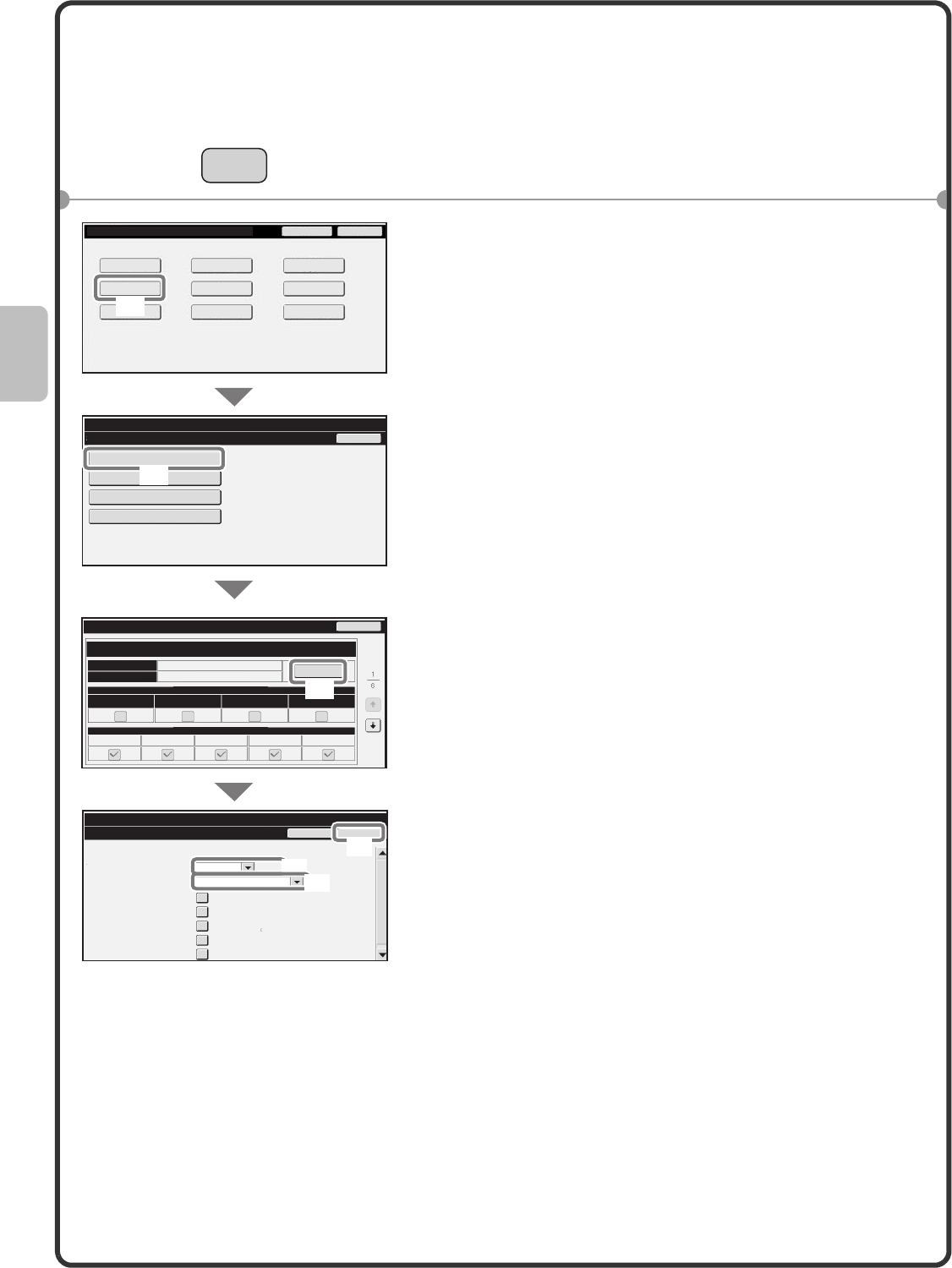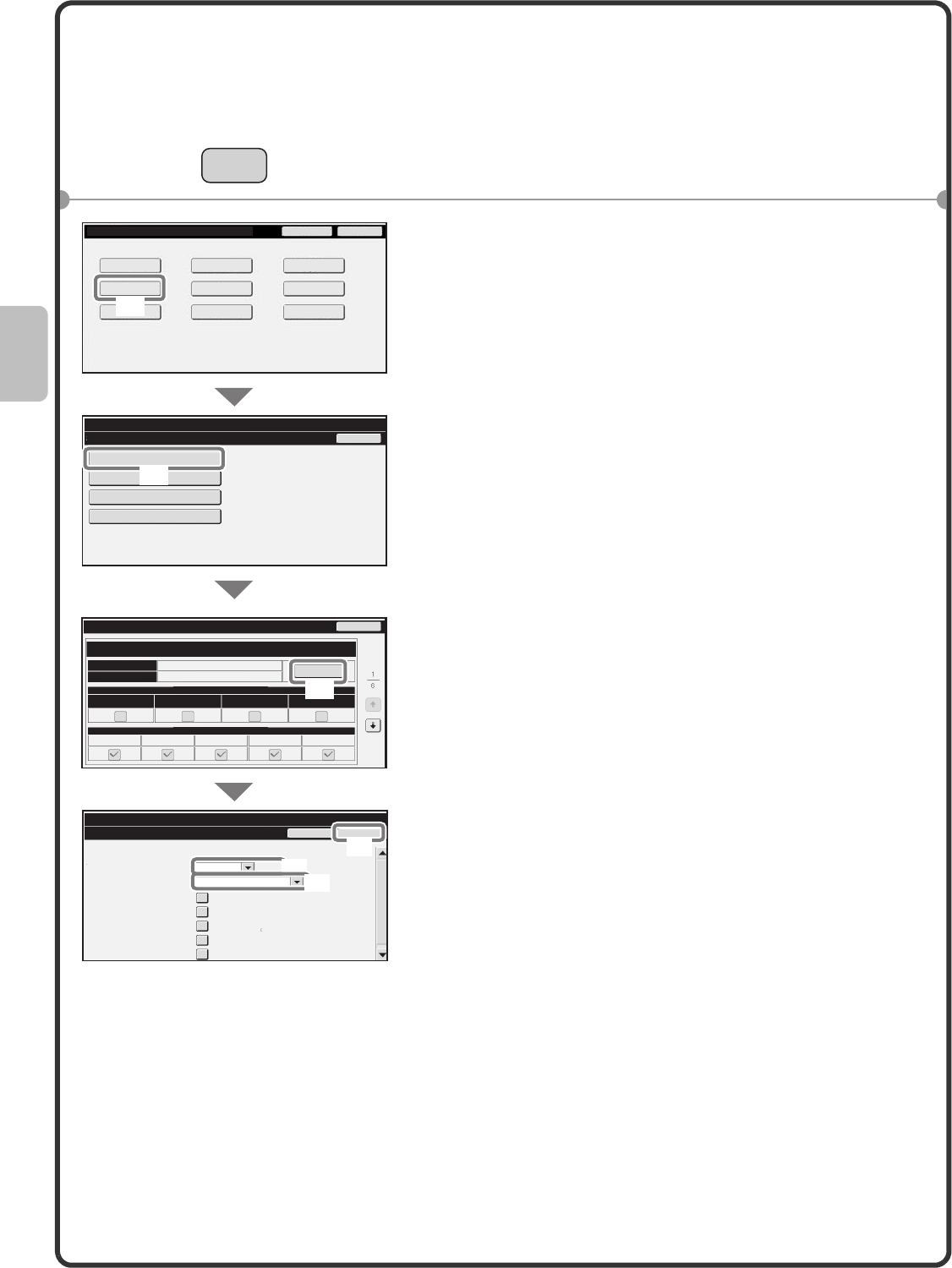
20
Changing the tray settings
When you change the paper in a tray, the tray settings in the system settings must also be changed.
1 Press the [SYSTEM SETTINGS] key.
2 Configure the tray settings in the touch panel.
(1) Touch the [Paper Tray Settings] key.
(2) Touch the [Tray Settings] key.
(3) Touch the [Change] key in "Tray 1".
(4) Select [Recycled] from the "Type" select box.
(5) Select [8-1/2 X 11] from the "Size" select box.
For more information, see "Paper Tray Settings" in
"7. SYSTEM SETTINGS" in the Operation Guide.
(6) Touch the [OK] key.
The above steps change the paper settings for tray 1 to
8-1/2" x 11" recycled paper.
SYSTEM
SETTINGS
System Settings
Paper Tray Settings
Back
Tray Settings
Paper Type Registration
Auto Tray Switching
Custom Size Registration (Bypass)
OK
Cancel
System Settings
Tray Settings
Tray:
Type:
Size:
Paper Property:
Tray 1
Recycled
8-1/2x11
Admin Password
Exit
Total Count
Paper Tray
Settings
Printer Condition
Settings
Document Filing
Control
Address Control
Fax Data
Receive/Forward
USB-Device Check
Default Settings
List Print
(User)
System Settings
Back
Change
Fixed Paper Side Disable Duplex Disable Staple Disable Punch
Type
Paper Property
Feeding Approved Job
Plain
8-1/2x14
Tray Settings
Size
Tray 1
Copy Print Fax I-Fax Doc. Filing
Print
Copy
I-Fax
Fax
Doc. Filing
(1)
(2)
(3)
(6)
(4)
(5)
01-1_Quick(General).fm 20 ページ 2008年4月1日 火曜日 午前10時59分