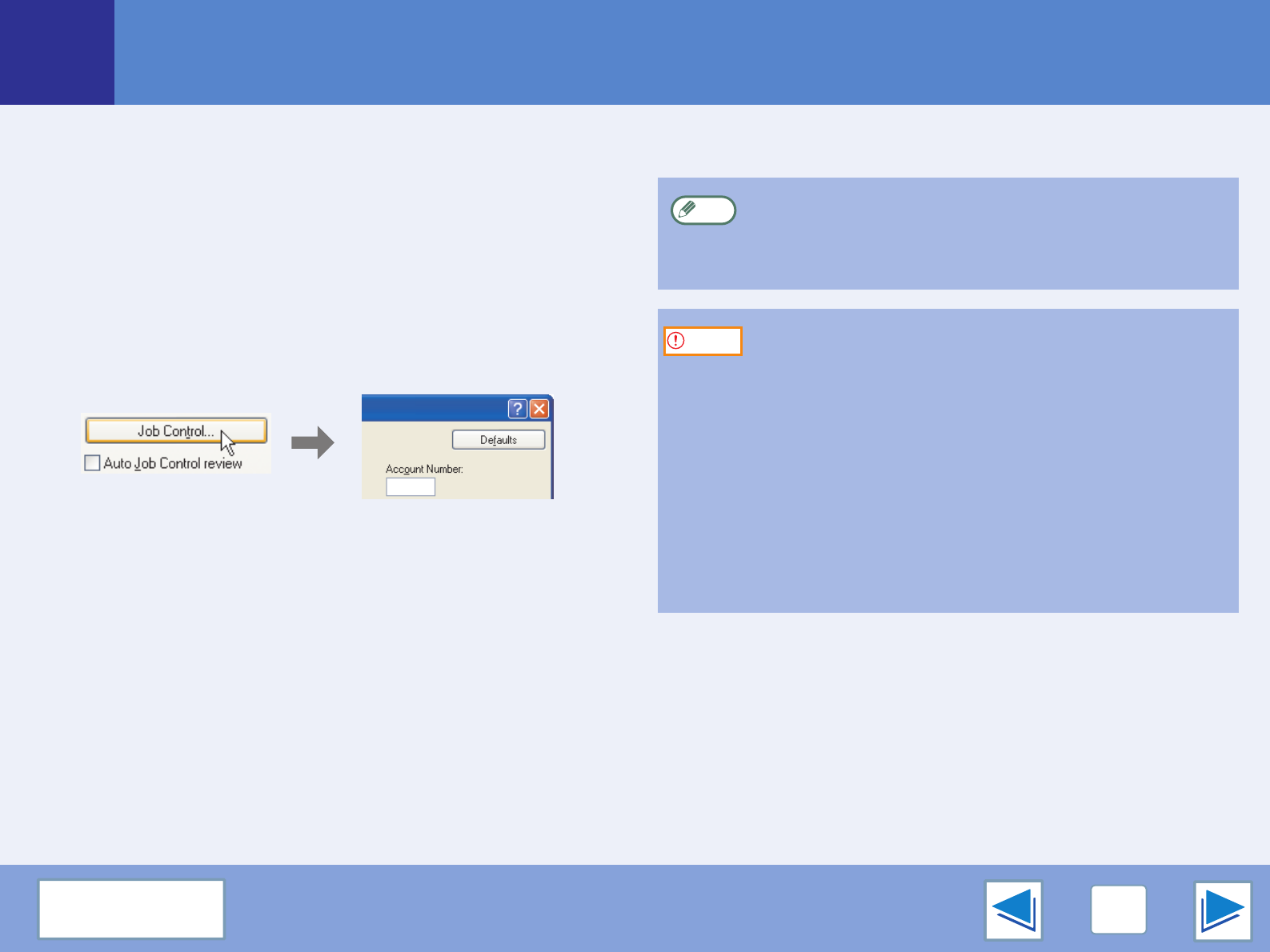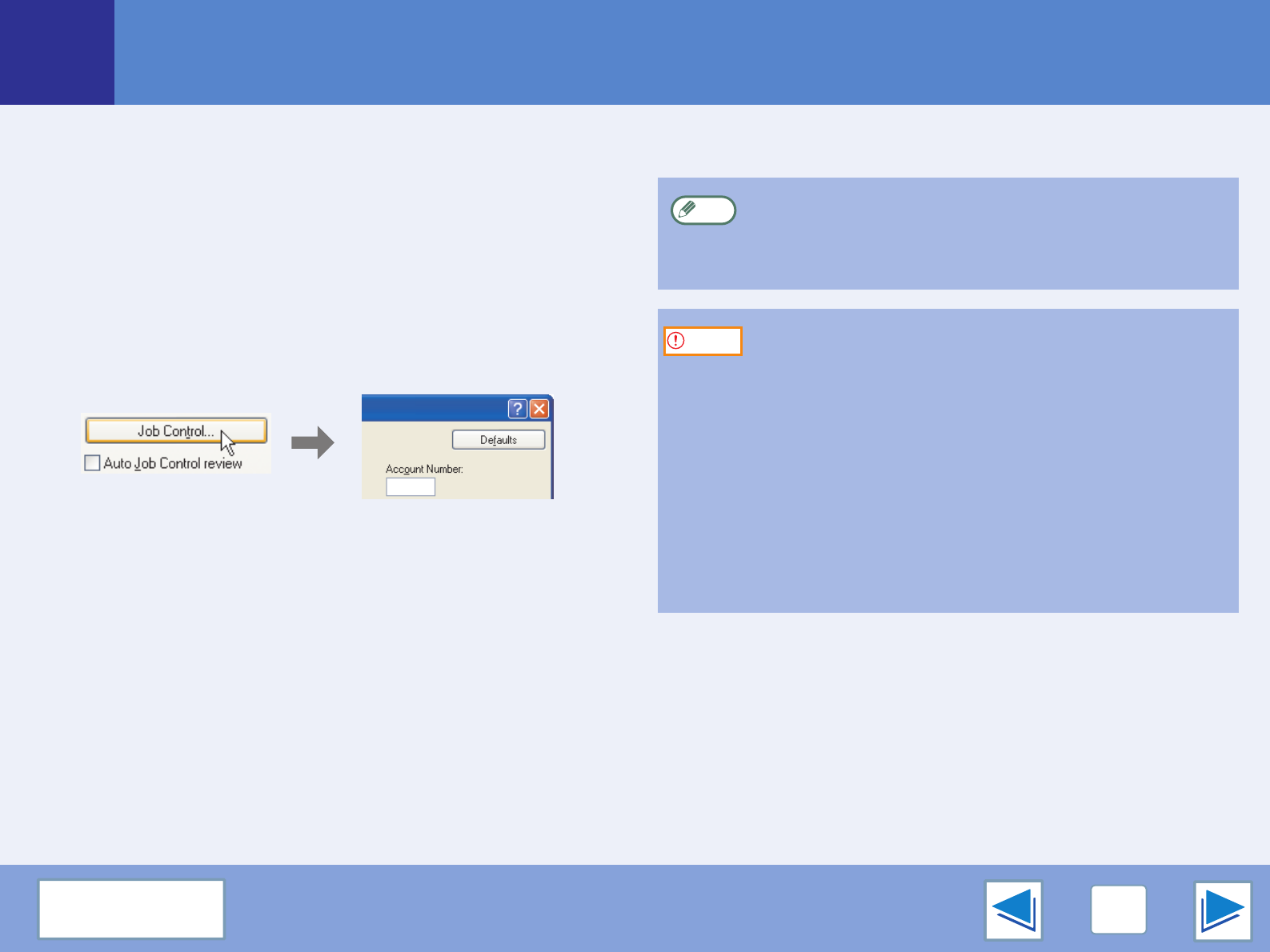
1
PRINTING FROM WINDOWS
10
CONTENTS
Basic printing
(part 4)
Auditing mode
When "AUDITING MODE" is enabled in the key operator
programs, a 5-digit account number must be entered in the
printer driver setup screen in order to print. Account numbers
are stored in the key operator programs. (See "ACCOUNT
CONTROL" in the key operator's guide.)
To open the account number entry screen, click the "Job
Control" button in the "Main" tab of the printer driver.
Enter your 5-digit account number in "Account Number" and
click the "OK" button.
About the "No Offset" function setting
If the "No Offset" checkbox is selected in the "Main" tab of the printer driver setup screen, offset output will be prohibited regardless
of the setting of "OFFSET FUNCTION SETTING" in the key operator programs.
When stapling is performed (a setting other than "None" is selected in "Staple" in the "Main" tab), "No Offset" is automatically
enabled and the offset function cannot be used.
To have the job control screen automatically appear
each time you open the printer driver to print, select the
"Auto Job Control review" checkbox in the "Main" tab of
the printer driver setup screen.
●
If "CANCEL JOBS OF INVALID ACCOUNTS" is
enabled in the key operator programs and printing is
attempted without entering an account number, or an
invalid account number is entered, printing will not take
place. To allow printing without the entry of a valid
account number, disable "CANCEL JOBS OF
INVALID ACCOUNTS". In this case, the number of
pages printed is added to the [OTHERS] count.
●
If the machine's PPD file is used with the Windows
standard PS printer driver, auditing mode will be
disabled and print counts will not be kept for each
account.
Note
Caution