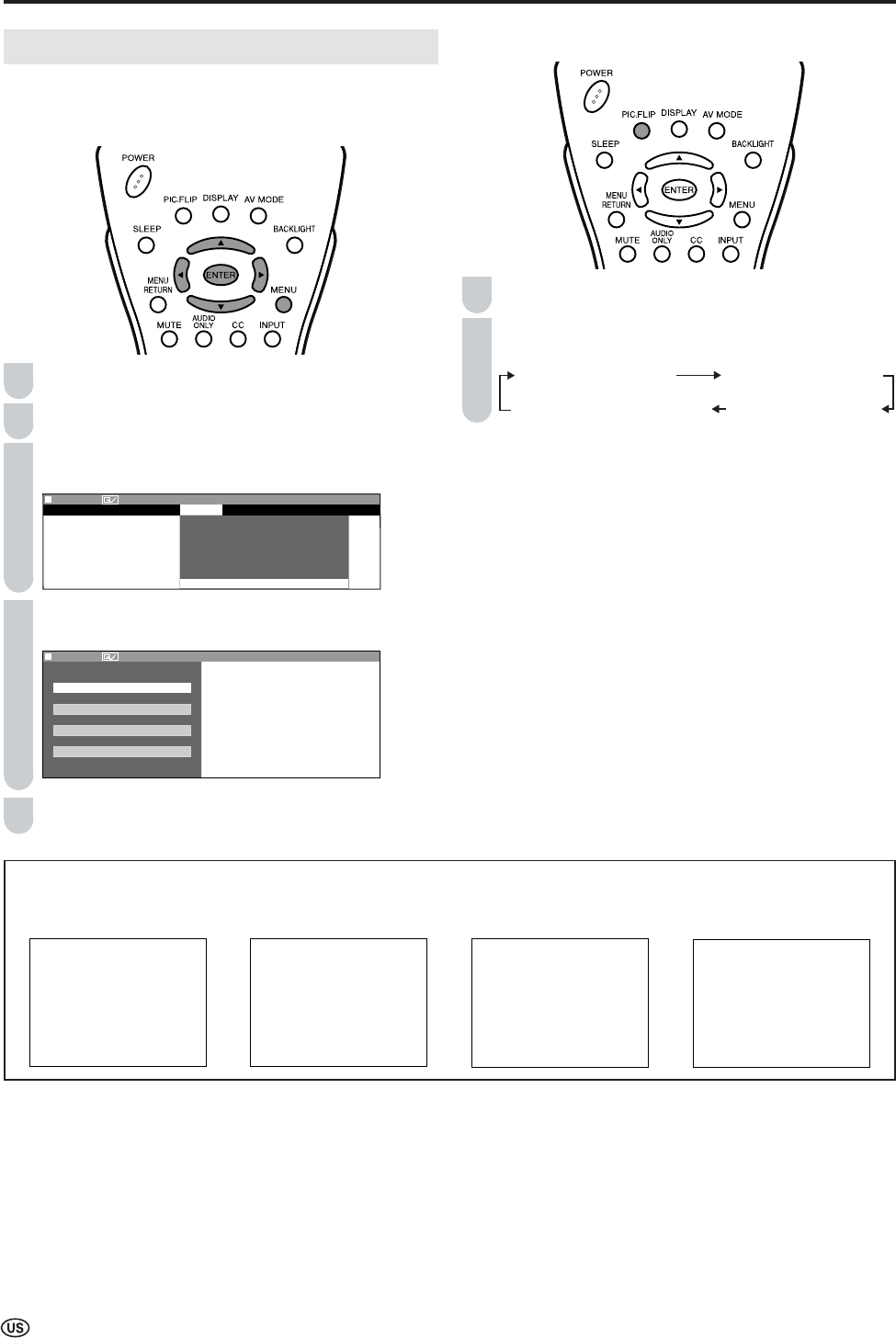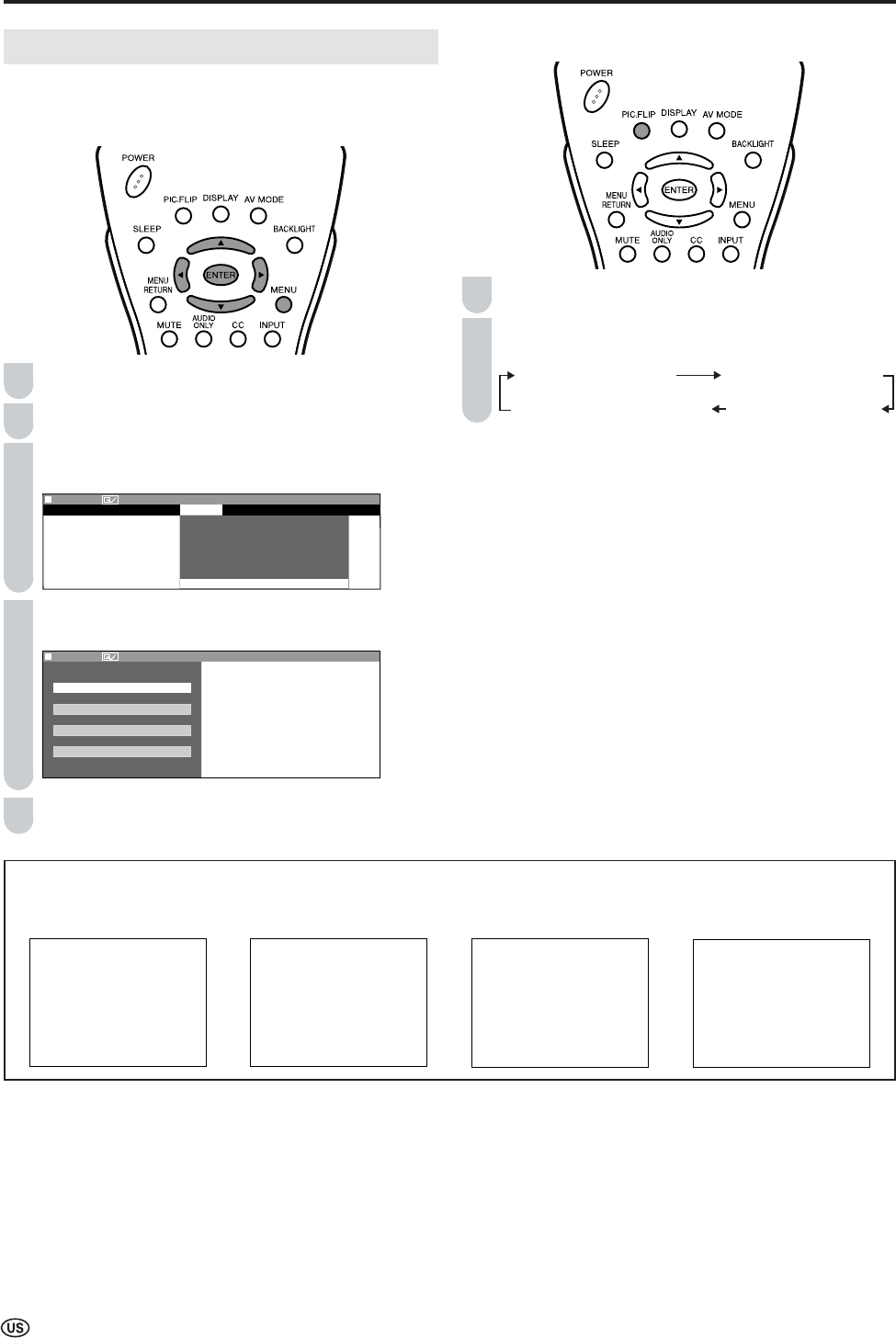
38
Useful Features (Continued)
Directly setting the PICTURE FLIP
Press PIC.FLIP to display the PICTURE FLIP screen.
Press PIC.FLIP to change the setting.
PICTURE FLIP [NORMAL]
PICTURE FLIP [UPSIDE DOWN]
PICTURE FLIP [MIRROR]
PICTURE FLIP [ROTATE]
A
• The PICTURE FLIP screen automatically disappears in 3 seconds.
• [NORMAL]: normal image
[MIRROR]: mirror image
[ROTATE]: rotated image
[UPSIDE DOWN]: upside down image
2
PICTURE FLIP
You can set the orientation of the picture.
Setting the PICTURE FLIP on the MENU screen
Press MENU to display the Menu screen.
Press \/| to select “OPTION”.
Press '/" to select “PICTURE FLIP”, and press
ENTER.
MENU[
OPTION
…
P I C T U R E F L I P ]
PICTURE
AUDIO
SETUP
OPTION
V I E W M O D E
A U D I O O N L Y
S L E E P T I M E R
W A K E – U P T I M E R
N O S I G N A L O F F
E D C A N O O P E R A T I O N O F F
P I C T U R E F L I P
Press '/" to select the desired mode, and press
ENTER.
M E N U [
OPTION
…
P I C T U R E F L I P ]
S E L E C T O P T I O N
N O R M A L
M I R R O R
ROTATE
UPSIDE DOWN
Press MENU to exit.
1
2
3
4
1
ABC
[UPSIDE DOWN]
To display upside down
images for special uses.
ABC
[ROTATE]
To display rotated images
for special uses.
ABC
[MIRROR]
To display mirror images
for special uses.
[NORMAL]
Normal image
orientation.
5