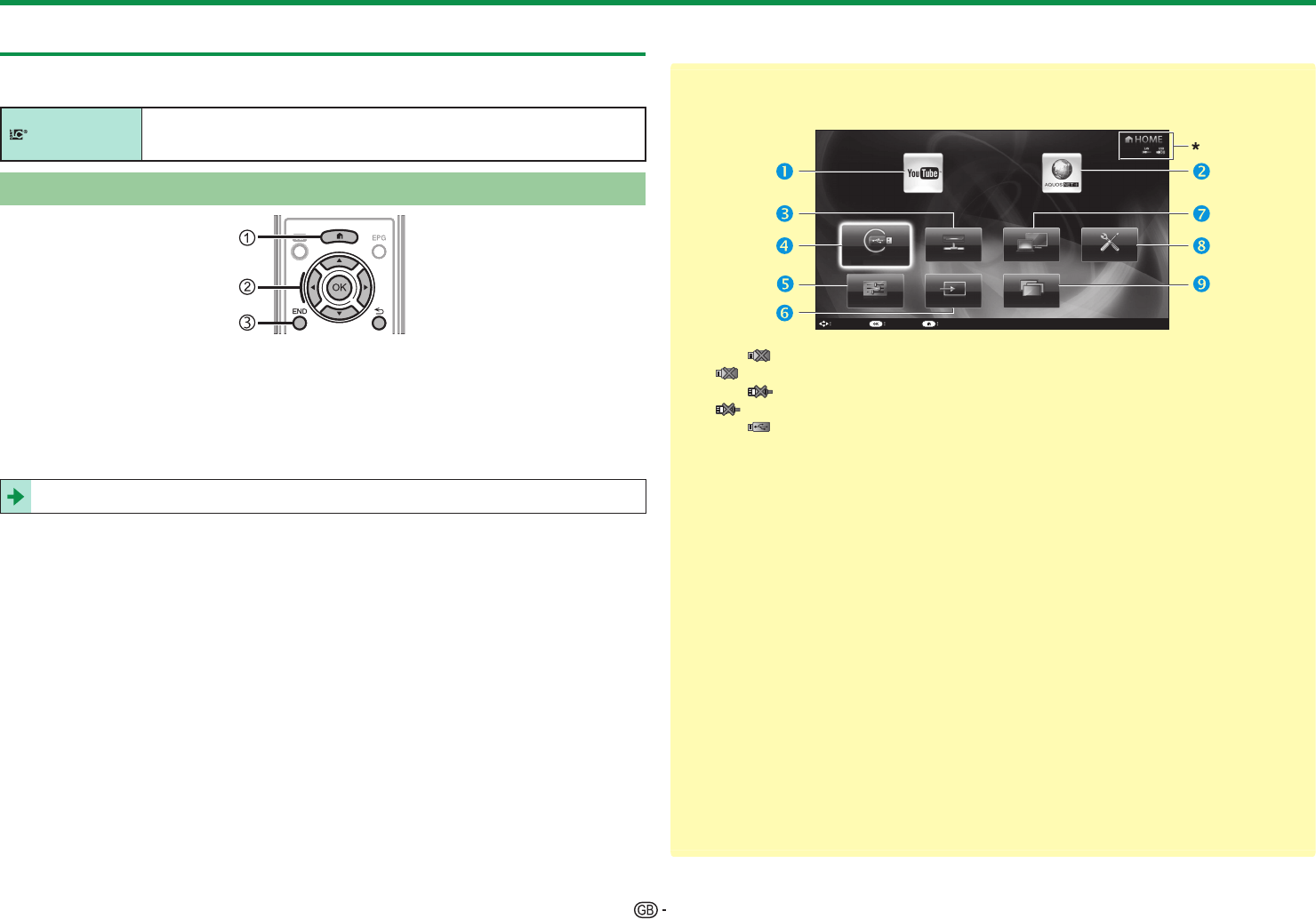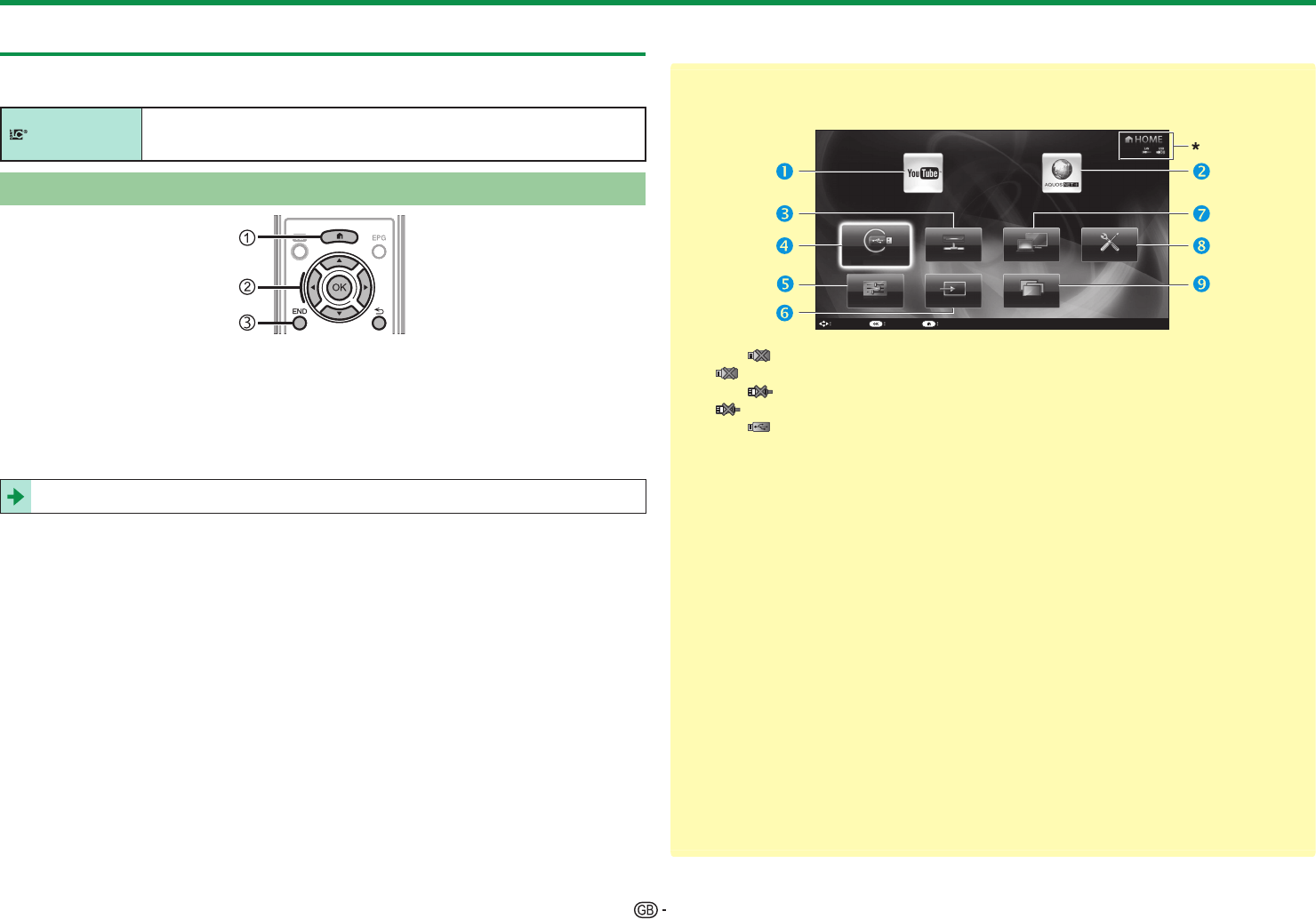
12
Quick guide
Using the HOME screen
You can easily launch this “HOME” screen to enjoy Internet connection and
Home network functions and to perform settings for the TV.
LCFONT
This product is embedded with LC Font technology, which was developed
by SHARP Corporation for clearly displaying easy-to-read characters on LCD
screens.
Basic operation
1 Display the HOME screen
Press D (HOME) and the “HOME” screen will be displayed.
2 Select an item
Press a/b/c/d to select the desired service or menu, and then press ;.
See the right column for details on the operations in the “HOME” screen.
3 Exit the HOME screen
The operation will exit the “HOME” screen if you press > before it is
completed.
Tips:
HOME menu contents
Select Enter End
USB media
Home network IP Control Network setup
Input changeTV Menu CH list
* When “ ” is displayed, the USB device for the “USB media” menu is not detected.
If “
” is displayed, check your USB device connection.
* When “
” is displayed, you cannot connect to your TV network.
If “
” is displayed, check your TV network settings and connection.
*
When “ ” is displayed, the USB device for the “Time shift” is registered.
YouTube™
You can enjoy YouTube on your
AQUOS.
AQUOS NET+ (Pages 59_60)
You can connect to the internet
through AQUOS NET+.
Home network (Pages 48_50)
USB media (Pages 48_50)
TV Menu (Page 13)
Call up the OSD to perform settings
for the TV. The OSD for the settings
is called “TV Menu”. The “TV
Menu” enables various settings and
adjustments.
Input change
IP Control (Page 55)
Network setup (Pages 57_58)
CH list
Regarding the instructions in the manual
In this manual, the following expression is often used in order to simplify
instructions.
• Go to “HOME” > “TV Menu” > “Setup” > ...
This indicates how to navigate through the HOME screen using the a/b/
c/d and ; buttons.