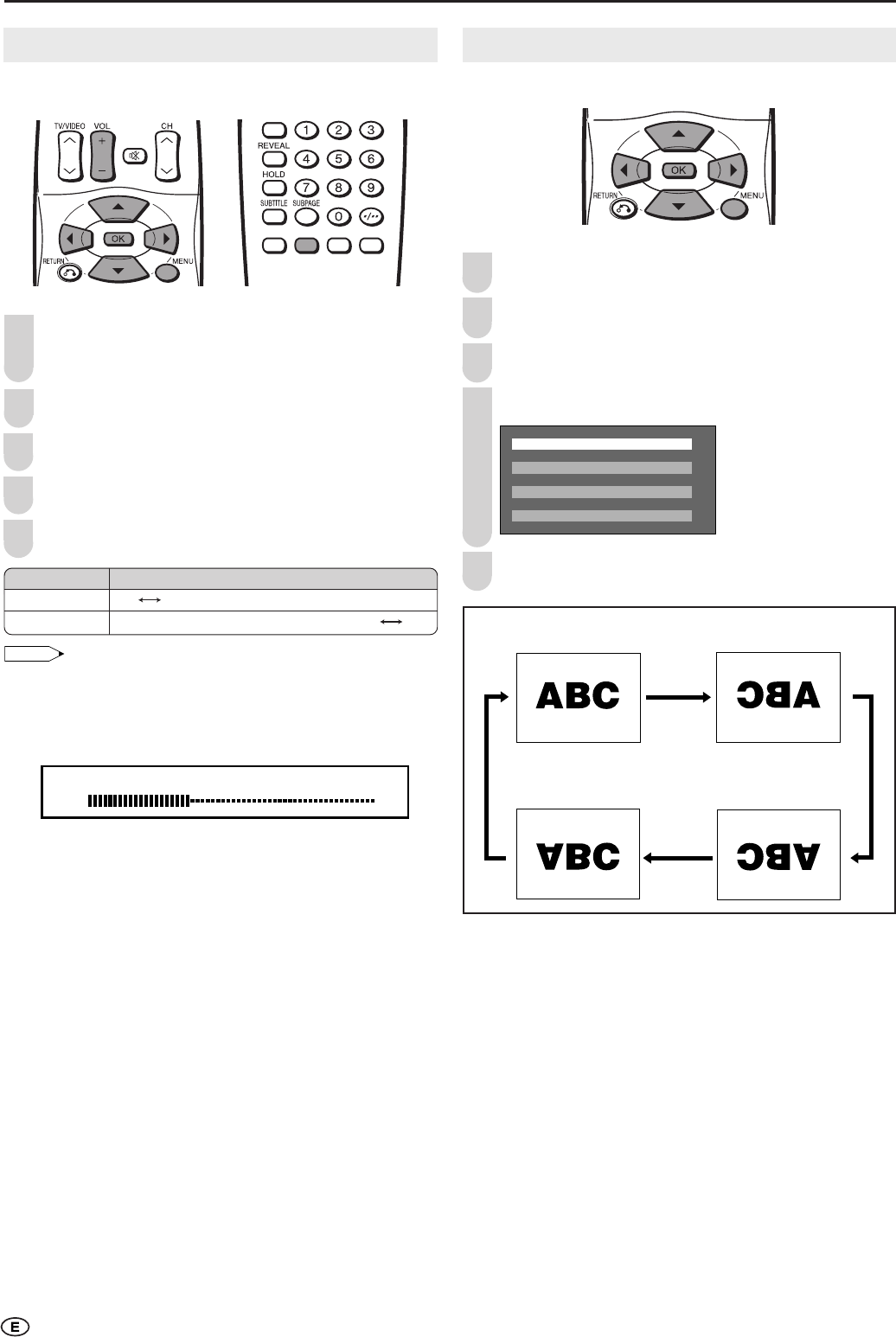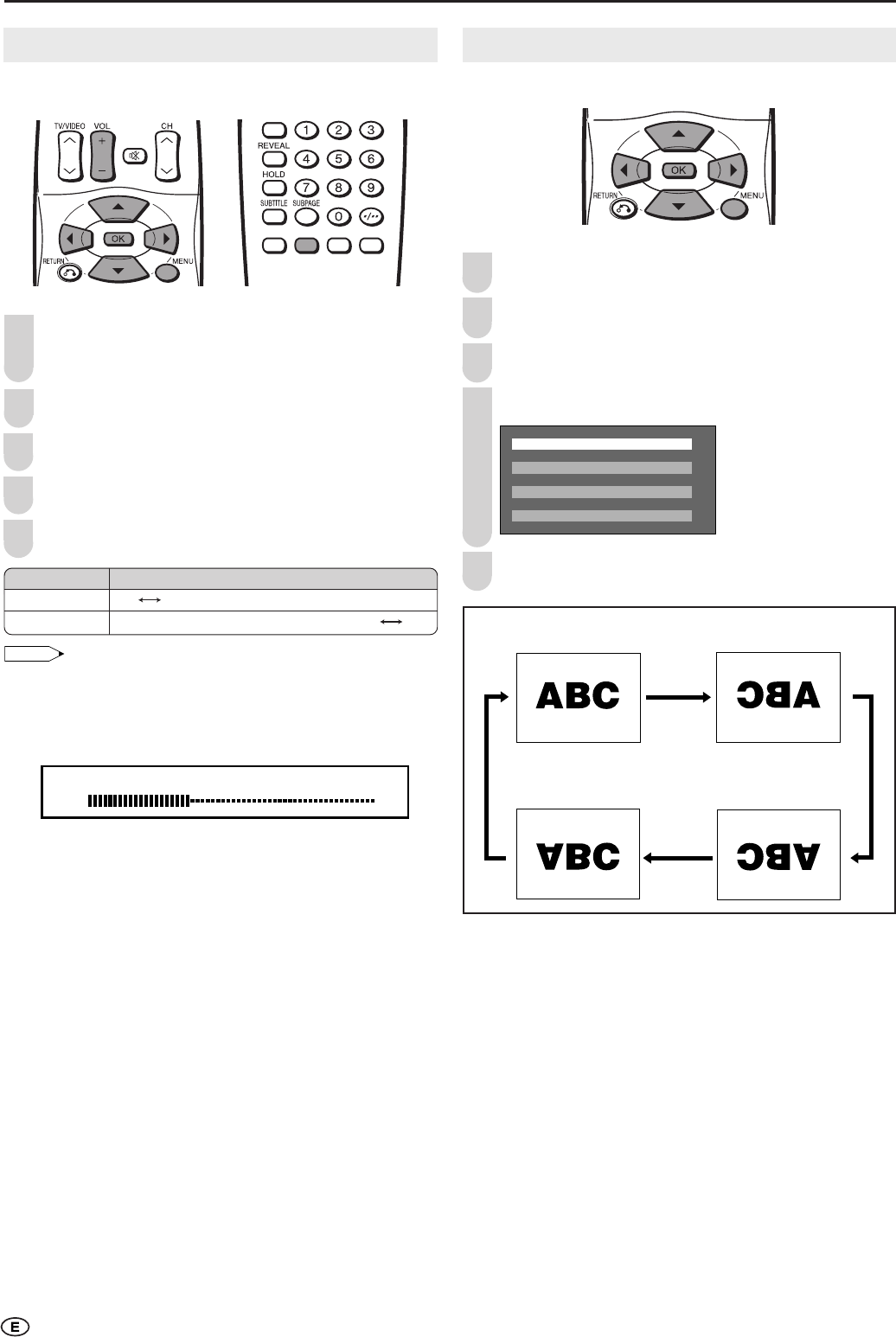
16
Sound Mode Settings
You can make various sound mode settings.
Press MENU to display the Menu screen.
• The SOUND Menu screen can be displayed directly by
pressing the Green button.
Press \/| to select “SOUND”.
Press '/" to select the desired item, and press OK.
Press '/" to select the sound mode, and press OK.
Press MENU to exit.
For the “SOUND VIA” setting
• When setting “SOUND VIA” to “HIFI” in the Sound Menu screen,
the sound from the built-in speakers will be turned off. To exit this
mode, switch “SOUND VIA” from “HIFI” to “TV”.
• Pressing VOL (+)/(–) will display the volume indicator shown
below. You can adjust the volume by pressing VOL (+)/(–).
For the “SOUND WIDE” setting
• “SOUND WIDE” cannot be set when “SOUND VIA” is set to
“HIFI”.
3
4
5
Selected item
SOUND VIA
SOUND WIDE
Choice
TV HIFI
ON (For increasing the spread of the sound) OFF
Useful Features (Continued)
1
2
DISPLAY MODE
You can set the orientation of the picture.
Press MENU to display the Menu screen.
Press \/| to select “SETUP”.
Press '/" to select “DISPLAY MODE”, and press OK.
Press '/" to select the desired mode, and press OK.
NORMAL
MIRROR
ROTATE
UPSIDE DOWN
Press MENU to exit.
2
3
5
4
1
[UPSIDE DOWN]: To display
upside down image for
special use.
[ROTATE]: To display
rotated image for special
use.
[MIRROR]: To display mirror
image for special use.
[NORMAL]: Normal image
orientation.
LC15_20SH1M_X_E_P16-17.p65 04.12.22, 2:40 PM16