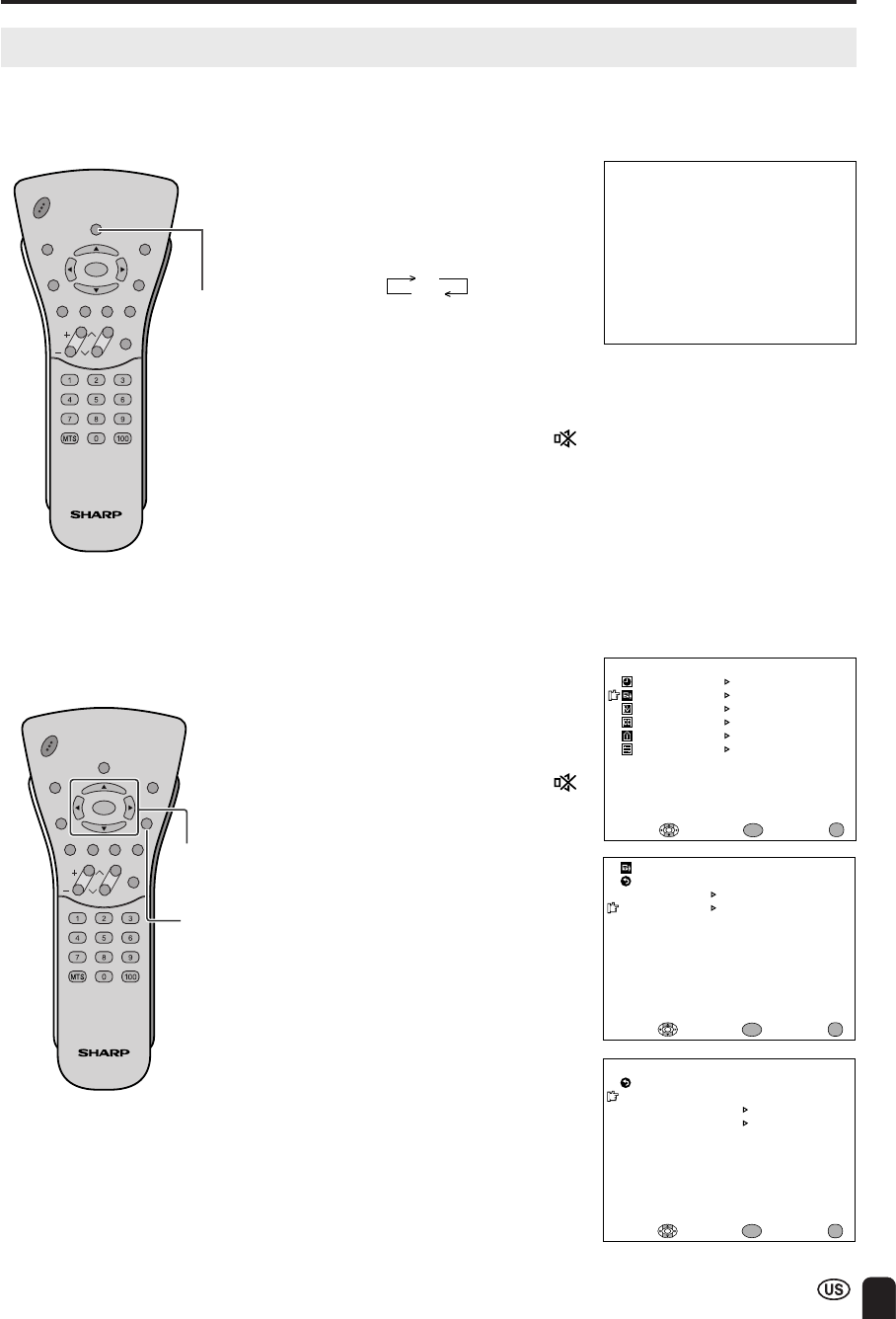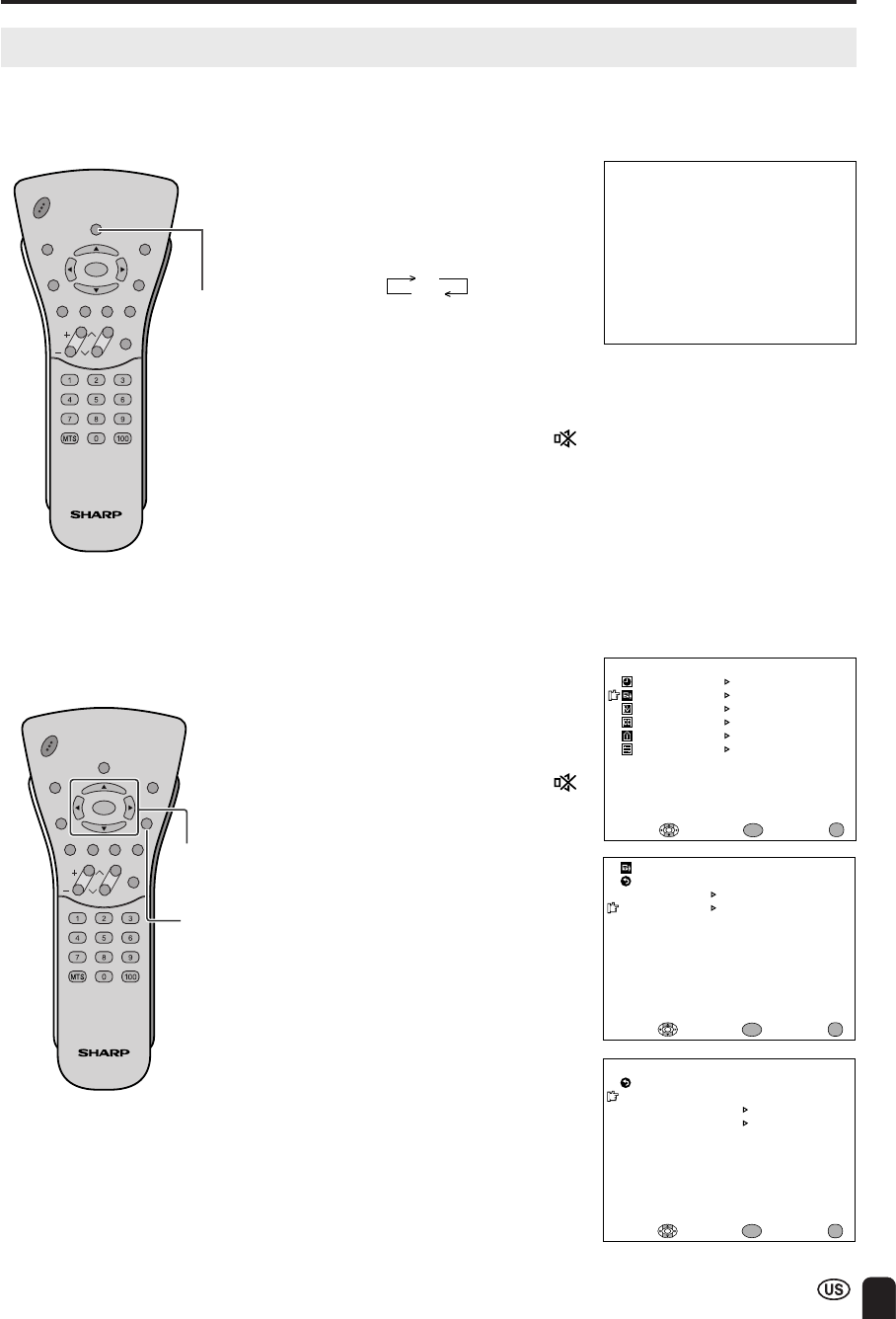
29
ADJUSTMENT (Continued)
Adjusting AUDIO ADJUST Settings
You can adjust the sound quality to suit the video, game or broadcasting content.
The 2.1 channel speaker system delivers a dynamic bass and treble response.
Directly setting the SUBWOOFER
1 Press SUB to display the
SUBWOOFER screen.
2 Press SUB to change the setting.
CHVOL
POWER
ENTER
SUB
MUTE
DISPLAY MENU
SLEEP PIC. FLIP
BRIGHT
CC
TV/VIDEO
RETURN
ENTER/
a/b/c/d
CHVOL
POWER
ENTER
SUB
MUTE
DISPLAY MENU
SLEEP PIC. FLIP
BRIGHT
CC
TV/VIDEO
RETURN
SUB
SUBWOOFER [ON ]
M
ENU
SLEEP TI
M
ER
PRESET
CLOSED CAPTION
V–CHIP BLOCK
SET UP
SELECT: EXIT:
AV ADJUST
ENTER:
ENTER
MENU
SUBWOOFER [ON ]
TREBLE
BASS
SELECT: ENTER: EXIT:
ENTER
RETURN
[ 0]
[ 0]
RESET
AUDIO ADJUST(TV)
MENU
Setting the SUBWOOFER on the
MENU screen
1 Press MENU to display the MENU
screen.
2 Press a/b to move the cursor to
AV ADJUST, and press ENTER.
3 Press a/b to move the cursor to
AUDIO ADJUST, and press
ENTER.
4 Press a/b to move the cursor to
SUBWOOFER, and press
ENTER.
5 Press c/d to change the
subwoofer setting.
6 Press MENU to return to the main
screen.
ON
OFF
A
• The SUBWOOFER screen automatically
disappears in 3 seconds.
• [ON]: Enhances the bass range
[OFF]: Not enabled
• When AV-IN2/OUT is set to [OUT ],
SUBWOOFER is not available.
VIDEO ADJUST
AUDIO ADJUST
SELECT: EXIT:
RETURN
ENTER:
ENTER
AV ADJUST
MENU
MENU
A
• When AV-IN2/OUT is set to [OUT ],
AUDIO ADJUST is not available.