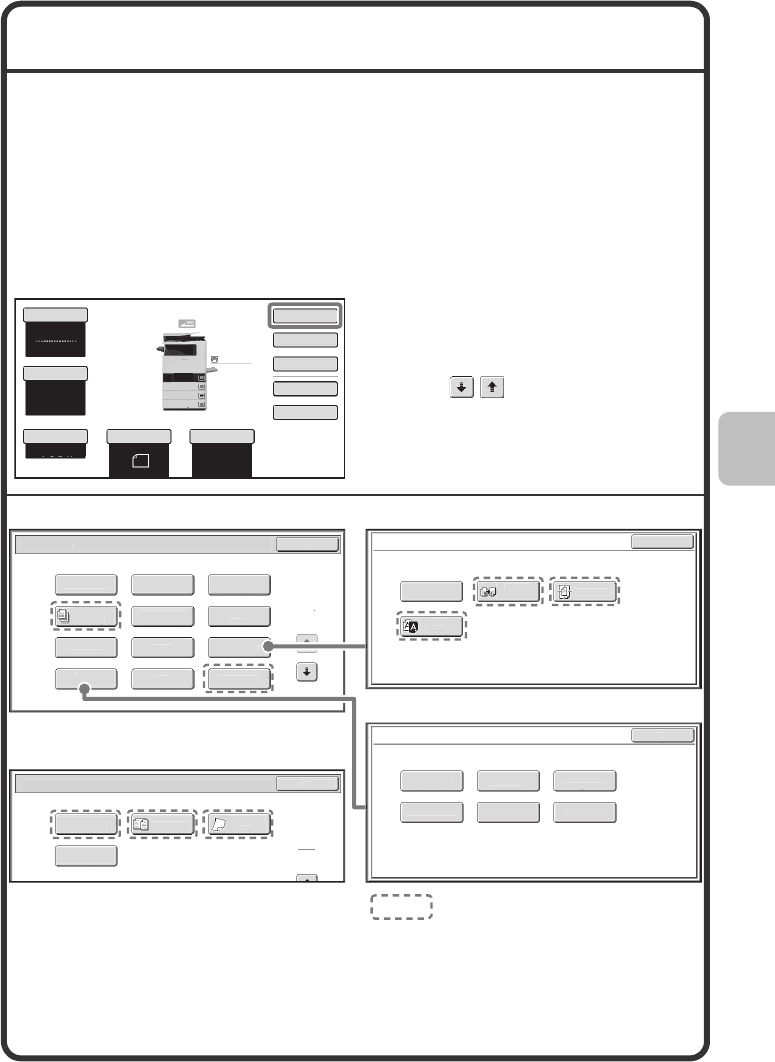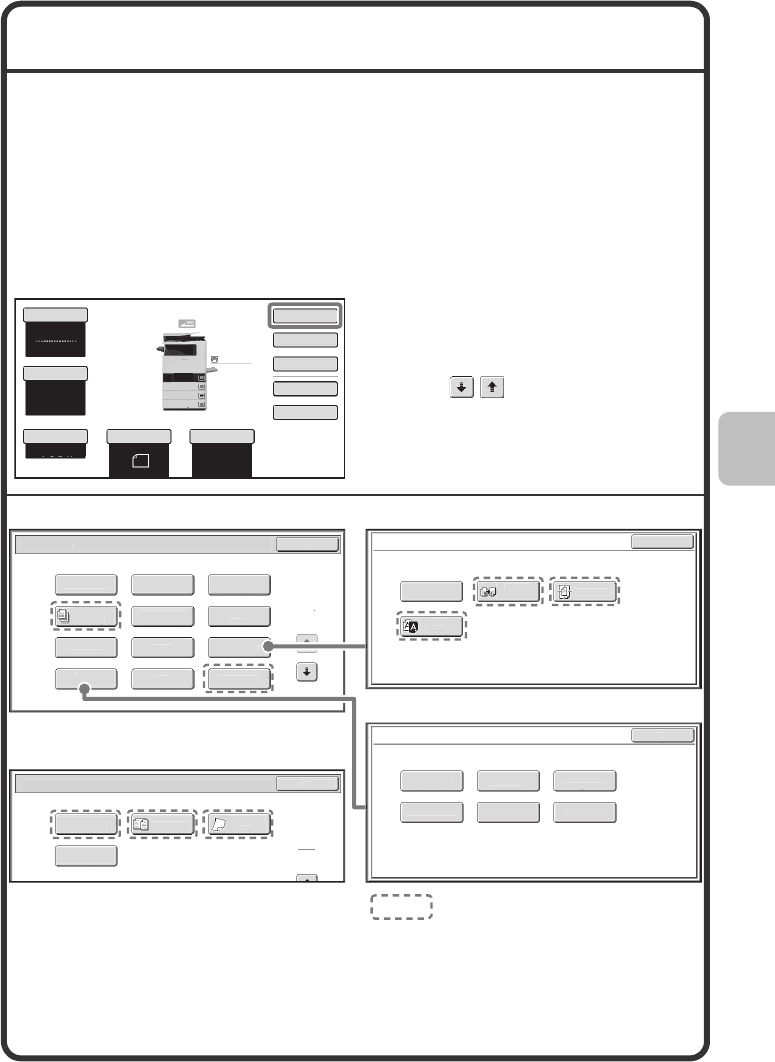
51
SPECIAL MODES
The special modes can be used for a variety of special-purpose copy jobs.
This section introduces the types of copies that can be made with the special
modes. (The procedures for using each special mode are not explained.)
Each special mode has its own settings and steps, however, the basic
procedure is the same for all modes. The basic procedure for selecting a special
mode is explained on the next page using "Margin Shift" as an example.
For the procedures for using the special modes, see "SPECIAL
MODES" in "Chapter 2 - COPIER" in the Operation Guide.
Special modes
To use a special mode, open the
special modes menu and touch the
key of mode that you wish to use.
The menu consists of two screens.
Use the keys to switch
between the screens.
Touch the [Special Modes] key in
the base screen to open the special
modes menu.
When a special mode key encircled by is touched, the key is
highlighted and the setting is completed.
When any other special mode key is touched, a screen appears to let you
select settings for that mode.
Note that the keys that appear will vary depending on what peripheral
devices are installed.
Color Mode
Copy Ratio
100%
Original Paper Select
Auto
8½x11
Plain
Full Color
Exposure
Auto
Special Modes
2-Sided Copy
Output
File
Quick File
Plain
1.
8½x11
2.
5½x8½
3.
8½x14
4.
8½x11
8½x11
pecial Modes
K
Bus
nes
ar
Scan
Proo
Copy
w
n
M
ix
iz
Or
g
nal
ec
al Modes
u
ck F
le
Ima
e Ed
t
K
F
l
Stam
r
Job
u
ld
o
or
Ad
ustments
ar
S
o
Mar
in Shift
Pam
et Co
ransparency
n
r
K
M
rror
Ima
e
entering
B
W
everse
hoto Repea
mage Edit
K
u
ress
Bac
roun
ntens
t
harpnes
r
ghtness
olor Balance
RGB Ad
ust
Color Adjustments
1
t
r
2n
r
ma
e edit menu screen
olor adjustments menu screen
mxc401_us_qck.book 51 ページ 2008年10月16日 木曜日 午前10時51分