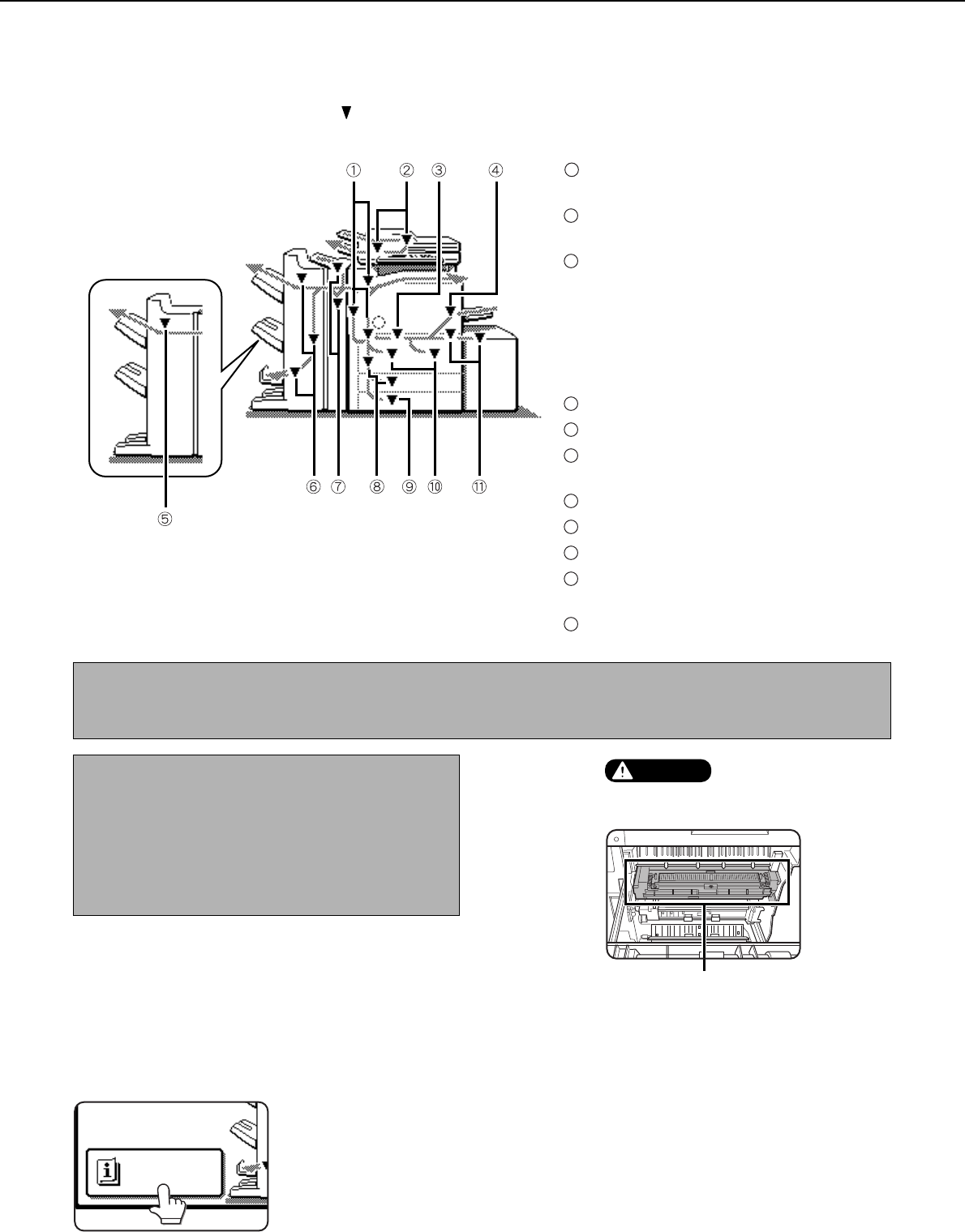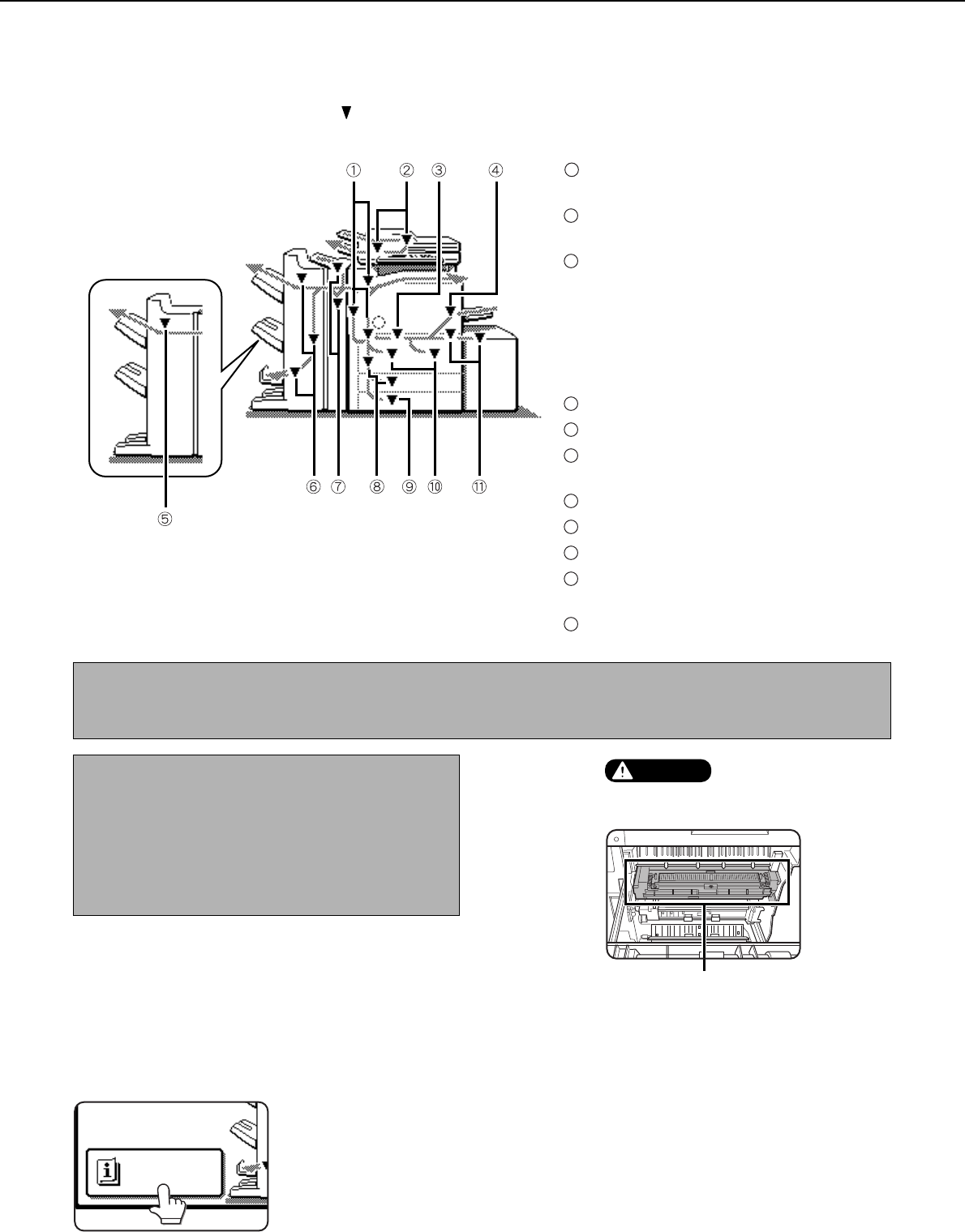
2-18
MISFEED REMOVAL
When a misfeed has occurred during printing, the message "A MISFEED HAS OCCURRED". will appear in the touch
panel display of the operation panel and printing including copying and facsimile output will stop. The approximate
misfeed locations are indicated with "
"
shown in the illustration below. The page numbers for detailed information
on misfeed removal are also shown.
Misfeed removal guidance
Misfeed removal guidance can be displayed by touching the [INFORMATION] key on the touch panel after a misfeed
has occurred.
Misfeed in the transport area, fusing
area, and exit area (See page 2-19)
Misfeed in the automatic document
feeder (See page 2-25)
When feeding paper from tray 2, the
bypass tray, or tray 5, this mark may
blink. When the mark blinks, check the
following diagrams:
●
Fourth diagram in step 3 on page 1-21
●
Diagram in step 6 on page 2-22
●
Diagram in step 8 on page 2-24
Misfeed in the bypass tray (See page 2-23)
Misfeed in the finisher (See page 3-11)
Misfeed in the saddle stitch finisher
(See page 3-11)
Misfeed in the
inserter (See page 3-17)
Misfeed in the tray 3 (See page 2-22)
Misfeed in the tray 4 (See page 2-22)
Misfeed in tray 1 - tray 2
(See page 2-21)
Misfeed in the tray 5 (See page 2-24)
1
2
3
4
5
6
7
8
9
10
11
NOTE
Printing is not possible when a misfeed occurs, and thus any faxes or Internet faxes received at this time will be
temporarily held in memory. The faxes will print out automatically as soon as the misfeed is cleared.
NOTES
● Do not damage or touch the photoconductive
drum. (See page 2-19.)
● Be careful not to tear the misfed paper during
removal.
● lf paper is accidentally torn during removal, be
sure to remove all pieces.
Fusing unit
CAUTION
The fusing unit is hot. Take
care in removing paper.