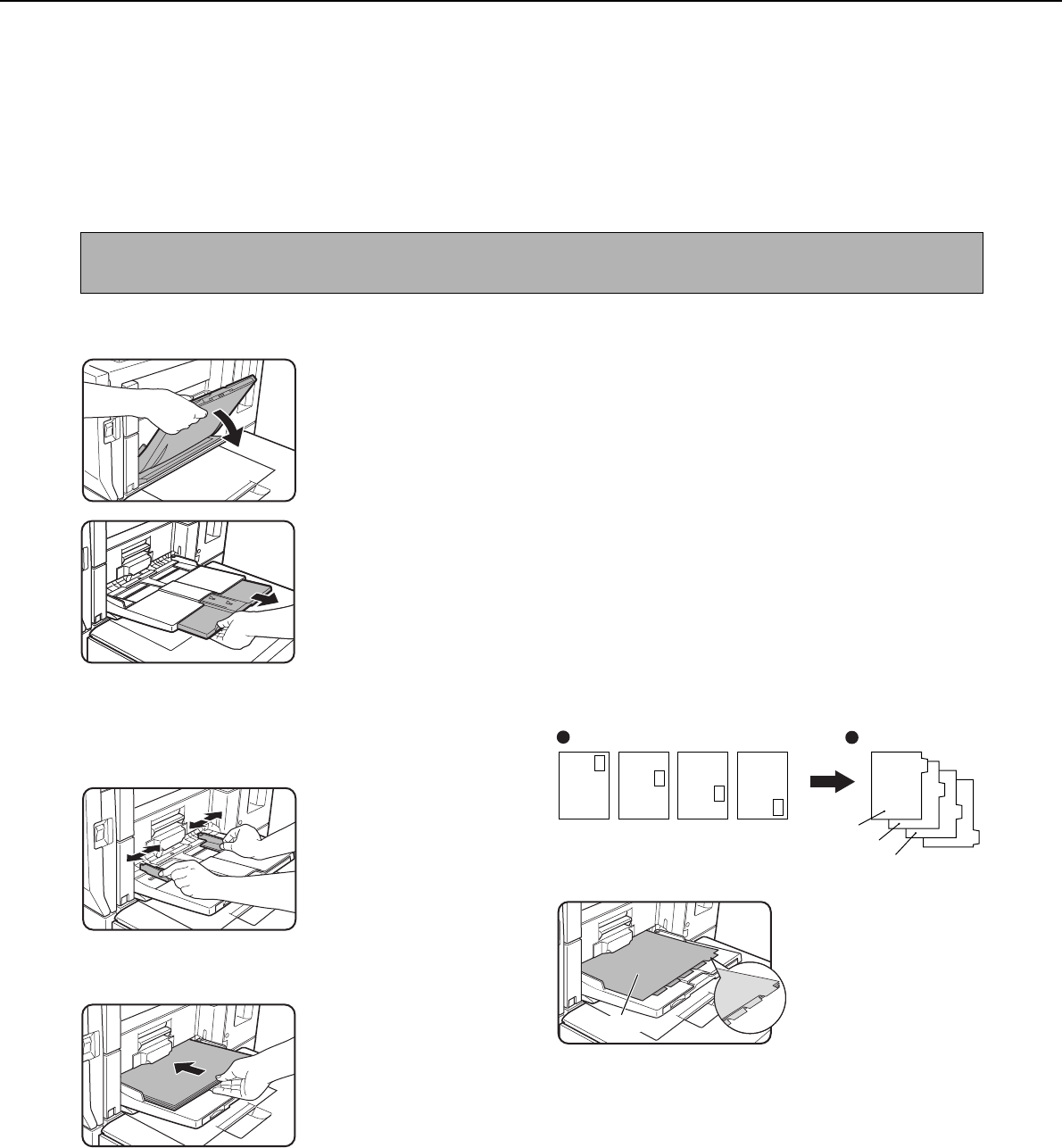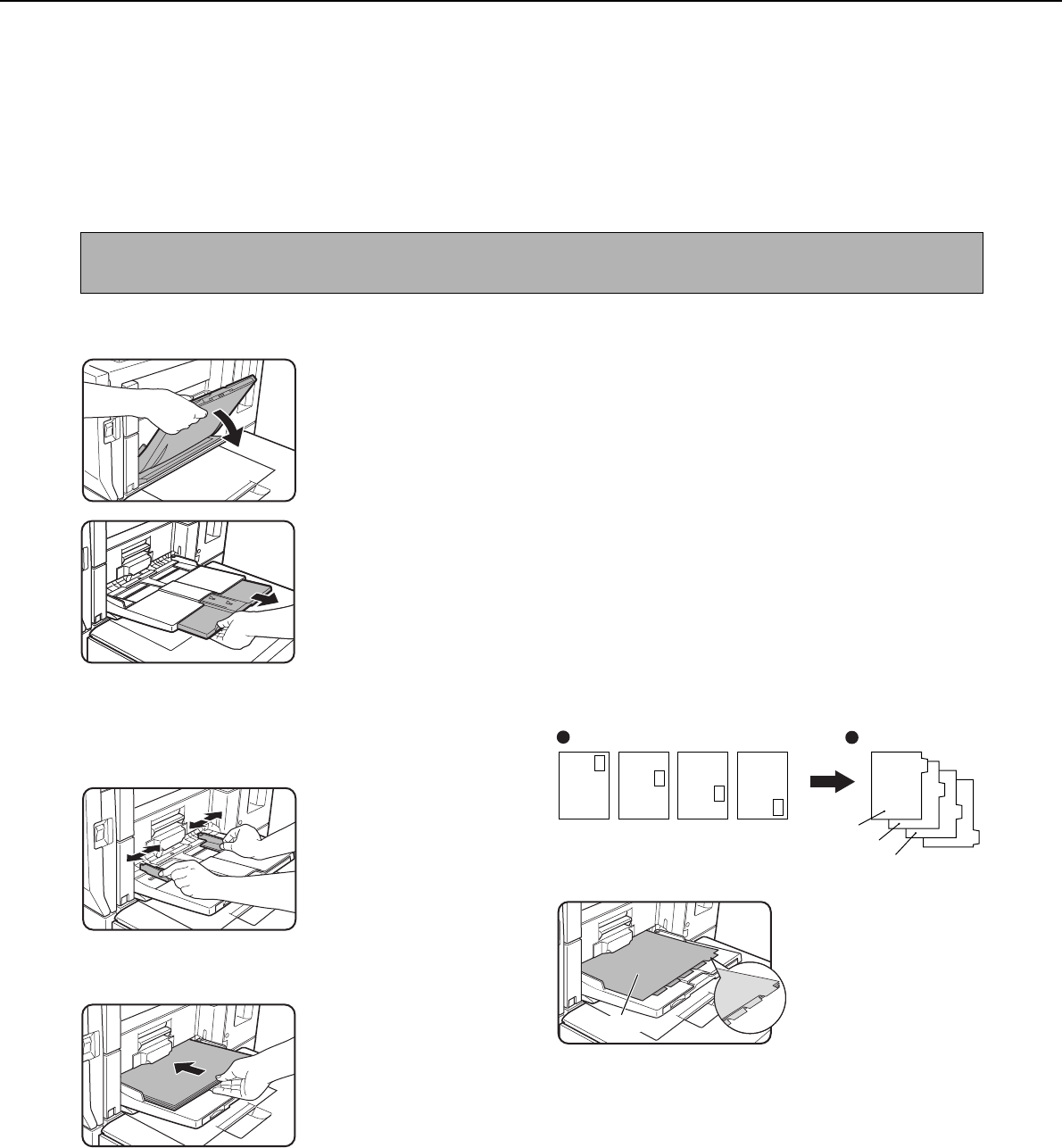
LOADING PAPER
2-6
Loading paper in the bypass tray
The bypass tray can be used to print on plain paper, postcards, label sheets, tabbed paper, and other special papers.
When using SHARP standard paper, up to 100 sheets can be loaded (up to 20 postcards) for continuous printing
similar to the other trays. For the paper types that can be used in the bypass tray, see "Specifications of paper trays
(Types and sizes of paper that can be used in the trays)" on page 2-8.
1
Open the bypass tray.
When loading 11" x 17",
8-1/2" x 14", 8-1/2" x 13",
or 8-1/2" x 11"R, A3, B4,
A4R size paper, be sure
to pull the auxiliary tray
all the way out. If the
auxiliary tray is not
pulled all the way out, the size of the loaded paper
will not be correctly displayed.
2
Set the bypass tray guides to the width of
the copy paper.
3
Insert the copy paper all the way into the
bypass tray. (Do not force the paper in.)
Place the copy paper
face up. If the bypass
tray guides are set wider
than the copy paper, the
inside of the machine
may become soiled,
resulting in smudges on
succeeding copies. A gap may cause skewing
or wrinkling.
4
Set the type and size of the paper loaded in
the bypass tray.
If the paper size was changed from an inch size to an
AB size, or from an AB size to an inch size, or if the
paper type was changed, be sure to change the
appropriate settings as explained in "Setting the
paper type and paper size" (see page 2-10).
5
This completes the procedure for loading
paper in the bypass tray.
■
■■
■
Loading tabbed paper in the bypass
tray
[Example]
Make sure that the positions of the tabs correspond
with the originals as shown below.
Place the tabbed paper face up.
NOTE
After loading the paper in the bypass tray, be sure to set the paper type and size (step 4) if these were changed.
ABC
DEF
GHI
JKL
Front side
1st page
1st page
2nd page
2nd page
3rd page
3rd page 4th page
4th page
Tabbed paper
Original
Front