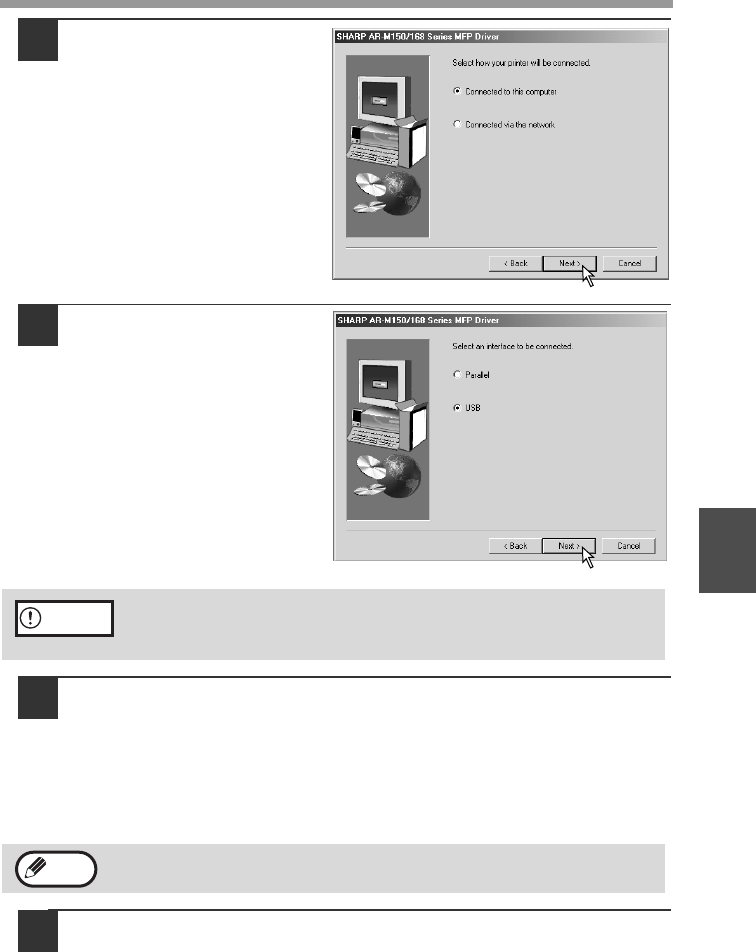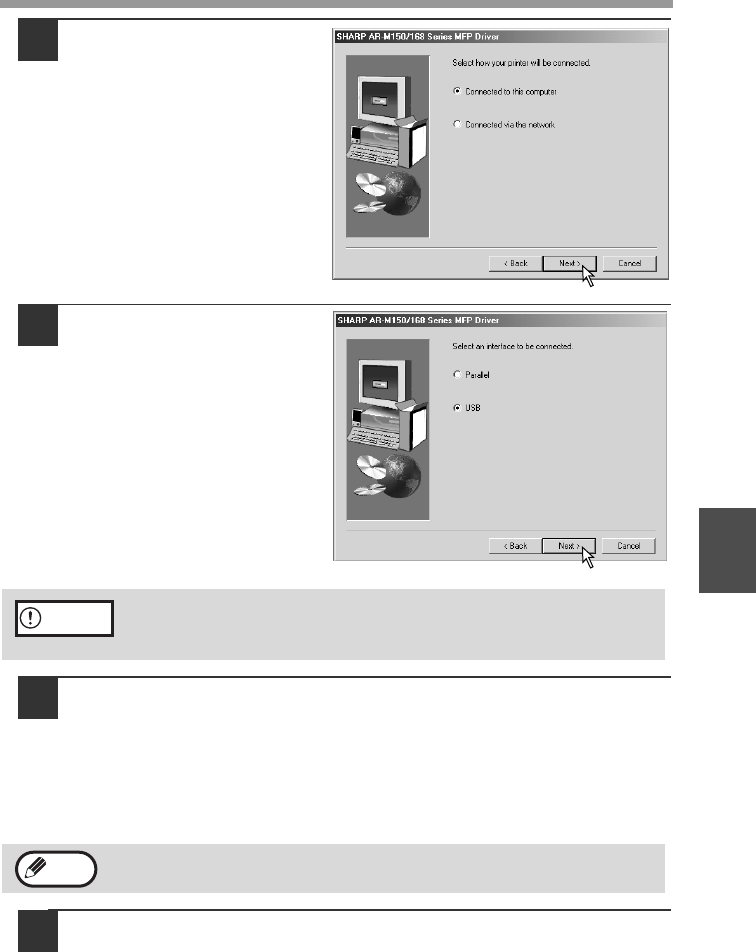
SET UP THE SOFTWARE
45
5
5
When you are asked how
the printer is connected,
select "Connected to this
computer" and click the
"Next" button.
6
When the interface
selection screen appears,
7
select "USB" and click the
"Next" button.
If you are using the machine as
a shared printer on a network,
select "Connected via the
network". For more information
on this setting, see "Using the
machine as a shared printer"
(p.48).
Follow the on-screen
instructions.
8
You will return to the window of step 3 (p.44). If you wish to install
Button Manager or Sharpdesk, click the "Utility Software" button.
To install the Utility Software, see "Installing the Utility Software" (steps 12
and 13 on page 42).
If you do not wish to install the Utility Software, click the "Close" button.
A message will appear instructing you to connect the machine to your
computer. Click the "OK" button.
9
Make sure that the power of the machine is turned on, and then
connect the USB cable (p.55).
Windows will detect the machine and a Plug and Play screen will appear.
If you are running Windows 2000 and a warning message appears
regarding the Windows logo test or digital signature, be sure to click
"Yes".
After the installation, a message prompting you to restart your computer
may appear. In this case, click the "Yes" button to restart your computer.
Caution
Note