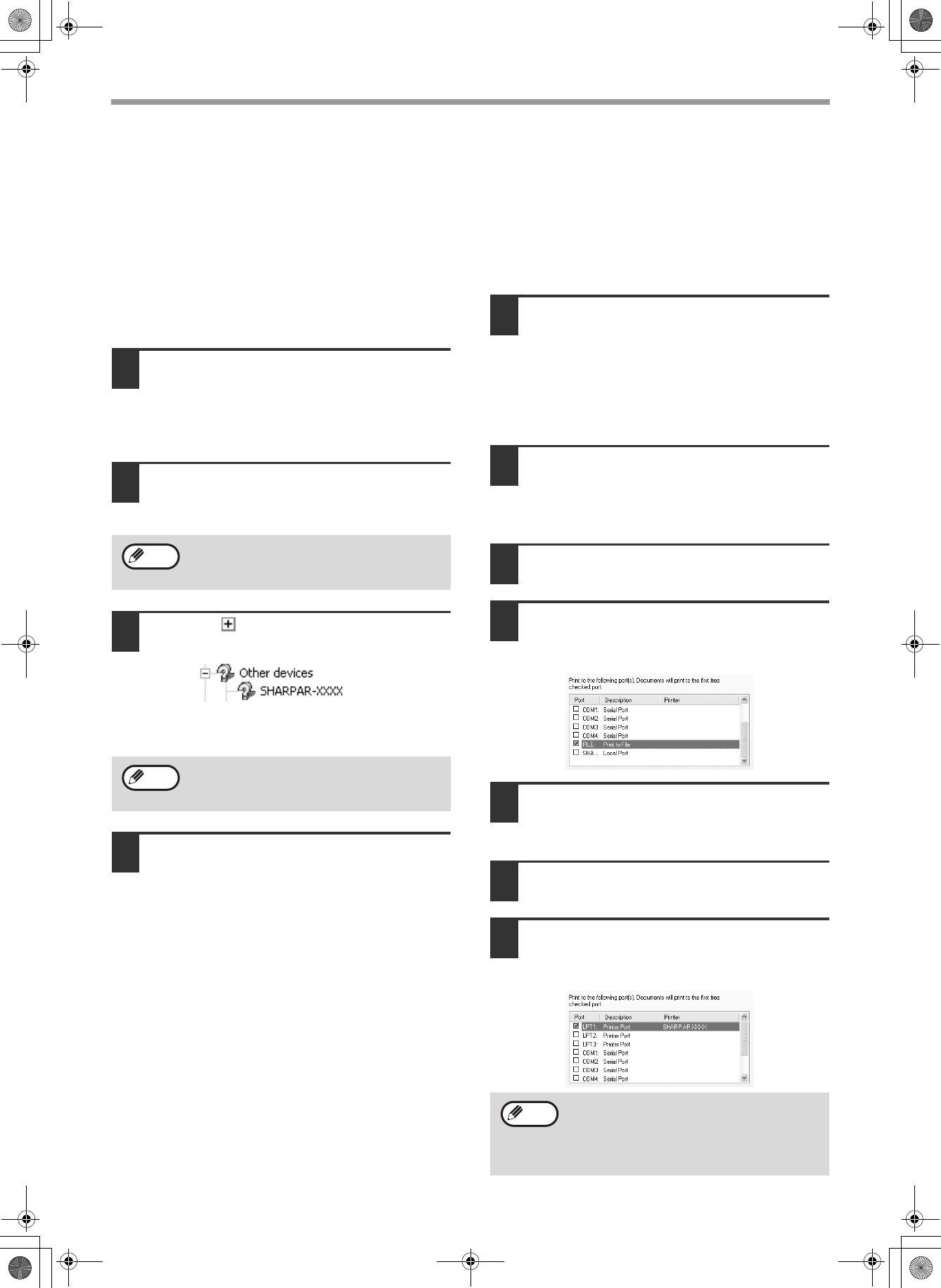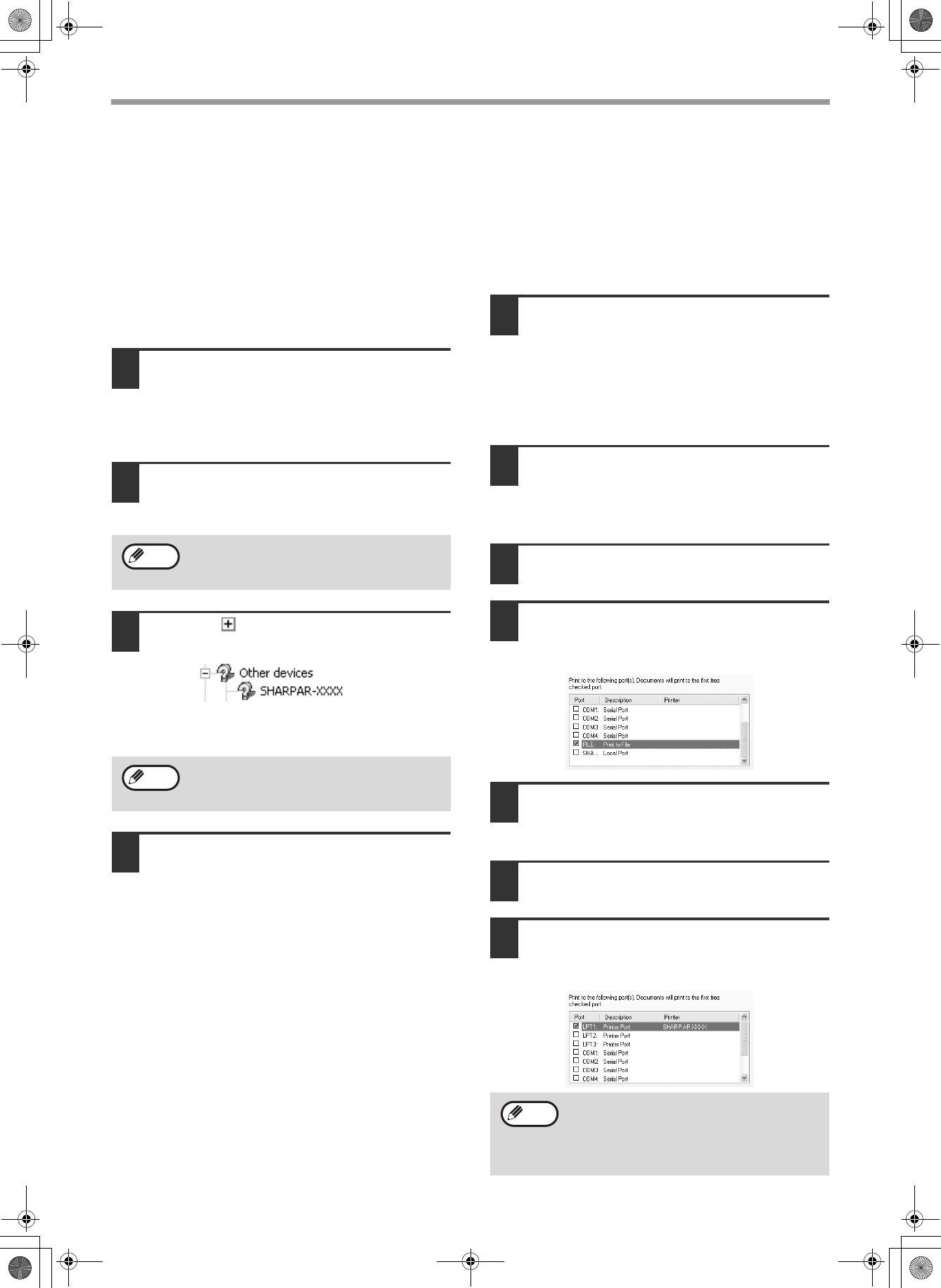
12
TROUBLESHOOTING
The Printer driver cannot be
correctly installed by Plug and Play
(Windows 2000/XP)
In Windows 2000/XP, if the printer driver cannot be
correctly installed by Plug and Play (for example, Plug
and Play takes place without copying the required files
for the printer driver installation), follow these steps to
remove unneeded devices and then install the printer
driver as explained in "INSTALLING THE PRINTER
DRIVER" (p. 4).
1
Click the "start" button, click "Control
Panel", and then click "Performance
and Maintenance".
In Windows 2000, click the "Start" button, select
"Settings", and then click "Control Panel".
2
Click "System", click the "Hardware"
tab, and click the "Device Manager"
button.
3
Click the icon beside "Other
devices".
If "SHARP AR-XXXX" appears, select and delete
both of these items.
4
Install the software as explained in
"INSTALLING THE PRINTER DRIVER".
Another printer is using the parallel
port (when using a parallel cable)
If another printer is using the parallel port and printing
is not possible using the machine, follow the steps
below to change the port setting of the other printer
driver, and make sure that the port of the printer driver
for the machine is set to LPT1.
1
Click the "start" button, click "Control
Panel", click "Printers and Other
Hardware", and then click "Printers
and Faxes".
In Windows 95/98/Me/NT 4.0/2000, click the
"Start" button, select "Settings", and then click
"Control Panel".
2
Click the icon of the printer driver for
which you wish to change the port
setting, and select "Properties" from
the "File" menu.
3
Click the "Ports" tab.
In Windows 95/98/Me, click the "Details" tab.
4
Select "FILE:" in the "Print to the
following port" list box, and click the
"OK" button.
5
Click the "SHARP AR-XXXX" printer
driver icon and select "Properties"
from the "File" menu.
6
Click the "Ports" tab.
In Windows 95/98/Me, click the "Details" tab.
7
Select "LPT1" in the "Print to the
following port" list box, and click the
"OK" button.
In Windows 2000, double-click the "System"
icon, click the "Hardware" tab, and click the
"Device Manager" button.
If "Other devices" does not appear, close the
"Device Manager" window.
Note
Note
In the event that you need to use the other
printer, repeat the above steps to set the port
of the machine to "FILE:", and change the
port setting of the other printer back to
"LPT1".
Note