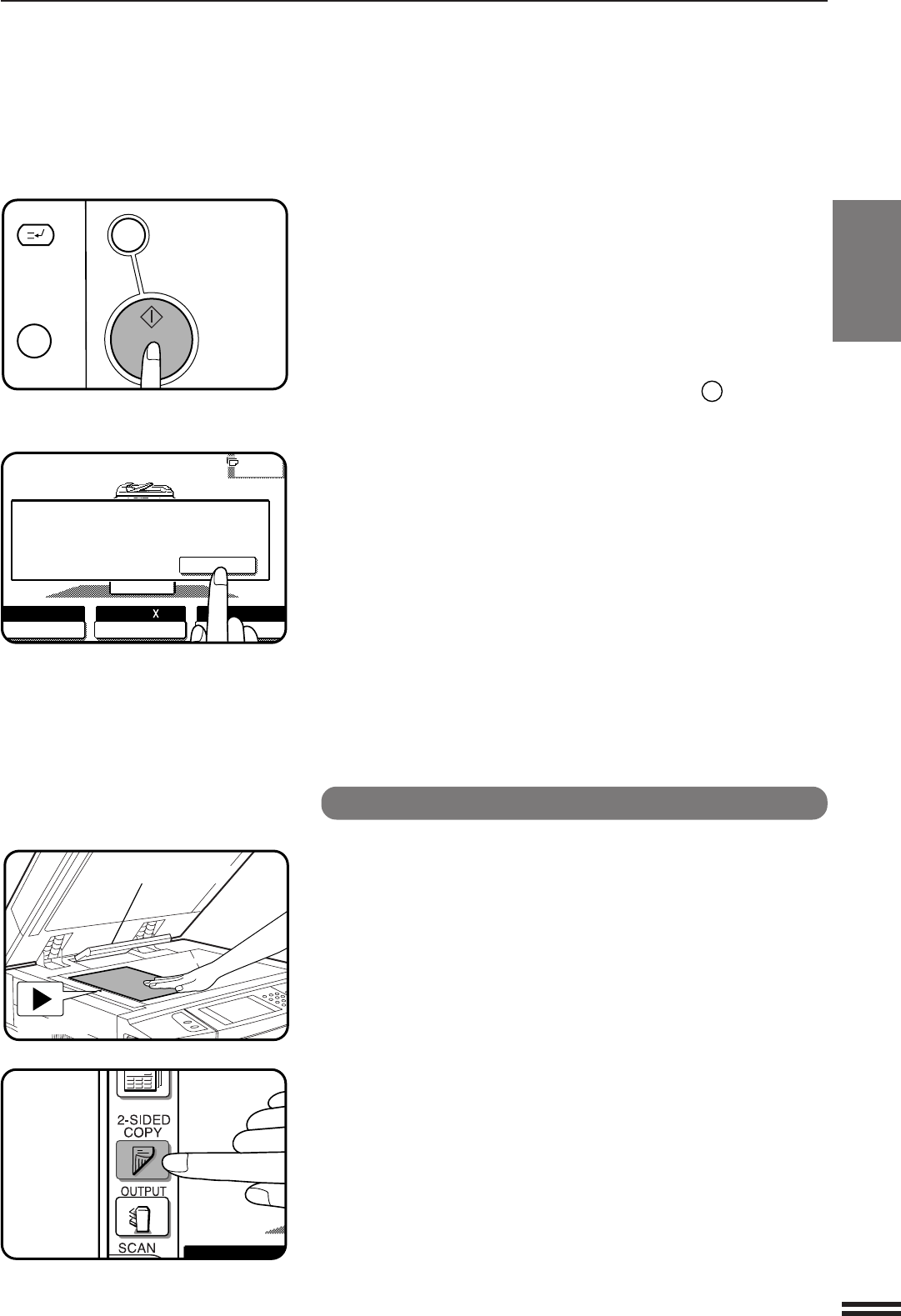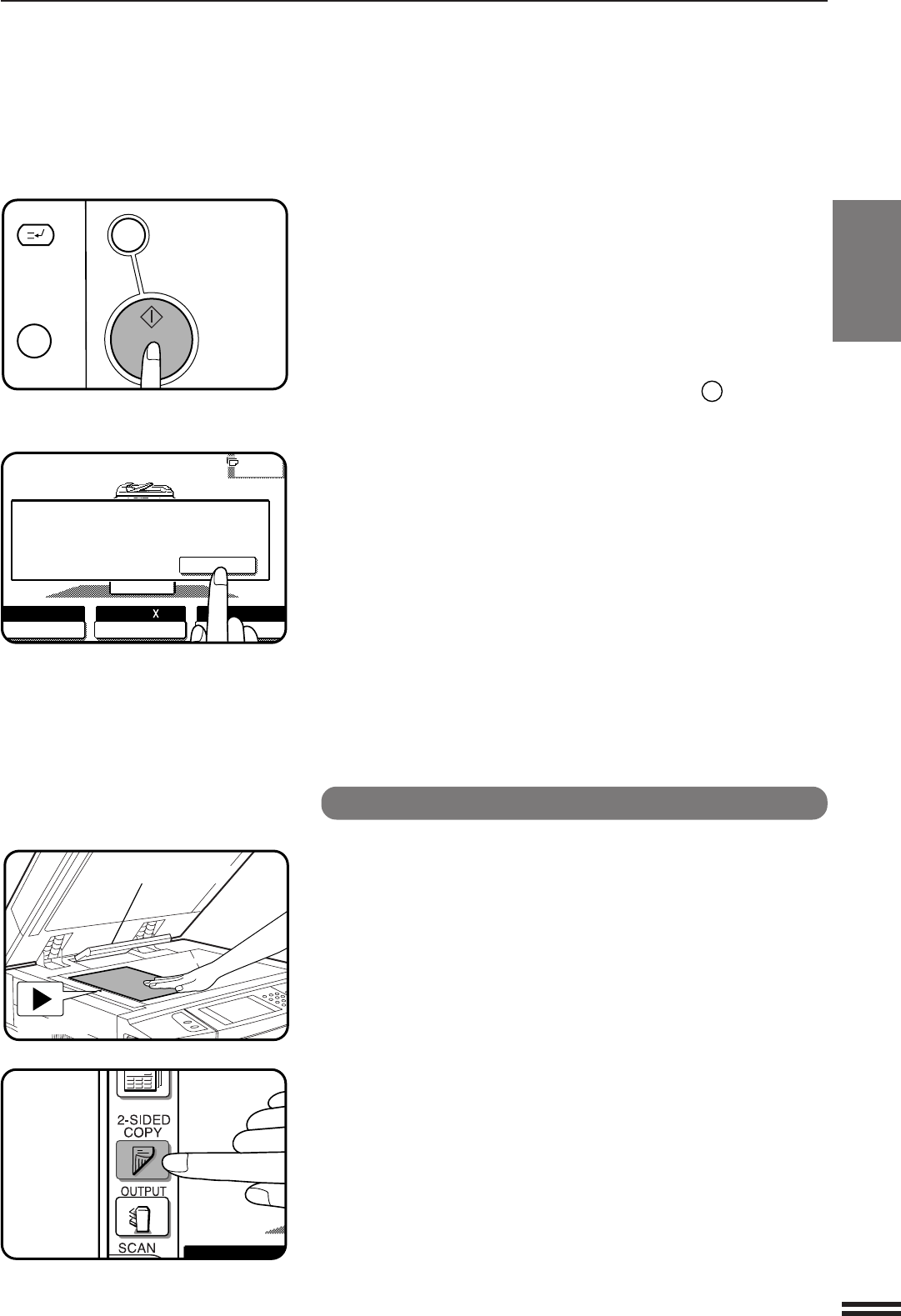
2-9
CHAPTER2
MAKING COPIES Copying from the document glass
COPYING FROM THE DOCUMENT GLASS
5
Press the START key.
●
If the copier is in the GROUP mode (the sort icon is not displayed
on the touch panel), copying will start and the number in the copy
quantity display will decrease by 1 each time a copy is made. To
repeat the same copy sequence with a different original, simply
replace the original and press the START key.
●
If the copier is in the SORT mode, the original will be scanned
when the START key is pressed but copying will not begin.
Proceed to step 6.
●
To cancel a copy run, press the CLEAR ALL (
CA
) key. Copying
will stop and the number in the copy quantity display will be reset
to 0.
6
Remove the first original with the next original after the
START key indicator lights up, and then press the
START key. Repeat this step until all the originals have
been scanned. Then, press the “READ-END” key on the
touch panel.
●
Copying will start after the “READ-END” key is pressed.
●
Up to 120 sheets of 8-1/2" x 11" originals or up to 60 sheets of
originals larger than 8-1/2" x 11" can be scanned.
2-sided copies from 1-sided originals
1
Set the last page of the document onto the document
glass, using the centering scale to position it.
NOTE:
Do not place objects under the original size detector, because they
may damage it.
2
Close the document feeder cover.
●
The original size will be indicated on the touch panel, and the paper
tray with the corresponding paper size will be automatically selected.
3
Press the 2-SIDED COPY key.
C
CLEAR
INTERRUPT
CA
CLEAR ALL
START
Centring scale
Original size detector
AUTO
EXPOSURE PAPER SELECT
100%
COPY RATIO
READ-END
PLACE NEXT ORIGINAL. PRESS [START].
WHEN FINISHED, PRESS [READ-END].
AUTO 8/ 11
1
2
3