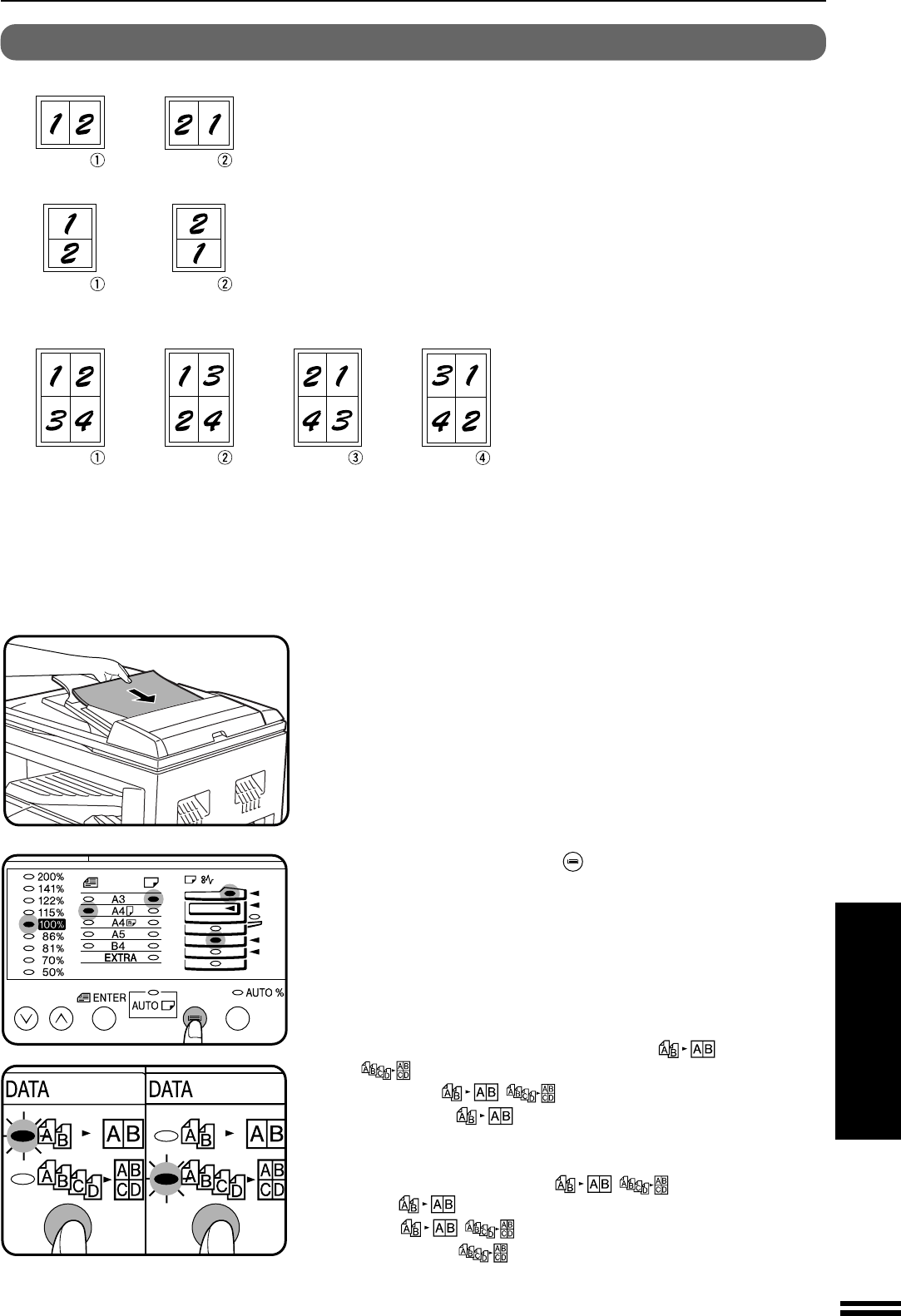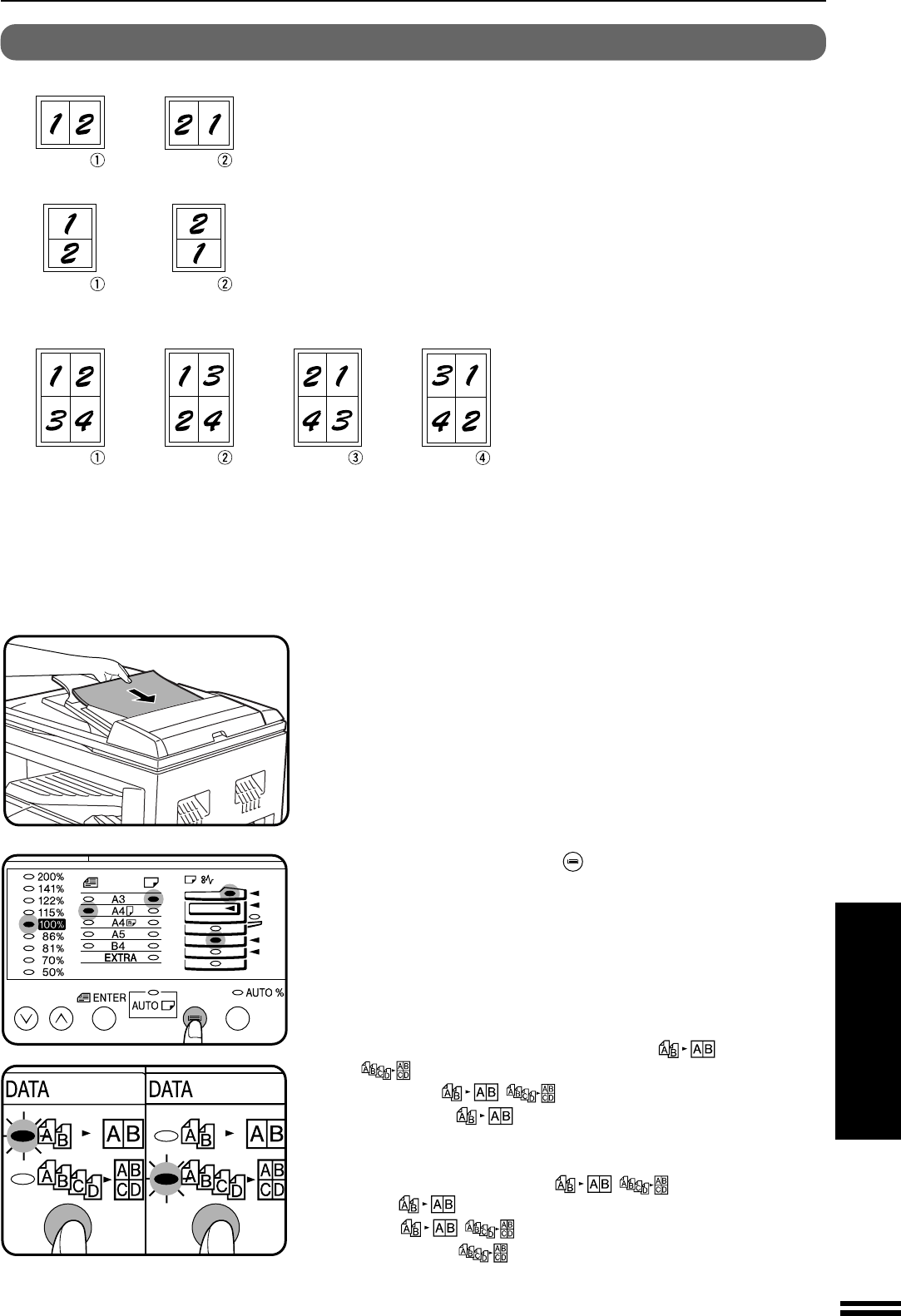
63
OPTIONAL EQUIPMENT
4 in 1 copying
2 in 1 copying
Pattern Pattern
Pattern Pattern Pattern Pattern
Pattern Pattern
The 2 in 1 or 4 in 1 feature is used to copy 2 or 4 originals, collectively in a
specified order, onto one sheet.
To use these features, an optional SPF (AR-SP2) is needed.
●
These features cannot be used with the dual page copying, XY zoom,
erase, or margin shift features.
●
Copies can be made with or without the border lines shown in the
illustration. See user program No.6 on page 36.
●
The order of originals which will be arranged on the copies can be selected
by user programs. There are two patterns of layout for 2 in 1 copying and
four patterns of layout for 4 in 1 copying. See user program No.17 and
No.18 on page 36.
●
The 2 in 1 or 4 in 1 feature operates only in the sort or group mode. If the
2 in 1 or 4 in 1 feature is selected when either the sort or group mode has
not been selected, the group mode will be automatically selected.
2 in 1 or 4 in 1
1
Set the originals face up in the document feeder tray.
●
The original table cannot be used for the 2 in 1 or 4 in 1 feature.
2
Use the TRAY SELECT ( ) key to select the paper tray
with the desired paper size.
●
The bypass tray and any tray with non-standard size paper cannot be
used with the 2 in 1 or 4 in 1 feature.
3
To confirm or set the layout pattern for 2 in 1 copying,
first ensure that both the 2 IN 1 ( ) and 4 IN 1
( ) indicators are not lit then press and hold the 2 IN
1 / 4 IN 1 ( / ) key for more than 5 seconds.
●
The 2 IN 1 ( ) indicator will blink and the currently selected
layout pattern number will blink in the copy quantity display.
To confirm or set the layout pattern for 4 in 1 copying,
use the 2 IN 1 / 4 IN 1 ( / ) key to light the 2
IN 1 ( ) indicator then press and hold the 2 IN 1 / 4
IN 1 ( / ) key for more than 5 seconds.
●
The 4 IN 1 ( ) indicator will blink and the currently selected
layout pattern number will blink in the copy quantity display.
ELECTRONIC SORTING KIT (AR-EB3)
Electronic sorting kit (AR-EB3)