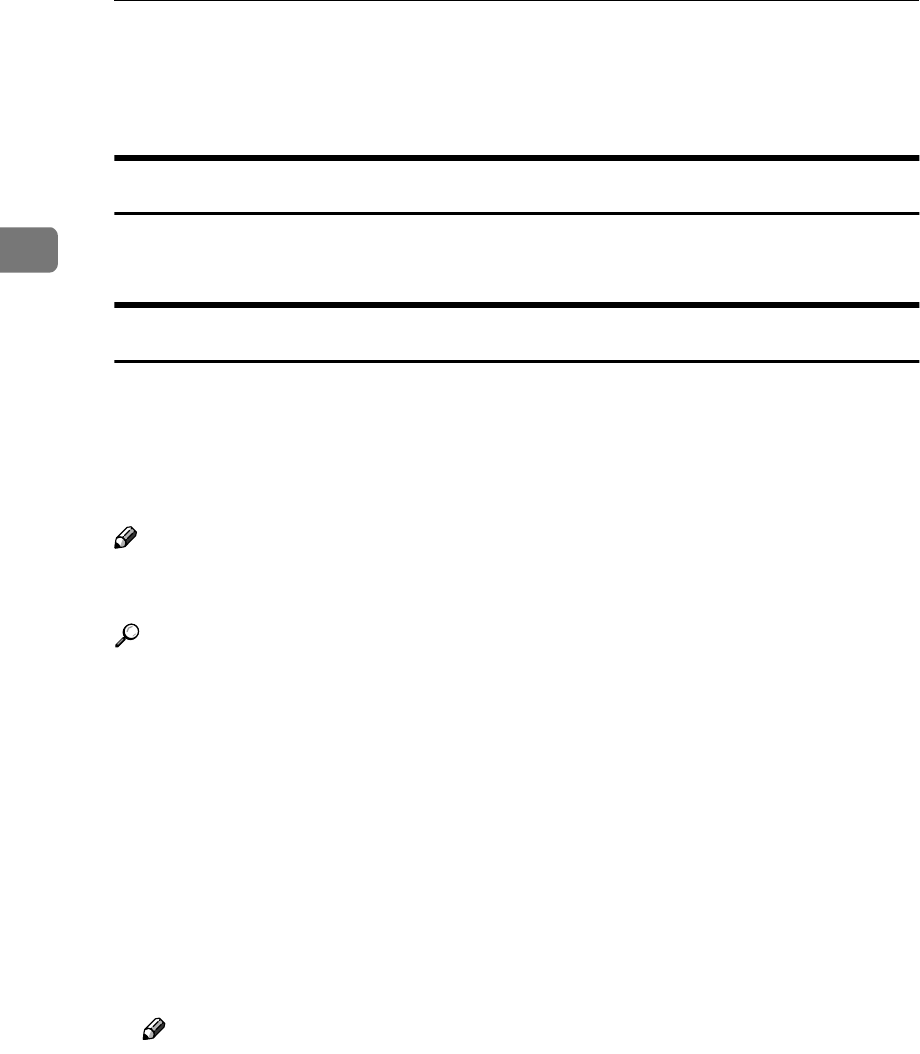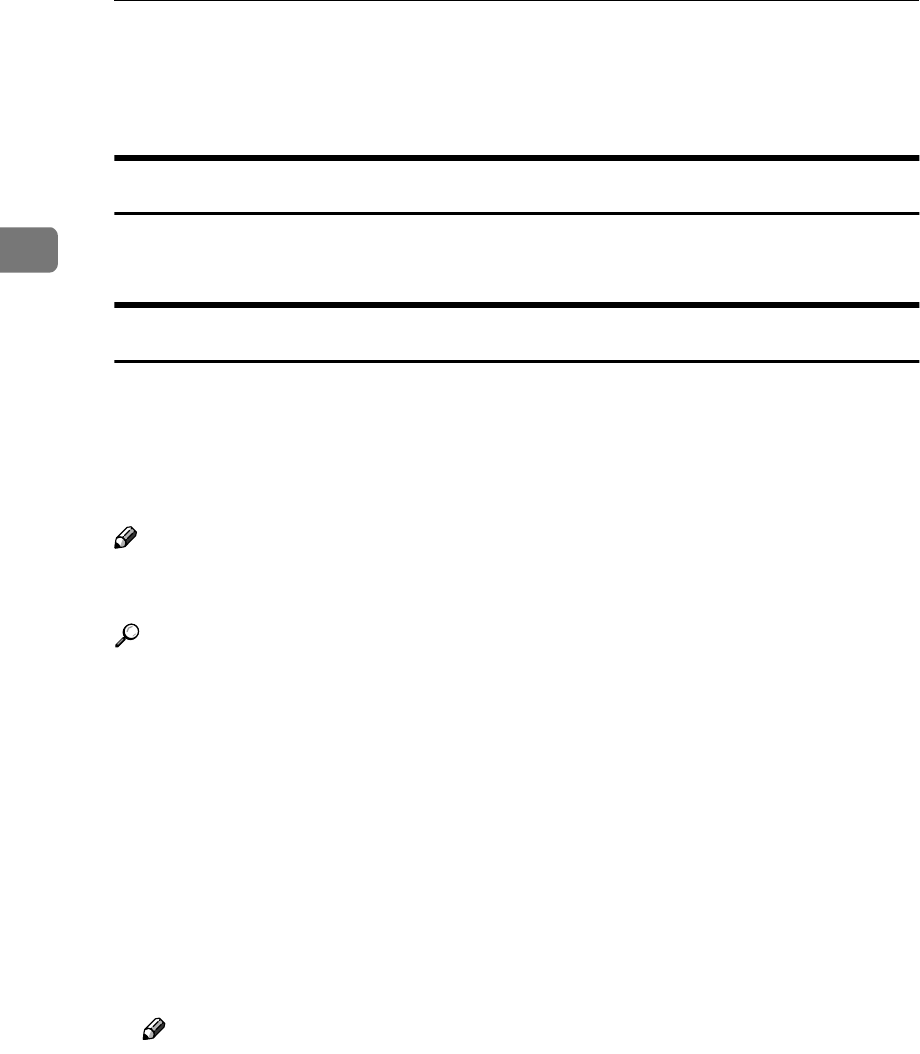
Copying
22
2
C When copying is complete, remove originals and copies.
D Press the {
{{
{Interrupt}
}}
} key again.
The Interrupt indicator goes out.
Left Original Beeper
The error message appears if you leave originals on the exposure glass after
copying.
Job Preset
You can set up next copy content during copy.
If a long copy job is in progress and you do not want to wait for it to finish, you
can use this function to set up the next copy job in advance. When the current
copy job is finished, the next job will start automatically. You can set up to 10
copy jobs.
Note
❒ If the status indicator of the control panel is blinking in red, paper jam is oc-
curring in the current copy job. Display the current job screen.
Reference
You can set the length of interval between the end of a job and the start of a
new job with the User Tools. For setting the time interval, see “Time Interval
between Printing Jobs”, General Settings Guide.
You can select the display when you press the {
{{
{New Job}
}}
} key or [New Job]. See
p.126 “Reverse Job Mode”.
A
AA
A
Press the {
{{
{New Job}
}}
} key or [New Job] when “Copying” appears.
B
BB
B
Set up the next copy job.
C
CC
C
Place the originals in the ADF, and then press the {
{{
{Start}
}}
} key.
All originals are scanned.
After the current copy job, the next job starts automatically.
Note
❒ Each copy job set up is stored with a job number in the preserved job
screen.