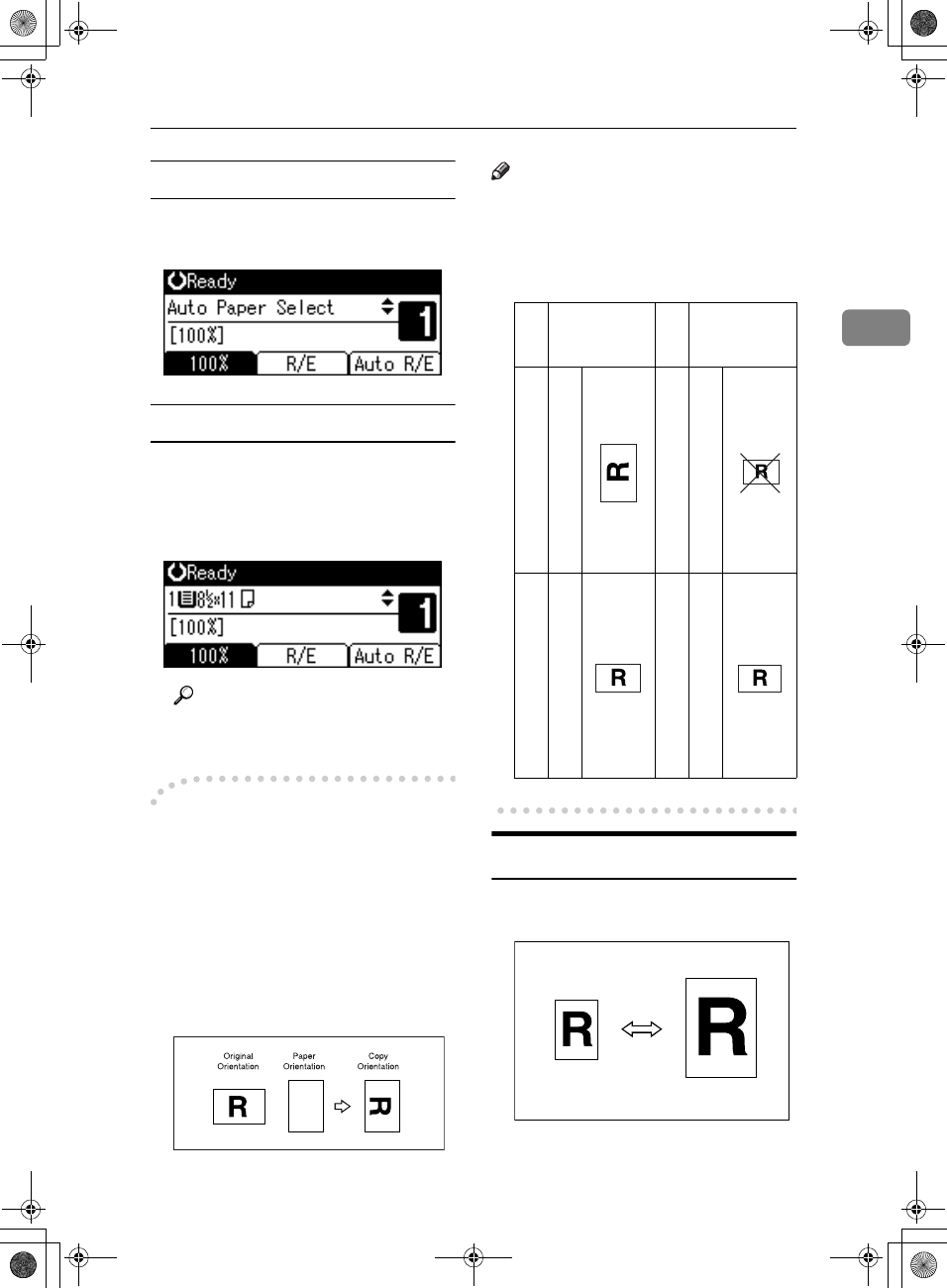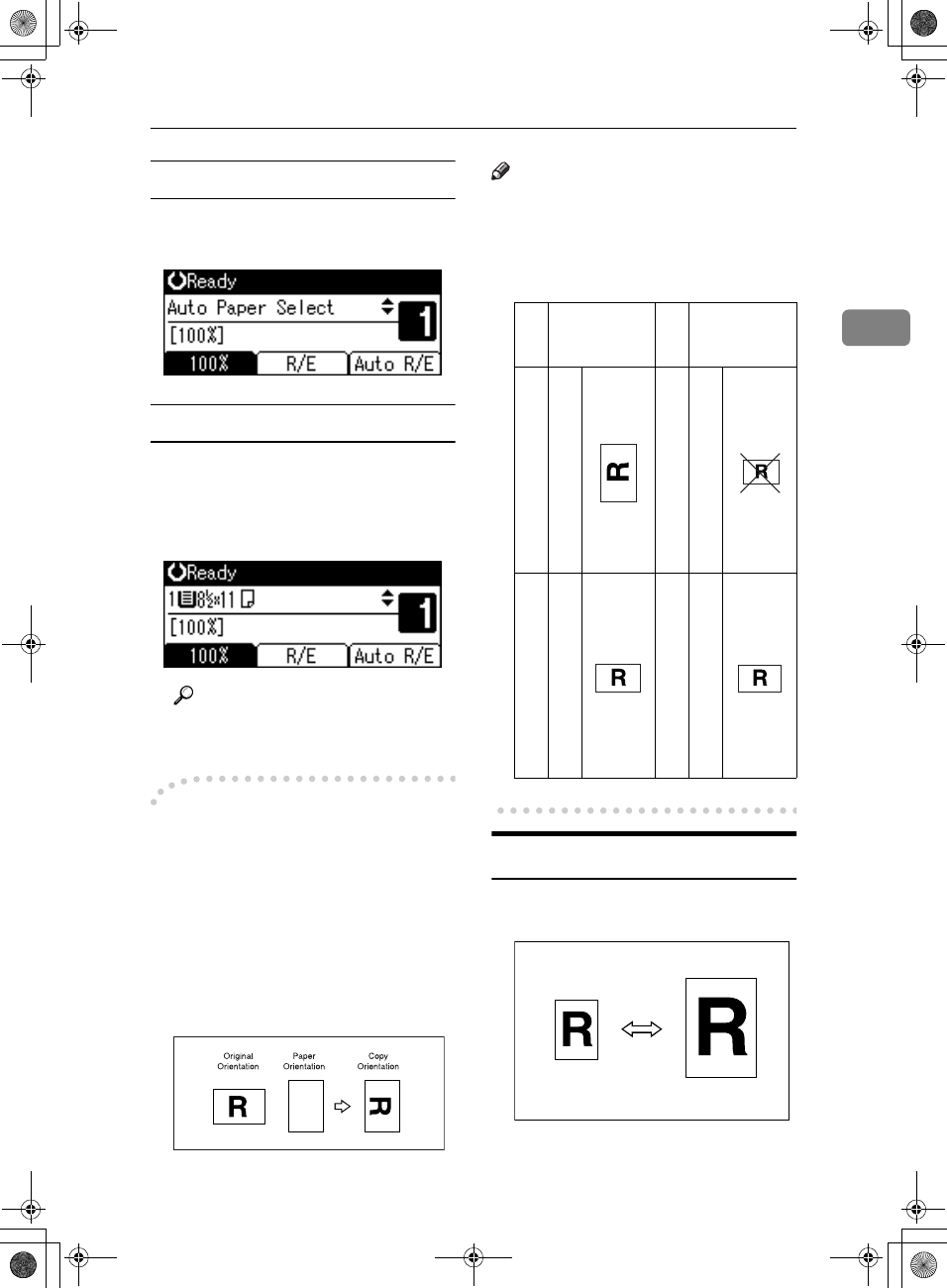
Copier Functions
27
2
Auto Paper Select
A
AA
A
Make sure [Auto Paper Select] is se-
lected.
Manual Paper Select
A
AA
A
Select the paper tray or bypass
tray using {
{{
{U
UU
U}
}}
} or {
{{
{T
TT
T}
}}
}.
The selected tray and the paper
size appear.
Reference
p.22 “Copying from the Bypass
Tray”
-
--
-Rotated copy
If the orientation in which your origi-
nal is placed (K or L) is different
from that of the paper you are copy-
ing onto, this function rotates the
original image by 90° to fit it on the
copy paper. This function works
when [Auto Paper Select] or [Auto Re-
duce/Enlarge] is selected. See p.26 “Au-
to Paper Select”.
Note
❒ You cannot use the Rotated Copy
function when enlarging onto 11" ×
17", 8
1
/
2
" × 13", 8
1
/
2
" × 14" or A3,
B4 JIS size paper. To do this, place
your original in the L orientation.
Preset Reduce/Enlarge
You can select a preset ratio for copy-
ing.
GCROTA0E
Original size
and
orientation
Copy paper
size and
orientation
You cannot rotate:
8
1
/
2
"
×
11" or 5
1
/
2
"
×
8
1
/
2
"
K
When enlarging to:
8
1
/
2
"
×
14" or 11"
×
17"
However, you can use:
8
1
/
2
"
×
11" or 5
1
/
2
"
×
8
1
/
2
"
L
When enlarging to:
8
1
/
2
"
×
14" or 11"
×
17"
GCROTA1E
GCROTA2E
GCROTA3E
GCROTA4E
KirC2_ENcopyF_FM.book Page 27 Monday, September 22, 2003 11:36 AM