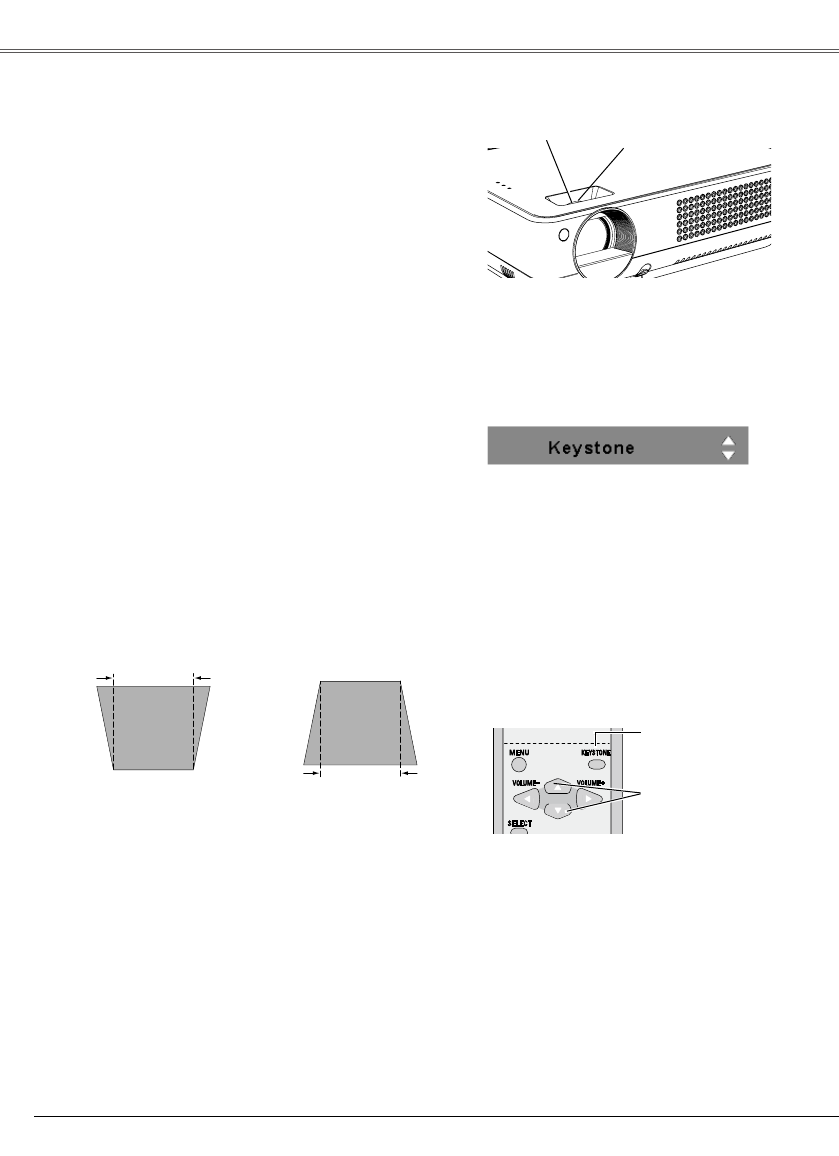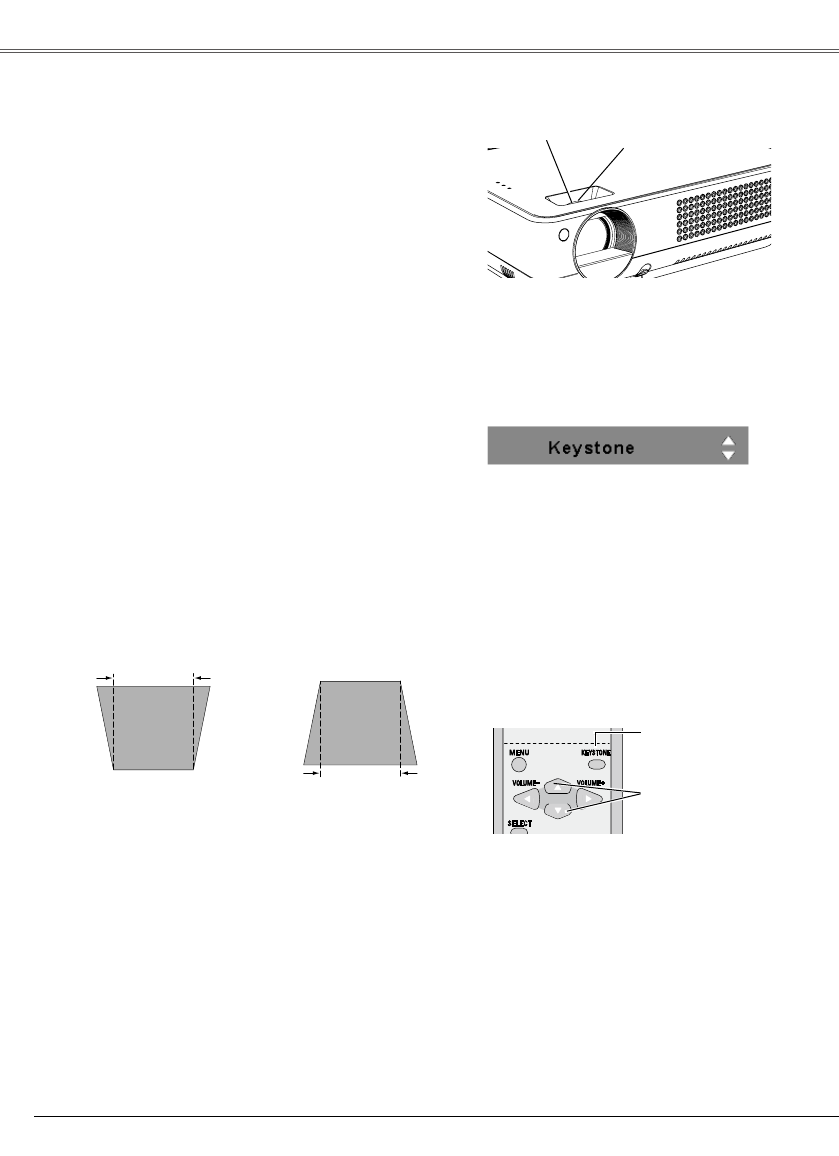
Basic Operation
22
Focus Ring
(Front side)
If a projected picture has keystone distortion, correct
the image with Keystone adjustment.
It is not available when On-Screen menu is displayed.
Press the KEYSTONE button on the remote control.
The keystone dialog box appears.
Correct keystone distortion by pressing the Point ▲▼
buttons on the remote control. Keystone adjustment
can be memorized. (p.41)
Reduce the upper width
with the Point ▲ button.
Reduce the lower width
with the Point ▼ button.
Keystone Correction
• The arrows are white when there is no
correction.
• The direction of the arrow being corrected
turns red.
• The arrows disappear at the maximum
correction.
• If you press the KEYSTONE button on
the remote control once more while the
keystone dialog box is being displayed, the
keystone adjustment is canceled.
• The adjustable range can be limited
depending on the input signal.
Remote Control
KEYSTONE button
POINT▲▼ buttons
Zoom Ring
(Rear side)
Rotate the Zoom Ring to zoom in and out.
Rotate the Focus Ring to adjust the projected picture
focus.
Zoom and Focus Adjustment