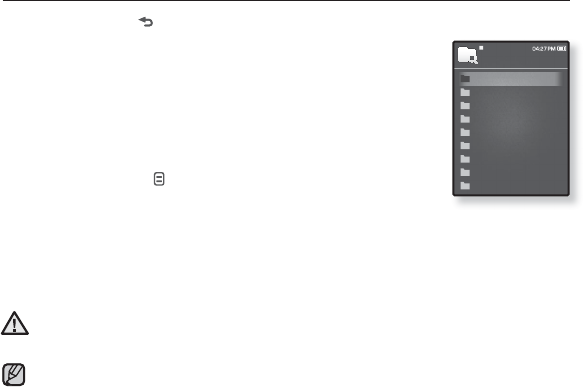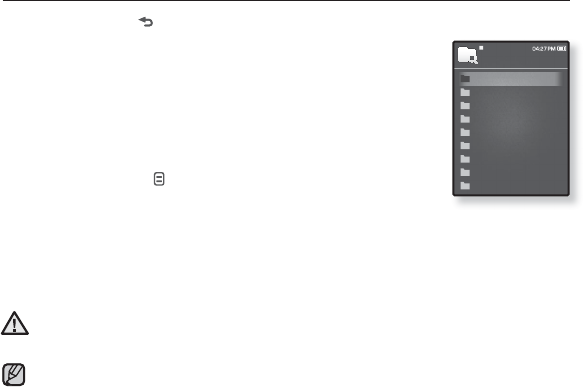
the basics _ 23
DELETING FILES WITH “FILE BROWSER”
1. Press and hold [ ] to move to the main menu screen.
2. Tap the [Up, Down, Left, Right] button to select <File
Browser> and tap the [Select] button.
The <File Browser> folder list appears.
3. Tap the [Up, Down] button to select a desired folder and
tap the [Select] button.
4. Tap the [Up, Down] button to select the fi le that you want
to delete and tap [ ].
5. Tap the [Up, Down] button to select <Delete> and tap the
[Select] button.
The confi rmation window will appear.
6. Tap the [Left, Right] button to select <Yes> and tap the [Select] button.
The fi le will be deleted
Once fi les are deleted, they cannot be recovered.
The currently played fi le will not be deleted.
<My Pack> of <File Browser> is where DNSe fi les transferred by <EmoDio> are
stored. For further information on DNSe, refer to <Using TTS(Text to Speech) and
myDNse> ĺ <DNSe (Digital Natural Sound engine)> in the Help section of the
<EmoDio> software.
NOTE
CAUTION
File Browser
Music
Playlists
Video
Pictures
Datacasts
Texts
Games
Recorded Files
My Pack